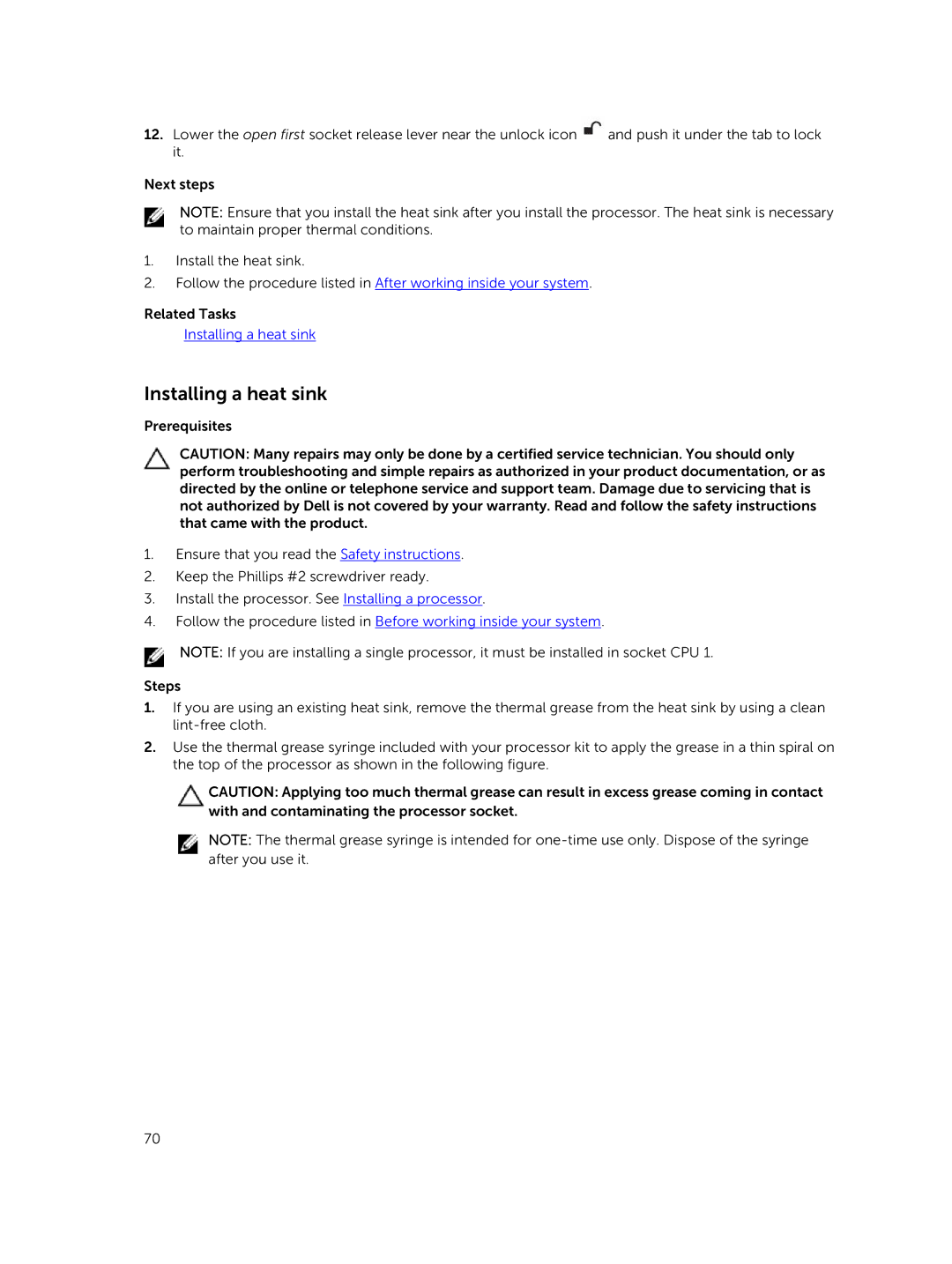12.Lower the open first socket release lever near the unlock icon ![]() and push it under the tab to lock it.
and push it under the tab to lock it.
Next steps
NOTE: Ensure that you install the heat sink after you install the processor. The heat sink is necessary to maintain proper thermal conditions.
1.Install the heat sink.
2.Follow the procedure listed in After working inside your system.
Related Tasks
Installing a heat sink
Installing a heat sink
Prerequisites
CAUTION: Many repairs may only be done by a certified service technician. You should only perform troubleshooting and simple repairs as authorized in your product documentation, or as directed by the online or telephone service and support team. Damage due to servicing that is not authorized by Dell is not covered by your warranty. Read and follow the safety instructions that came with the product.
1.Ensure that you read the Safety instructions.
2.Keep the Phillips #2 screwdriver ready.
3.Install the processor. See Installing a processor.
4.Follow the procedure listed in Before working inside your system.
NOTE: If you are installing a single processor, it must be installed in socket CPU 1.
Steps
1.If you are using an existing heat sink, remove the thermal grease from the heat sink by using a clean
2.Use the thermal grease syringe included with your processor kit to apply the grease in a thin spiral on the top of the processor as shown in the following figure.
CAUTION: Applying too much thermal grease can result in excess grease coming in contact with and contaminating the processor socket.
NOTE: The thermal grease syringe is intended for
70