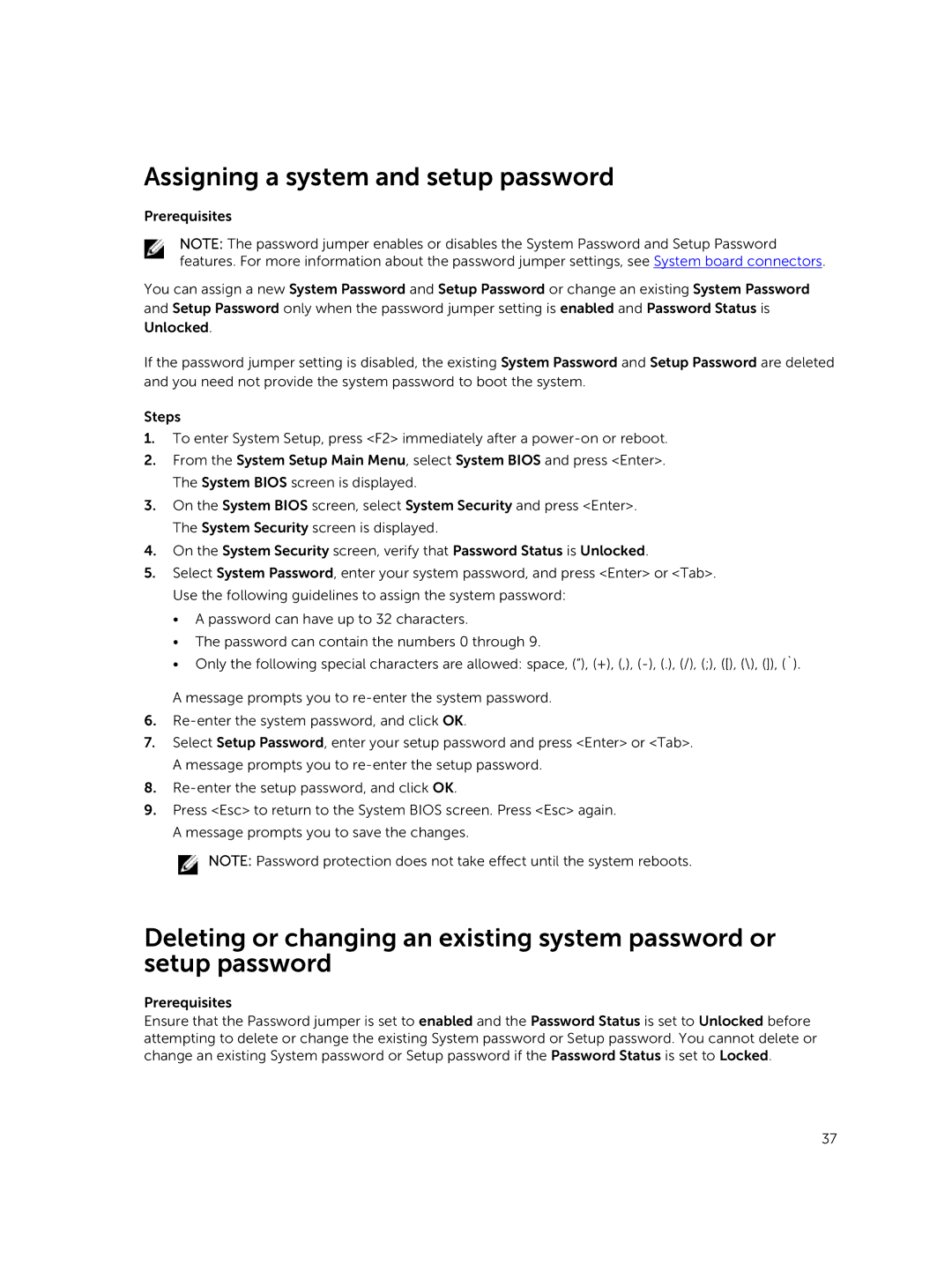Assigning a system and setup password
Prerequisites
NOTE: The password jumper enables or disables the System Password and Setup Password features. For more information about the password jumper settings, see System board connectors.
You can assign a new System Password and Setup Password or change an existing System Password and Setup Password only when the password jumper setting is enabled and Password Status is Unlocked.
If the password jumper setting is disabled, the existing System Password and Setup Password are deleted and you need not provide the system password to boot the system.
Steps
1.To enter System Setup, press <F2> immediately after a
2.From the System Setup Main Menu, select System BIOS and press <Enter>. The System BIOS screen is displayed.
3.On the System BIOS screen, select System Security and press <Enter>. The System Security screen is displayed.
4.On the System Security screen, verify that Password Status is Unlocked.
5.Select System Password, enter your system password, and press <Enter> or <Tab>. Use the following guidelines to assign the system password:
•A password can have up to 32 characters.
•The password can contain the numbers 0 through 9.
•Only the following special characters are allowed: space, (”), (+), (,),
A message prompts you to
6.
7.Select Setup Password, enter your setup password and press <Enter> or <Tab>. A message prompts you to
8.
9.Press <Esc> to return to the System BIOS screen. Press <Esc> again. A message prompts you to save the changes.
![]() NOTE: Password protection does not take effect until the system reboots.
NOTE: Password protection does not take effect until the system reboots.
Deleting or changing an existing system password or setup password
Prerequisites
Ensure that the Password jumper is set to enabled and the Password Status is set to Unlocked before attempting to delete or change the existing System password or Setup password. You cannot delete or change an existing System password or Setup password if the Password Status is set to Locked.
37