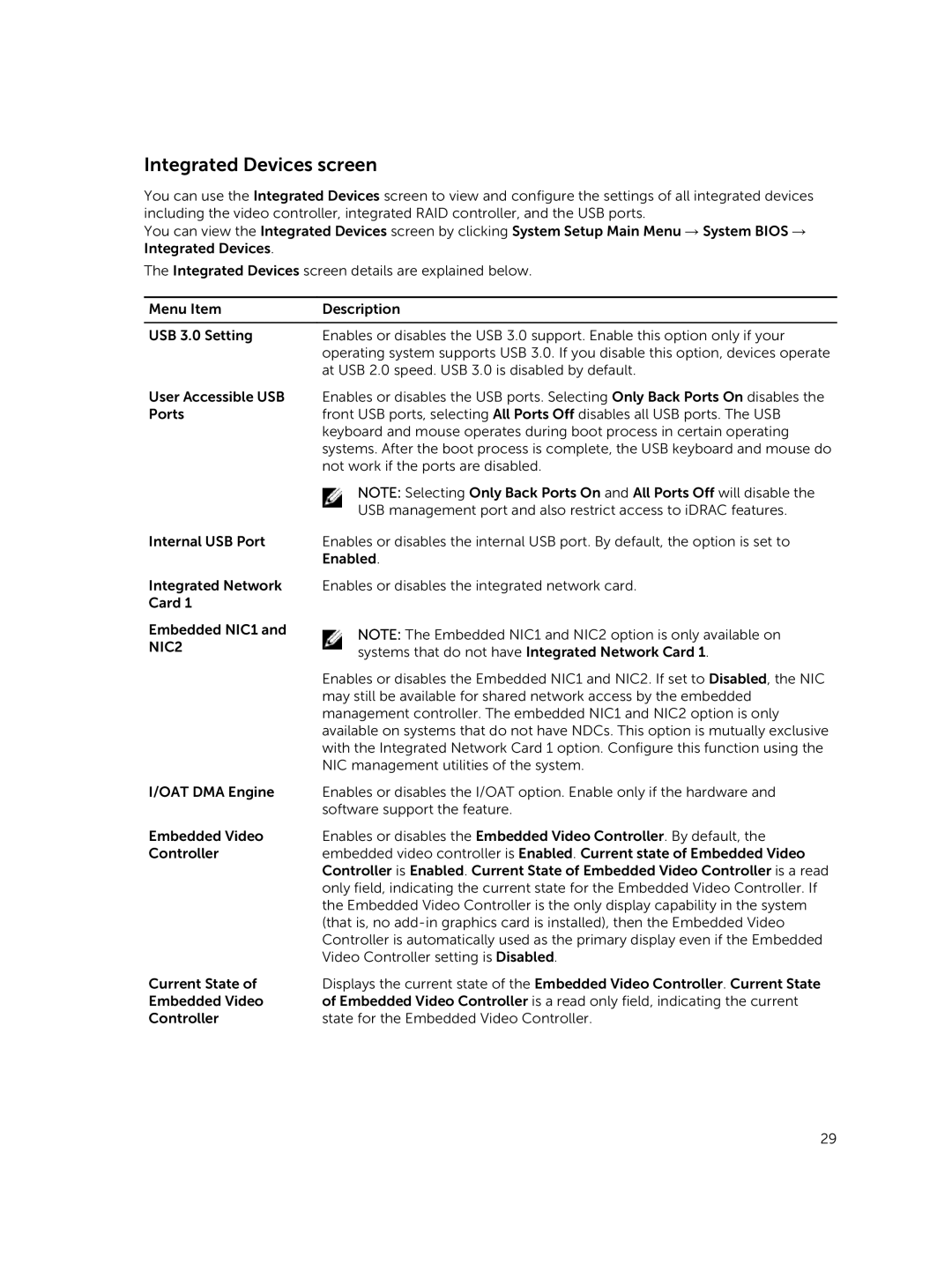Integrated Devices screen
You can use the Integrated Devices screen to view and configure the settings of all integrated devices including the video controller, integrated RAID controller, and the USB ports.
You can view the Integrated Devices screen by clicking System Setup Main Menu → System BIOS → Integrated Devices.
The Integrated Devices screen details are explained below.
Menu Item | Description |
|
|
USB 3.0 Setting | Enables or disables the USB 3.0 support. Enable this option only if your |
| operating system supports USB 3.0. If you disable this option, devices operate |
| at USB 2.0 speed. USB 3.0 is disabled by default. |
User Accessible USB | Enables or disables the USB ports. Selecting Only Back Ports On disables the |
Ports | front USB ports, selecting All Ports Off disables all USB ports. The USB |
| keyboard and mouse operates during boot process in certain operating |
| systems. After the boot process is complete, the USB keyboard and mouse do |
| not work if the ports are disabled. |
| NOTE: Selecting Only Back Ports On and All Ports Off will disable the |
| USB management port and also restrict access to iDRAC features. |
Internal USB Port | Enables or disables the internal USB port. By default, the option is set to |
| Enabled. |
Integrated Network | Enables or disables the integrated network card. |
Card 1 |
|
Embedded NIC1 and NIC2
I/OAT DMA Engine
NOTE: The Embedded NIC1 and NIC2 option is only available on systems that do not have Integrated Network Card 1.
Enables or disables the Embedded NIC1 and NIC2. If set to Disabled, the NIC may still be available for shared network access by the embedded management controller. The embedded NIC1 and NIC2 option is only available on systems that do not have NDCs. This option is mutually exclusive with the Integrated Network Card 1 option. Configure this function using the NIC management utilities of the system.
Enables or disables the I/OAT option. Enable only if the hardware and software support the feature.
Embedded Video | Enables or disables the Embedded Video Controller. By default, the |
Controller | embedded video controller is Enabled. Current state of Embedded Video |
| Controller is Enabled. Current State of Embedded Video Controller is a read |
| only field, indicating the current state for the Embedded Video Controller. If |
| the Embedded Video Controller is the only display capability in the system |
| (that is, no |
| Controller is automatically used as the primary display even if the Embedded |
| Video Controller setting is Disabled. |
Current State of | Displays the current state of the Embedded Video Controller. Current State |
Embedded Video | of Embedded Video Controller is a read only field, indicating the current |
Controller | state for the Embedded Video Controller. |
29