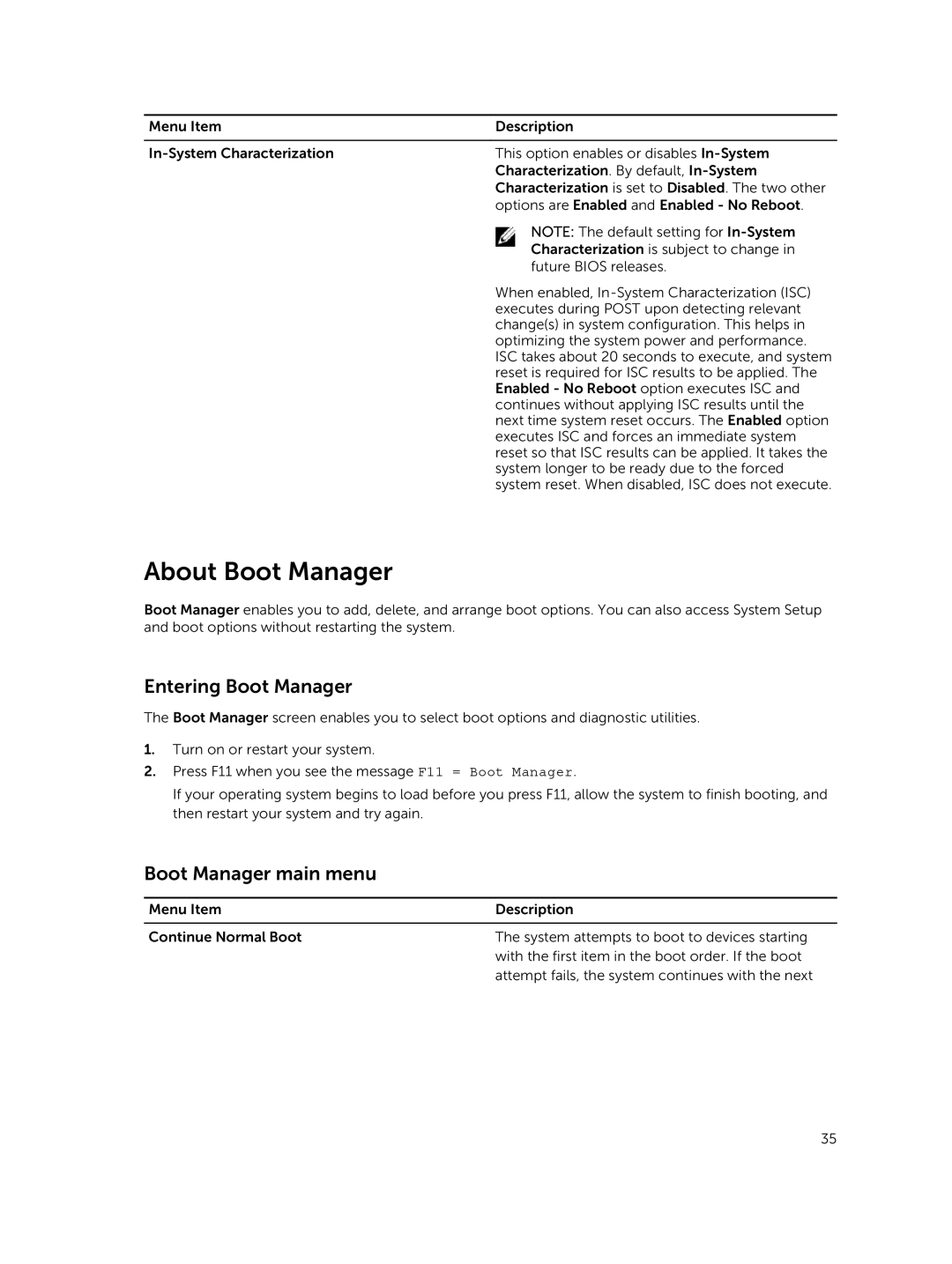Menu Item | Description |
|
|
This option enables or disables | |
| Characterization. By default, |
| Characterization is set to Disabled. The two other |
| options are Enabled and Enabled - No Reboot. |
| NOTE: The default setting for |
| Characterization is subject to change in |
| future BIOS releases. |
| When enabled, |
| executes during POST upon detecting relevant |
| change(s) in system configuration. This helps in |
| optimizing the system power and performance. |
| ISC takes about 20 seconds to execute, and system |
| reset is required for ISC results to be applied. The |
| Enabled - No Reboot option executes ISC and |
| continues without applying ISC results until the |
| next time system reset occurs. The Enabled option |
| executes ISC and forces an immediate system |
| reset so that ISC results can be applied. It takes the |
| system longer to be ready due to the forced |
| system reset. When disabled, ISC does not execute. |
About Boot Manager
Boot Manager enables you to add, delete, and arrange boot options. You can also access System Setup and boot options without restarting the system.
Entering Boot Manager
The Boot Manager screen enables you to select boot options and diagnostic utilities.
1.Turn on or restart your system.
2.Press F11 when you see the message F11 = Boot Manager.
If your operating system begins to load before you press F11, allow the system to finish booting, and then restart your system and try again.
Boot Manager main menu
Menu Item | Description |
|
|
Continue Normal Boot | The system attempts to boot to devices starting |
| with the first item in the boot order. If the boot |
| attempt fails, the system continues with the next |
35