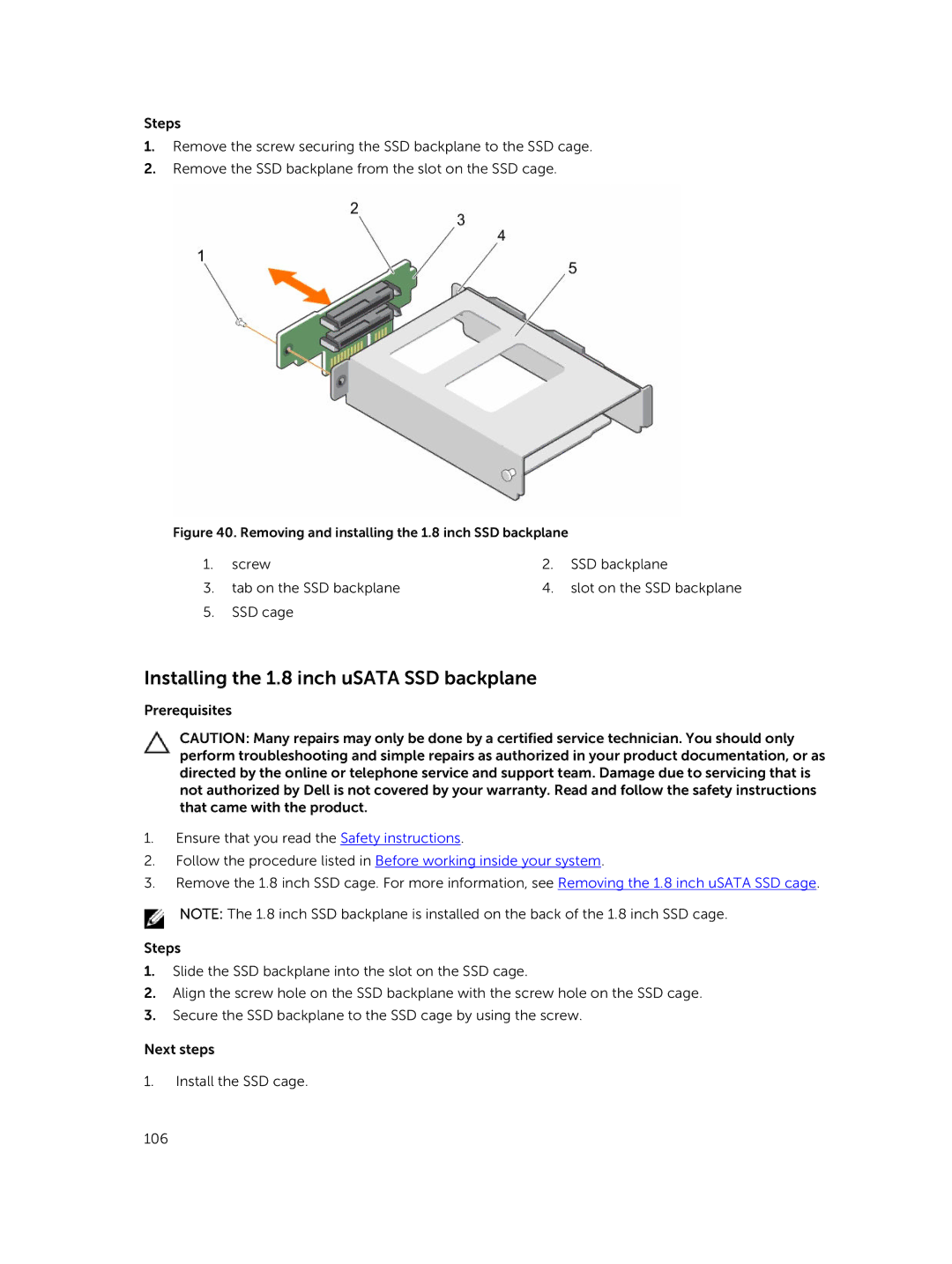Steps
1.Remove the screw securing the SSD backplane to the SSD cage.
2.Remove the SSD backplane from the slot on the SSD cage.
Figure 40. Removing and installing the 1.8 inch SSD backplane |
| ||
1. | screw | 2. | SSD backplane |
3. | tab on the SSD backplane | 4. | slot on the SSD backplane |
5.SSD cage
Installing the 1.8 inch uSATA SSD backplane
Prerequisites
CAUTION: Many repairs may only be done by a certified service technician. You should only perform troubleshooting and simple repairs as authorized in your product documentation, or as directed by the online or telephone service and support team. Damage due to servicing that is not authorized by Dell is not covered by your warranty. Read and follow the safety instructions that came with the product.
1.Ensure that you read the Safety instructions.
2.Follow the procedure listed in Before working inside your system.
3.Remove the 1.8 inch SSD cage. For more information, see Removing the 1.8 inch uSATA SSD cage.
NOTE: The 1.8 inch SSD backplane is installed on the back of the 1.8 inch SSD cage.
Steps
1.Slide the SSD backplane into the slot on the SSD cage.
2.Align the screw hole on the SSD backplane with the screw hole on the SSD cage.
3.Secure the SSD backplane to the SSD cage by using the screw.
Next steps
1.Install the SSD cage.
106