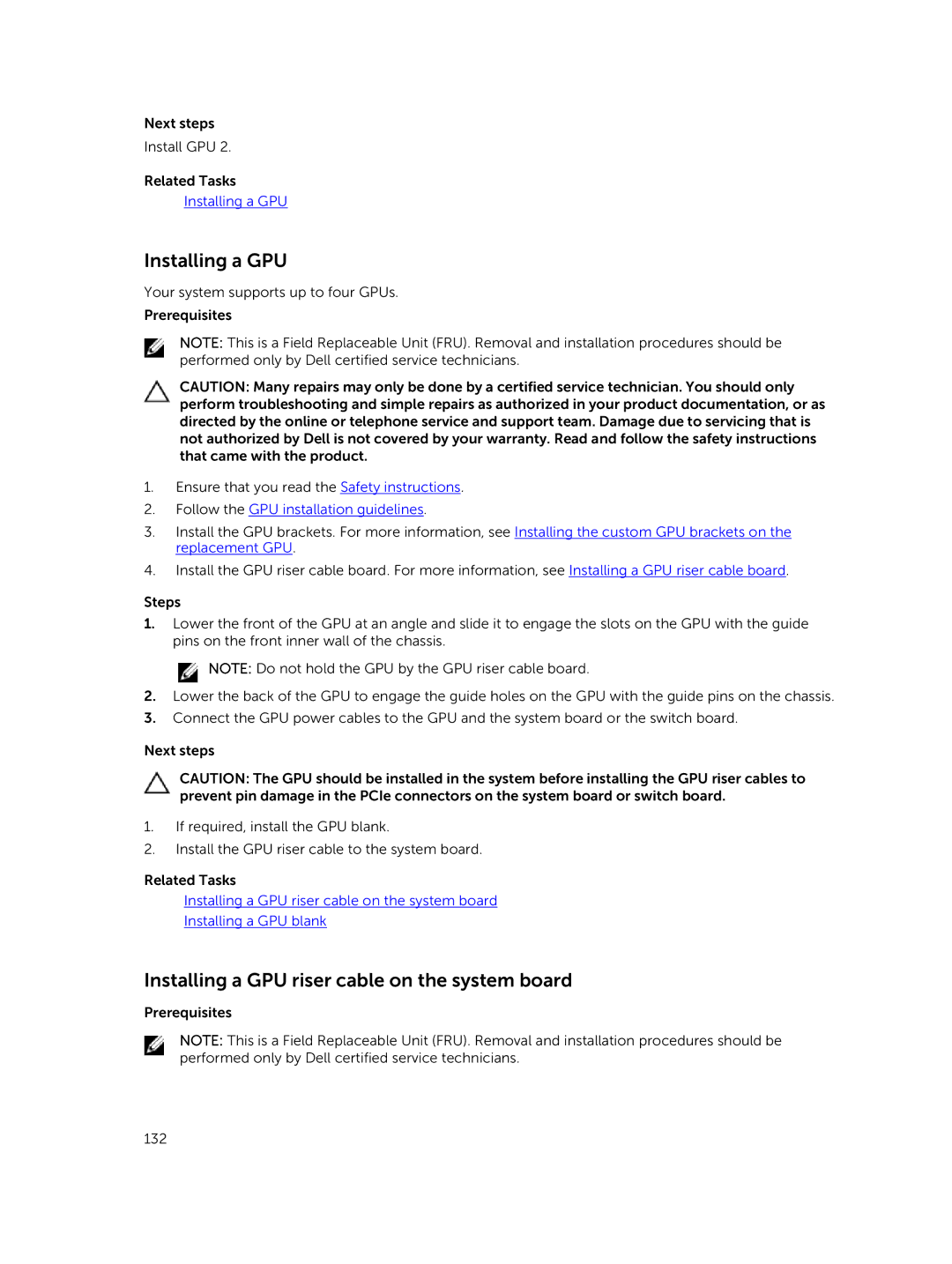Next steps
Install GPU 2.
Related Tasks
Installing a GPU
Installing a GPU
Your system supports up to four GPUs.
Prerequisites
NOTE: This is a Field Replaceable Unit (FRU). Removal and installation procedures should be performed only by Dell certified service technicians.
CAUTION: Many repairs may only be done by a certified service technician. You should only perform troubleshooting and simple repairs as authorized in your product documentation, or as directed by the online or telephone service and support team. Damage due to servicing that is not authorized by Dell is not covered by your warranty. Read and follow the safety instructions that came with the product.
1.Ensure that you read the Safety instructions.
2.Follow the GPU installation guidelines.
3.Install the GPU brackets. For more information, see Installing the custom GPU brackets on the replacement GPU.
4.Install the GPU riser cable board. For more information, see Installing a GPU riser cable board.
Steps
1.Lower the front of the GPU at an angle and slide it to engage the slots on the GPU with the guide pins on the front inner wall of the chassis.
![]() NOTE: Do not hold the GPU by the GPU riser cable board.
NOTE: Do not hold the GPU by the GPU riser cable board.
2.Lower the back of the GPU to engage the guide holes on the GPU with the guide pins on the chassis.
3.Connect the GPU power cables to the GPU and the system board or the switch board.
Next steps
CAUTION: The GPU should be installed in the system before installing the GPU riser cables to prevent pin damage in the PCIe connectors on the system board or switch board.
1.If required, install the GPU blank.
2.Install the GPU riser cable to the system board.
Related Tasks
Installing a GPU riser cable on the system board
Installing a GPU blank
Installing a GPU riser cable on the system board
Prerequisites
NOTE: This is a Field Replaceable Unit (FRU). Removal and installation procedures should be performed only by Dell certified service technicians.
132