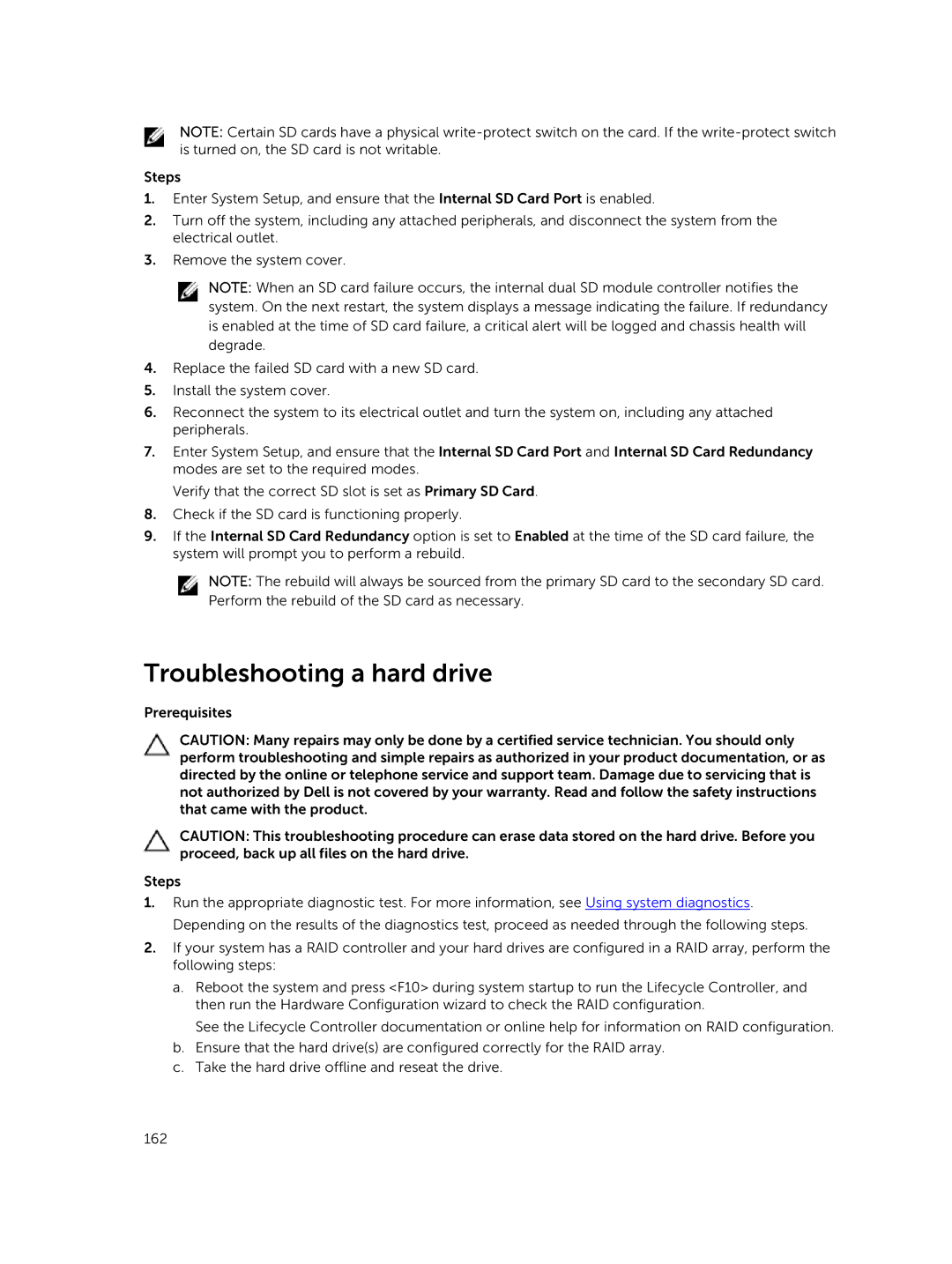NOTE: Certain SD cards have a physical
Steps
1.Enter System Setup, and ensure that the Internal SD Card Port is enabled.
2.Turn off the system, including any attached peripherals, and disconnect the system from the electrical outlet.
3.Remove the system cover.
NOTE: When an SD card failure occurs, the internal dual SD module controller notifies the system. On the next restart, the system displays a message indicating the failure. If redundancy is enabled at the time of SD card failure, a critical alert will be logged and chassis health will degrade.
4.Replace the failed SD card with a new SD card.
5.Install the system cover.
6.Reconnect the system to its electrical outlet and turn the system on, including any attached peripherals.
7.Enter System Setup, and ensure that the Internal SD Card Port and Internal SD Card Redundancy modes are set to the required modes.
Verify that the correct SD slot is set as Primary SD Card.
8.Check if the SD card is functioning properly.
9.If the Internal SD Card Redundancy option is set to Enabled at the time of the SD card failure, the system will prompt you to perform a rebuild.
NOTE: The rebuild will always be sourced from the primary SD card to the secondary SD card. Perform the rebuild of the SD card as necessary.
Troubleshooting a hard drive
Prerequisites
CAUTION: Many repairs may only be done by a certified service technician. You should only perform troubleshooting and simple repairs as authorized in your product documentation, or as directed by the online or telephone service and support team. Damage due to servicing that is not authorized by Dell is not covered by your warranty. Read and follow the safety instructions that came with the product.
CAUTION: This troubleshooting procedure can erase data stored on the hard drive. Before you proceed, back up all files on the hard drive.
Steps
1.Run the appropriate diagnostic test. For more information, see Using system diagnostics. Depending on the results of the diagnostics test, proceed as needed through the following steps.
2.If your system has a RAID controller and your hard drives are configured in a RAID array, perform the following steps:
a.Reboot the system and press <F10> during system startup to run the Lifecycle Controller, and then run the Hardware Configuration wizard to check the RAID configuration.
See the Lifecycle Controller documentation or online help for information on RAID configuration.
b.Ensure that the hard drive(s) are configured correctly for the RAID array.
c.Take the hard drive offline and reseat the drive.
162