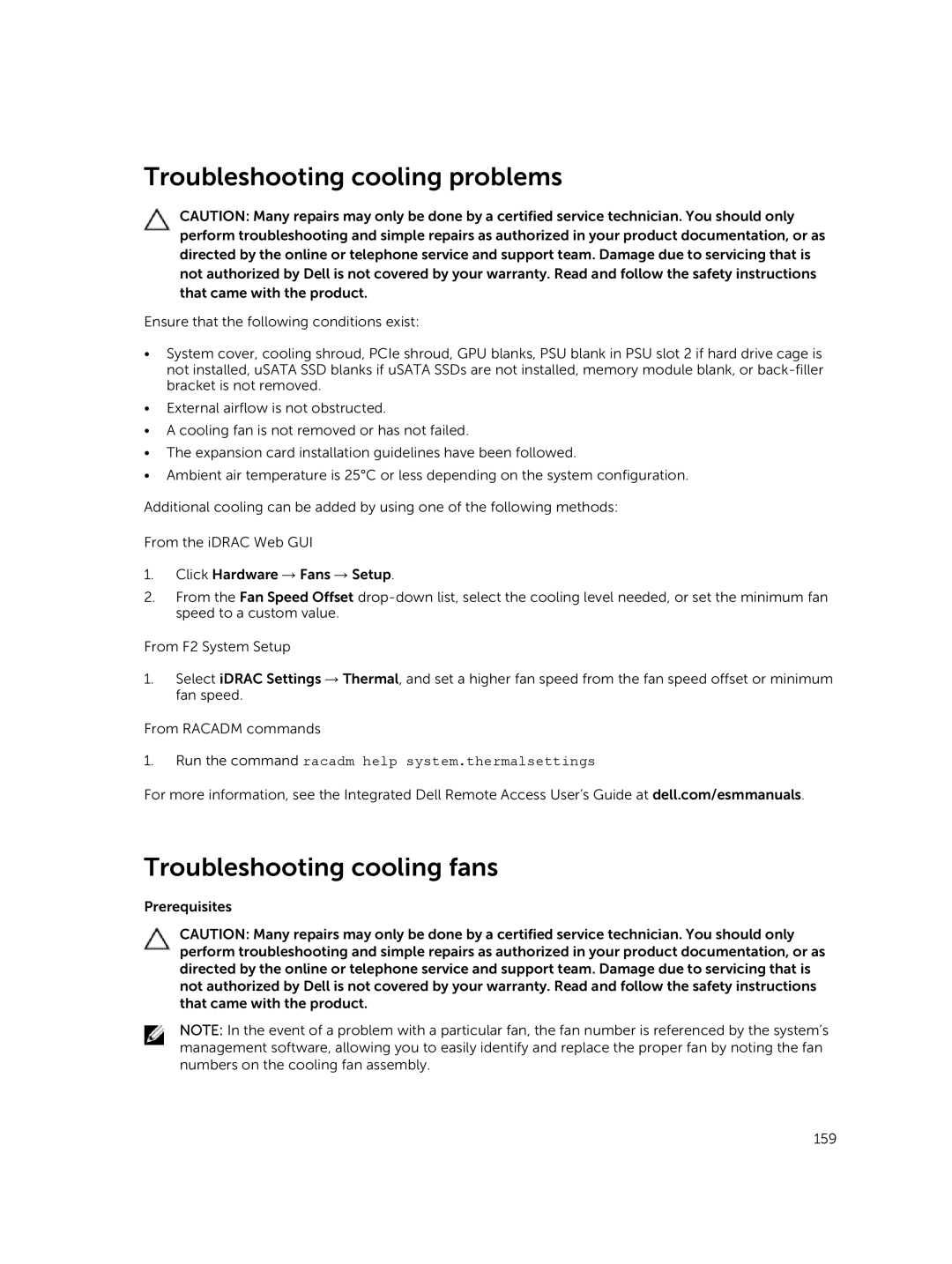Troubleshooting cooling problems
CAUTION: Many repairs may only be done by a certified service technician. You should only perform troubleshooting and simple repairs as authorized in your product documentation, or as directed by the online or telephone service and support team. Damage due to servicing that is not authorized by Dell is not covered by your warranty. Read and follow the safety instructions that came with the product.
Ensure that the following conditions exist:
•System cover, cooling shroud, PCIe shroud, GPU blanks, PSU blank in PSU slot 2 if hard drive cage is not installed, uSATA SSD blanks if uSATA SSDs are not installed, memory module blank, or
•External airflow is not obstructed.
•A cooling fan is not removed or has not failed.
•The expansion card installation guidelines have been followed.
•Ambient air temperature is 25°C or less depending on the system configuration.
Additional cooling can be added by using one of the following methods:
From the iDRAC Web GUI
1.Click Hardware → Fans → Setup.
2.From the Fan Speed Offset
From F2 System Setup
1.Select iDRAC Settings → Thermal, and set a higher fan speed from the fan speed offset or minimum fan speed.
From RACADM commands
1.Run the command racadm help system.thermalsettings
For more information, see the Integrated Dell Remote Access User’s Guide at dell.com/esmmanuals.
Troubleshooting cooling fans
Prerequisites
CAUTION: Many repairs may only be done by a certified service technician. You should only perform troubleshooting and simple repairs as authorized in your product documentation, or as directed by the online or telephone service and support team. Damage due to servicing that is not authorized by Dell is not covered by your warranty. Read and follow the safety instructions that came with the product.
NOTE: In the event of a problem with a particular fan, the fan number is referenced by the system’s management software, allowing you to easily identify and replace the proper fan by noting the fan numbers on the cooling fan assembly.
159