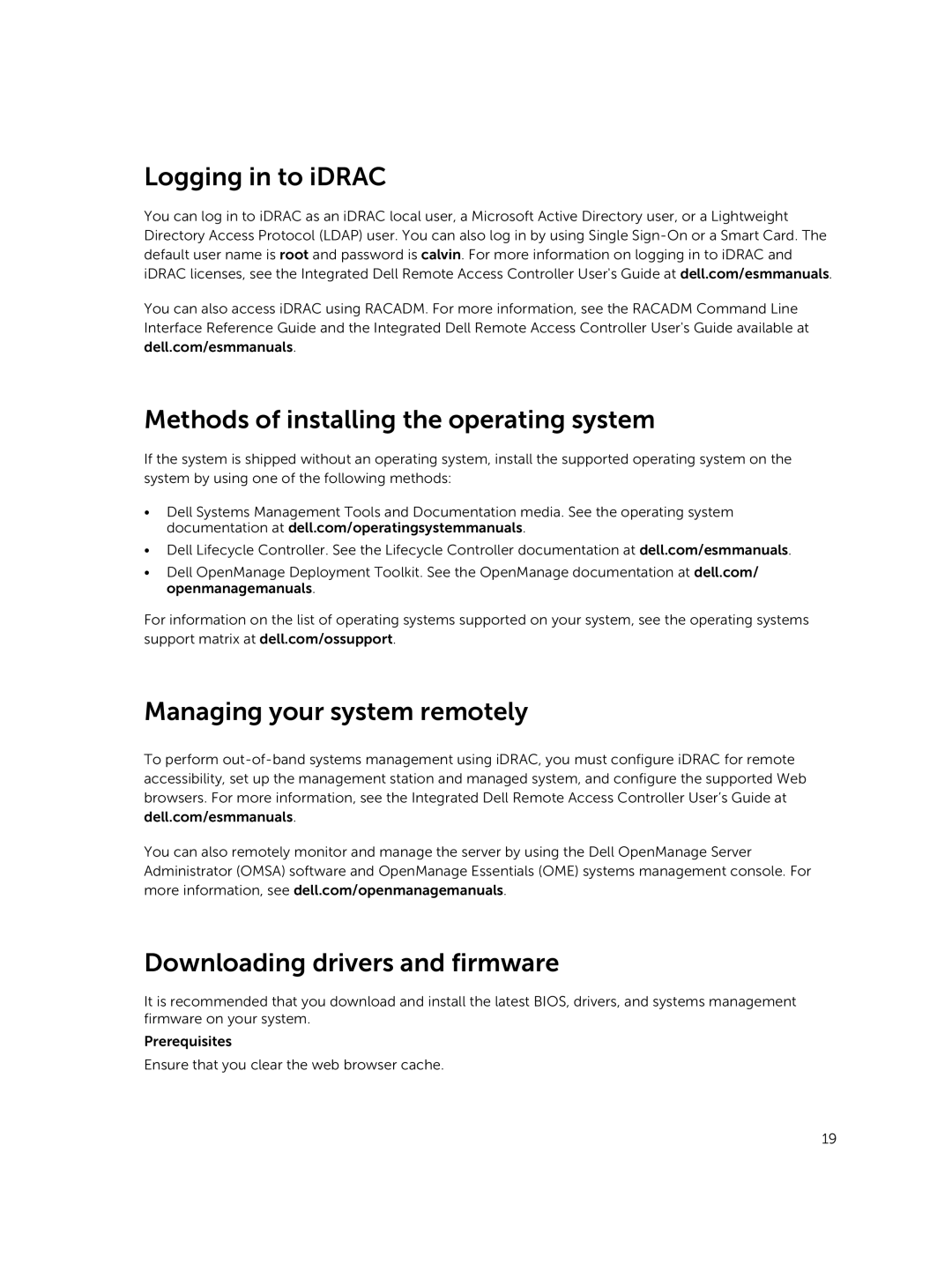Logging in to iDRAC
You can log in to iDRAC as an iDRAC local user, a Microsoft Active Directory user, or a Lightweight Directory Access Protocol (LDAP) user. You can also log in by using Single
You can also access iDRAC using RACADM. For more information, see the RACADM Command Line Interface Reference Guide and the Integrated Dell Remote Access Controller User's Guide available at dell.com/esmmanuals.
Methods of installing the operating system
If the system is shipped without an operating system, install the supported operating system on the system by using one of the following methods:
•Dell Systems Management Tools and Documentation media. See the operating system documentation at dell.com/operatingsystemmanuals.
•Dell Lifecycle Controller. See the Lifecycle Controller documentation at dell.com/esmmanuals.
•Dell OpenManage Deployment Toolkit. See the OpenManage documentation at dell.com/ openmanagemanuals.
For information on the list of operating systems supported on your system, see the operating systems support matrix at dell.com/ossupport.
Managing your system remotely
To perform
You can also remotely monitor and manage the server by using the Dell OpenManage Server Administrator (OMSA) software and OpenManage Essentials (OME) systems management console. For more information, see dell.com/openmanagemanuals.
Downloading drivers and firmware
It is recommended that you download and install the latest BIOS, drivers, and systems management firmware on your system.
Prerequisites
Ensure that you clear the web browser cache.
19