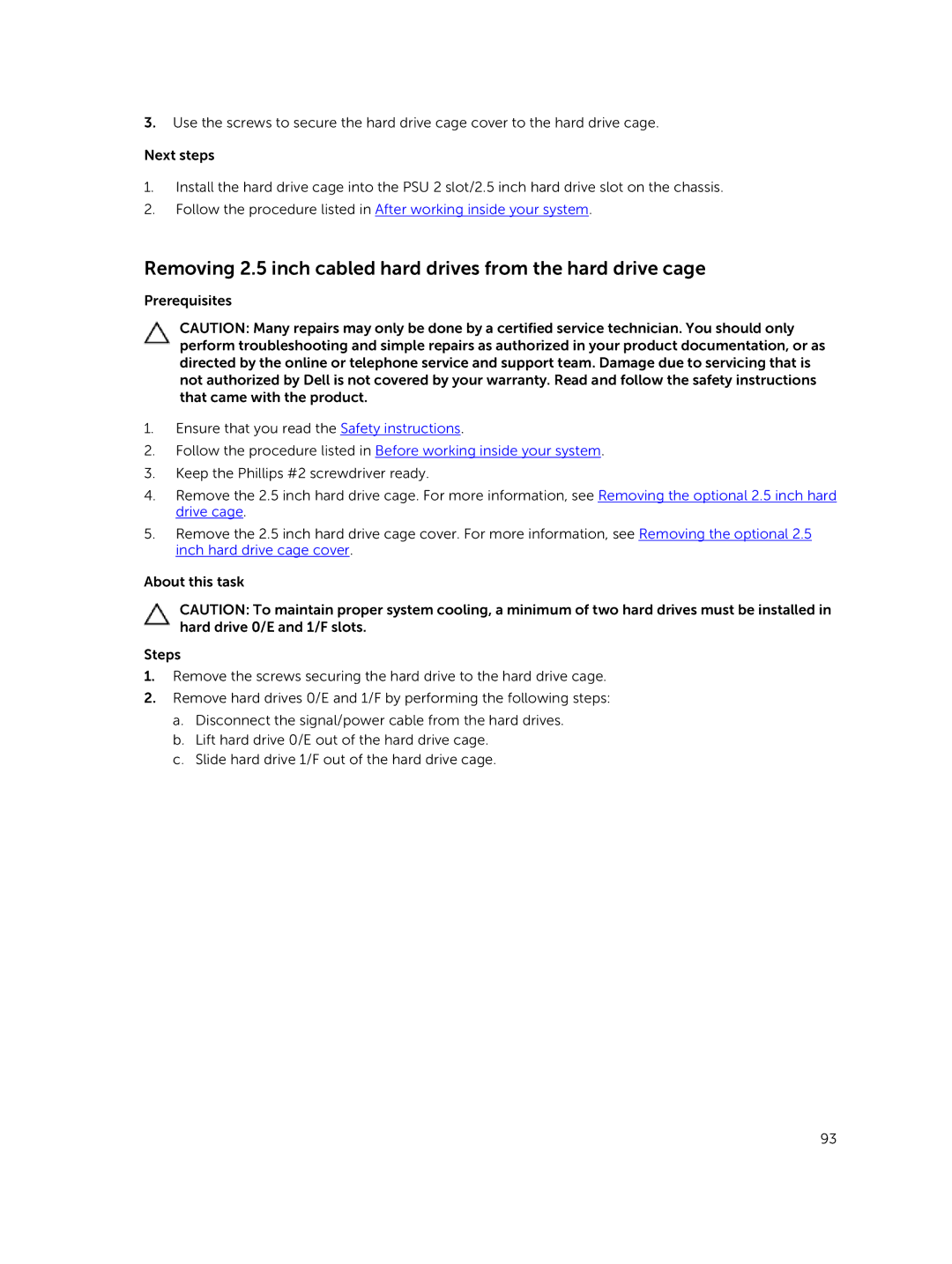3.Use the screws to secure the hard drive cage cover to the hard drive cage.
Next steps
1.Install the hard drive cage into the PSU 2 slot/2.5 inch hard drive slot on the chassis.
2.Follow the procedure listed in After working inside your system.
Removing 2.5 inch cabled hard drives from the hard drive cage
Prerequisites
CAUTION: Many repairs may only be done by a certified service technician. You should only perform troubleshooting and simple repairs as authorized in your product documentation, or as directed by the online or telephone service and support team. Damage due to servicing that is not authorized by Dell is not covered by your warranty. Read and follow the safety instructions that came with the product.
1.Ensure that you read the Safety instructions.
2.Follow the procedure listed in Before working inside your system.
3.Keep the Phillips #2 screwdriver ready.
4.Remove the 2.5 inch hard drive cage. For more information, see Removing the optional 2.5 inch hard drive cage.
5.Remove the 2.5 inch hard drive cage cover. For more information, see Removing the optional 2.5 inch hard drive cage cover.
About this task
CAUTION: To maintain proper system cooling, a minimum of two hard drives must be installed in hard drive 0/E and 1/F slots.
Steps
1.Remove the screws securing the hard drive to the hard drive cage.
2.Remove hard drives 0/E and 1/F by performing the following steps:
a.Disconnect the signal/power cable from the hard drives.
b.Lift hard drive 0/E out of the hard drive cage.
c.Slide hard drive 1/F out of the hard drive cage.
93