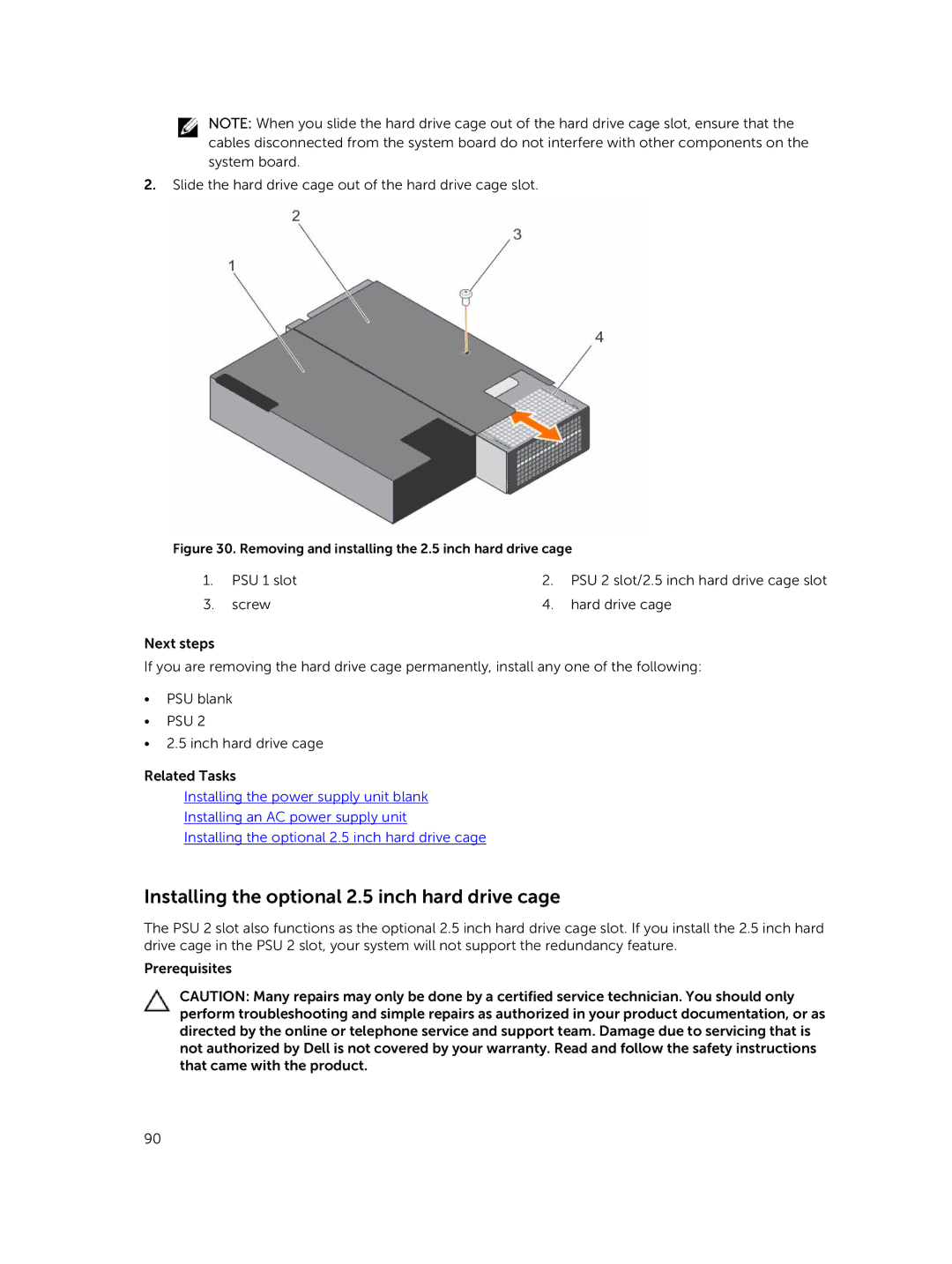NOTE: When you slide the hard drive cage out of the hard drive cage slot, ensure that the cables disconnected from the system board do not interfere with other components on the system board.
2.Slide the hard drive cage out of the hard drive cage slot.
Figure 30. Removing and installing the 2.5 inch hard drive cage
1. | PSU 1 slot | 2. PSU 2 slot/2.5 inch hard drive cage slot |
3. | screw | 4. hard drive cage |
Next steps
If you are removing the hard drive cage permanently, install any one of the following:
•PSU blank
•PSU 2
•2.5 inch hard drive cage
Related Tasks
Installing the power supply unit blank
Installing an AC power supply unit
Installing the optional 2.5 inch hard drive cage
Installing the optional 2.5 inch hard drive cage
The PSU 2 slot also functions as the optional 2.5 inch hard drive cage slot. If you install the 2.5 inch hard drive cage in the PSU 2 slot, your system will not support the redundancy feature.
Prerequisites
CAUTION: Many repairs may only be done by a certified service technician. You should only perform troubleshooting and simple repairs as authorized in your product documentation, or as directed by the online or telephone service and support team. Damage due to servicing that is not authorized by Dell is not covered by your warranty. Read and follow the safety instructions that came with the product.
90