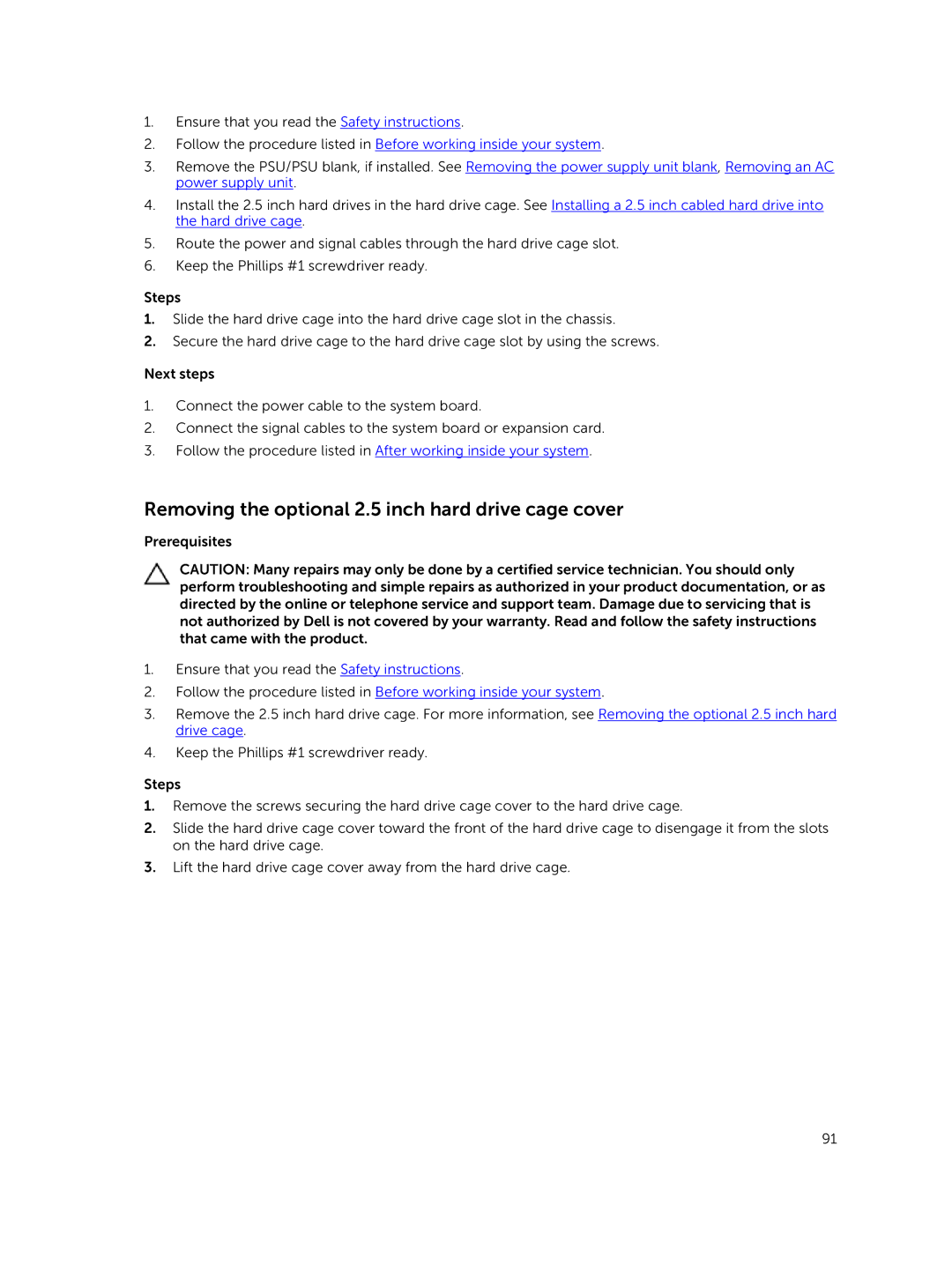1.Ensure that you read the Safety instructions.
2.Follow the procedure listed in Before working inside your system.
3.Remove the PSU/PSU blank, if installed. See Removing the power supply unit blank, Removing an AC power supply unit.
4.Install the 2.5 inch hard drives in the hard drive cage. See Installing a 2.5 inch cabled hard drive into the hard drive cage.
5.Route the power and signal cables through the hard drive cage slot.
6.Keep the Phillips #1 screwdriver ready.
Steps
1.Slide the hard drive cage into the hard drive cage slot in the chassis.
2.Secure the hard drive cage to the hard drive cage slot by using the screws.
Next steps
1.Connect the power cable to the system board.
2.Connect the signal cables to the system board or expansion card.
3.Follow the procedure listed in After working inside your system.
Removing the optional 2.5 inch hard drive cage cover
Prerequisites
CAUTION: Many repairs may only be done by a certified service technician. You should only perform troubleshooting and simple repairs as authorized in your product documentation, or as directed by the online or telephone service and support team. Damage due to servicing that is not authorized by Dell is not covered by your warranty. Read and follow the safety instructions that came with the product.
1.Ensure that you read the Safety instructions.
2.Follow the procedure listed in Before working inside your system.
3.Remove the 2.5 inch hard drive cage. For more information, see Removing the optional 2.5 inch hard drive cage.
4.Keep the Phillips #1 screwdriver ready.
Steps
1.Remove the screws securing the hard drive cage cover to the hard drive cage.
2.Slide the hard drive cage cover toward the front of the hard drive cage to disengage it from the slots on the hard drive cage.
3.Lift the hard drive cage cover away from the hard drive cage.
91