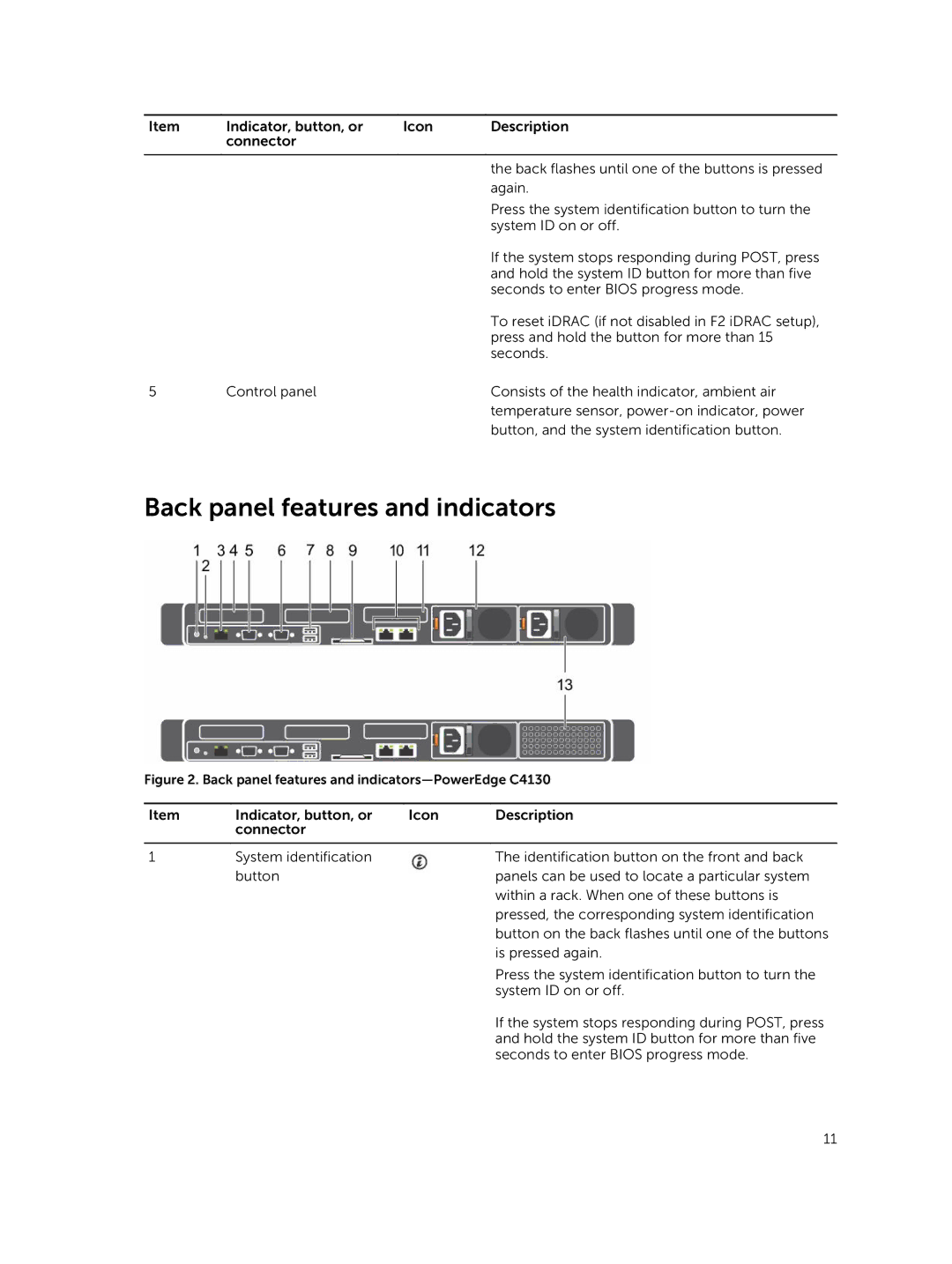Item | Indicator, button, or | Icon | Description |
| connector |
|
|
|
|
|
|
|
|
| the back flashes until one of the buttons is pressed |
|
|
| again. |
|
|
| Press the system identification button to turn the |
|
|
| system ID on or off. |
|
|
| If the system stops responding during POST, press |
|
|
| and hold the system ID button for more than five |
|
|
| seconds to enter BIOS progress mode. |
|
|
| To reset iDRAC (if not disabled in F2 iDRAC setup), |
|
|
| press and hold the button for more than 15 |
|
|
| seconds. |
5 | Control panel |
| Consists of the health indicator, ambient air |
|
|
| temperature sensor, |
|
|
| button, and the system identification button. |
Back panel features and indicators
Figure 2. Back panel features and indicators—PowerEdge C4130
Item | Indicator, button, or | Icon | Description |
| connector |
|
|
|
|
|
|
1 | System identification |
| The identification button on the front and back |
| button |
| panels can be used to locate a particular system |
|
|
| within a rack. When one of these buttons is |
|
|
| pressed, the corresponding system identification |
|
|
| button on the back flashes until one of the buttons |
|
|
| is pressed again. |
|
|
| Press the system identification button to turn the |
|
|
| system ID on or off. |
|
|
| If the system stops responding during POST, press |
|
|
| and hold the system ID button for more than five |
|
|
| seconds to enter BIOS progress mode. |
11