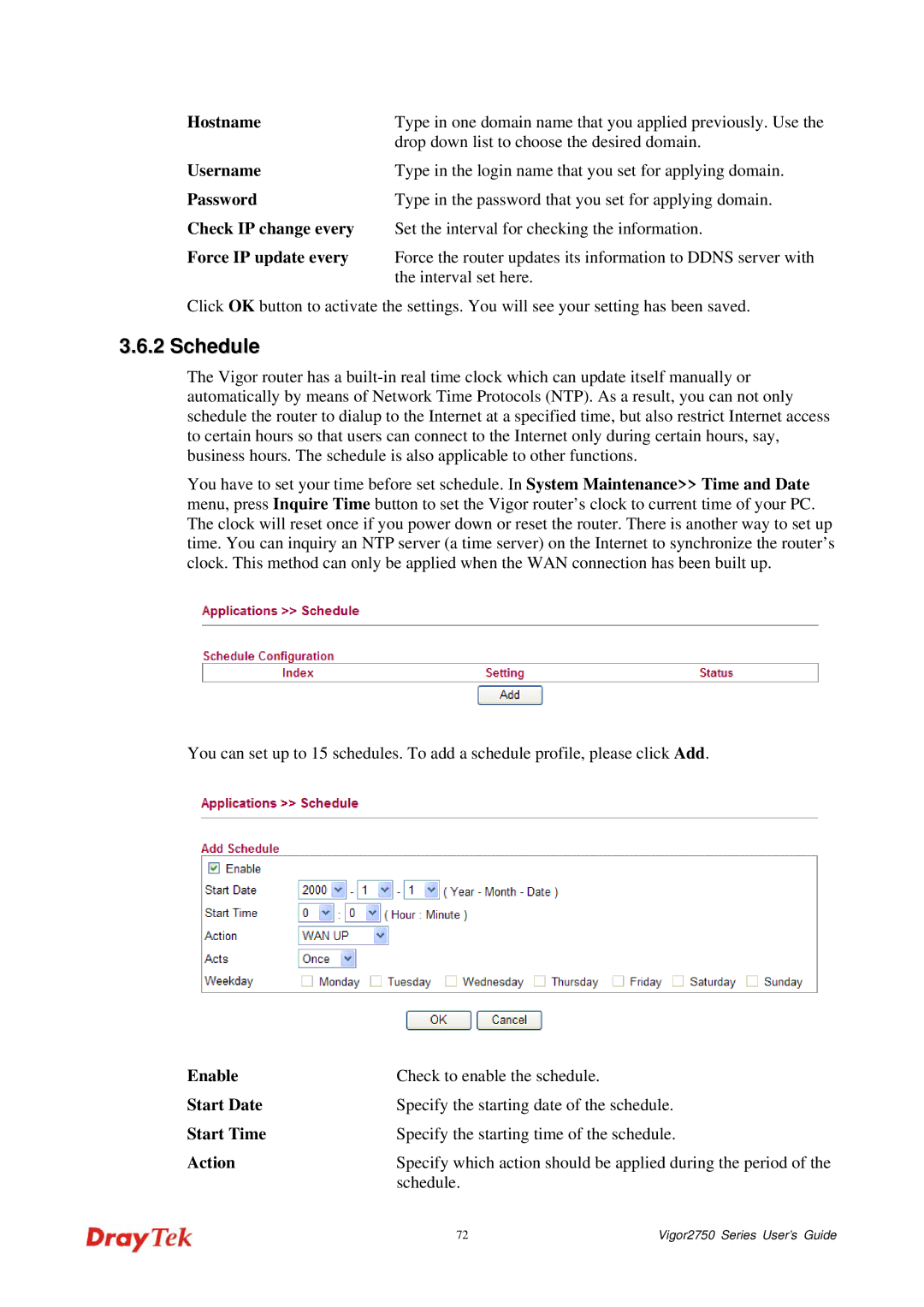Hostname | Type in one domain name that you applied previously. Use the |
| drop down list to choose the desired domain. |
Username | Type in the login name that you set for applying domain. |
Password | Type in the password that you set for applying domain. |
Check IP change every | Set the interval for checking the information. |
Force IP update every | Force the router updates its information to DDNS server with |
| the interval set here. |
Click OK button to activate the settings. You will see your setting has been saved.
3.6.2 Schedule
The Vigor router has a
You have to set your time before set schedule. In System Maintenance>> Time and Date menu, press Inquire Time button to set the Vigor router’s clock to current time of your PC. The clock will reset once if you power down or reset the router. There is another way to set up time. You can inquiry an NTP server (a time server) on the Internet to synchronize the router’s clock. This method can only be applied when the WAN connection has been built up.
You can set up to 15 schedules. To add a schedule profile, please click Add.
Enable | Check to enable the schedule. |
|
Start Date | Specify the starting date of the schedule. | |
Start Time | Specify the starting time of the schedule. | |
Action | Specify which action should be applied during the period of the | |
| schedule. |
|
| 72 | Vigor2750 Series User’s Guide |