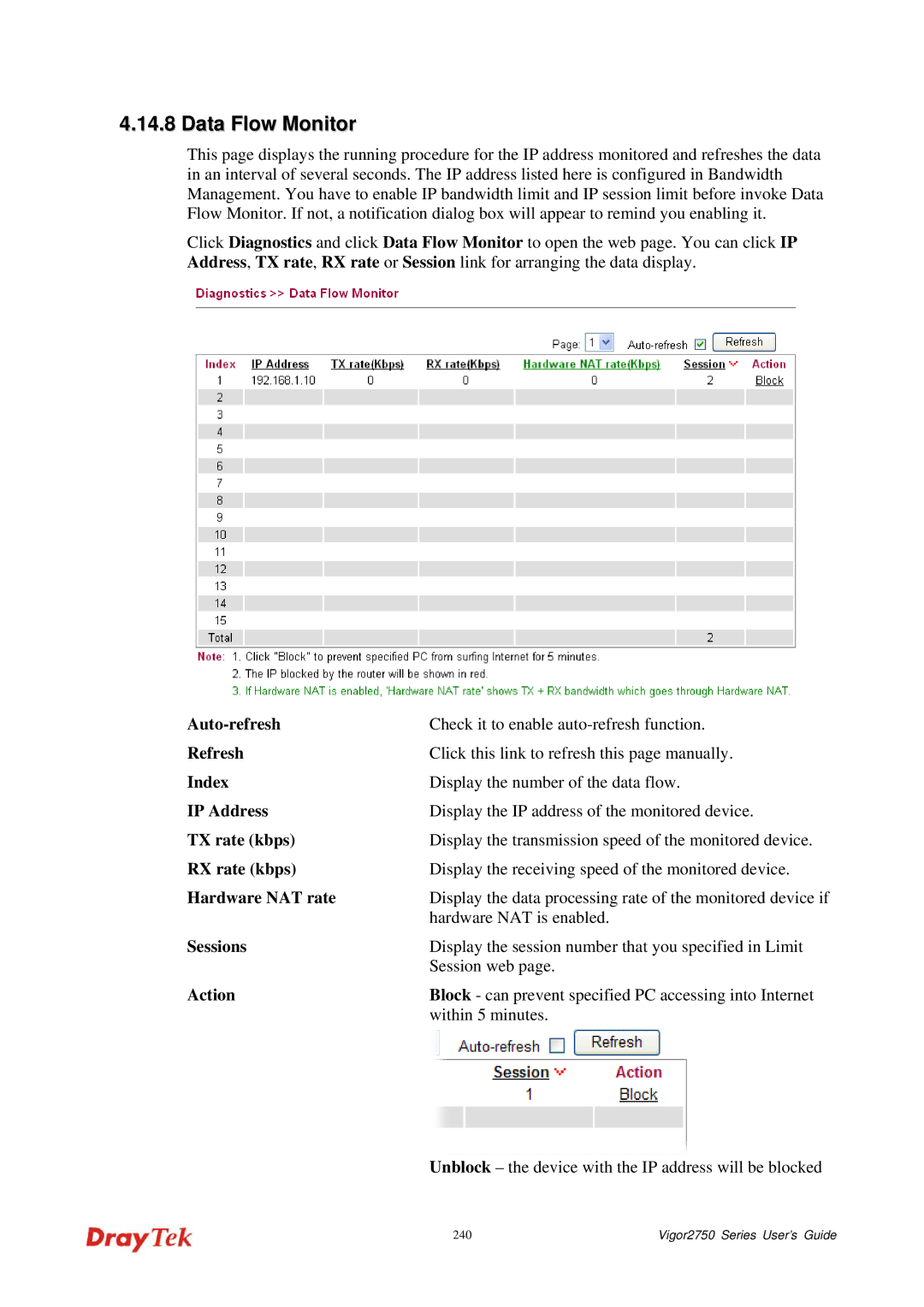4.14.8 Data Flow Monitor
This page displays the running procedure for the IP address monitored and refreshes the data in an interval of several seconds. The IP address listed here is configured in Bandwidth Management. You have to enable IP bandwidth limit and IP session limit before invoke Data Flow Monitor. If not, a notification dialog box will appear to remind you enabling it.
Click Diagnostics and click Data Flow Monitor to open the web page. You can click IP Address, TX rate, RX rate or Session link for arranging the data display.
| Check it to enable |
Refresh | Click this link to refresh this page manually. |
Index | Display the number of the data flow. |
IP Address | Display the IP address of the monitored device. |
TX rate (kbps) | Display the transmission speed of the monitored device. |
RX rate (kbps) | Display the receiving speed of the monitored device. |
Hardware NAT rate | Display the data processing rate of the monitored device if |
| hardware NAT is enabled. |
Sessions | Display the session number that you specified in Limit |
| Session web page. |
Action | Block - can prevent specified PC accessing into Internet |
| within 5 minutes. |
Unblock – the device with the IP address will be blocked
240 | Vigor2750 Series User’s Guide |