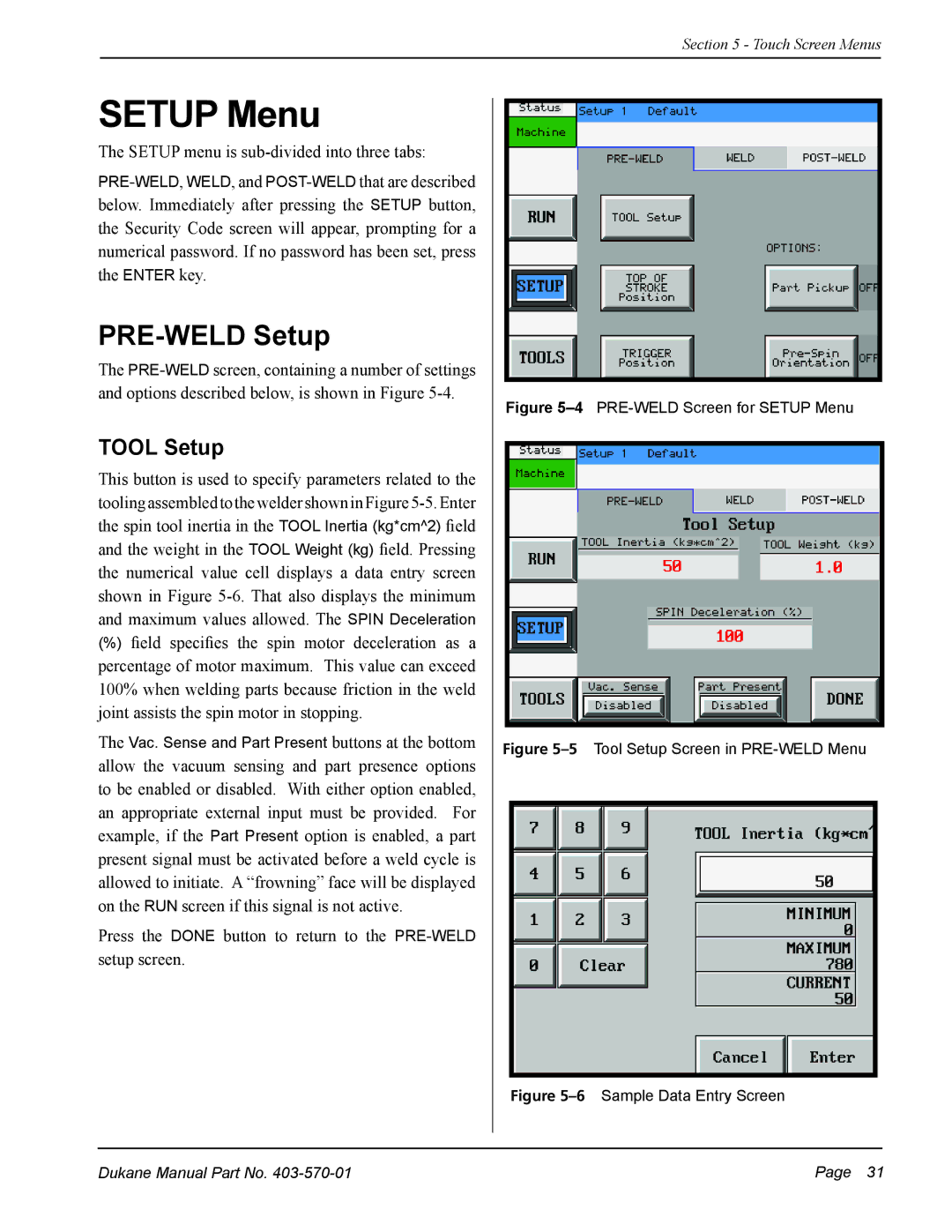Section 5 - Touch Screen Menus
SETUP Menu
The SETUP menu is sub-divided into three tabs:
PRE-WELD Setup
The
TOOL Setup
This button is used to specify parameters related to the
(%)field specifies the spin motor deceleration as a percentage of motor maximum. This value can exceed
100% when welding parts because friction in the weld joint assists the spin motor in stopping.
The Vac.. Sense and Part Present buttons at the bottom allow the vacuum sensing and part presence options to be enabled or disabled. With either option enabled, an appropriate external input must be provided. For example, if the Part Present option is enabled, a part present signal must be activated before a weld cycle is allowed to initiate. A “frowning” face will be displayed on the RUN screen if this signal is not active.
Press the DONE button to return to the
Figure 5–4 PRE-WELD Screen for SETUP Menu
Figure 5–5 Tool Setup Screen in PRE-WELD Menu
Figure 5–6 Sample Data Entry Screen
Dukane Manual Part No. | Page 31 |