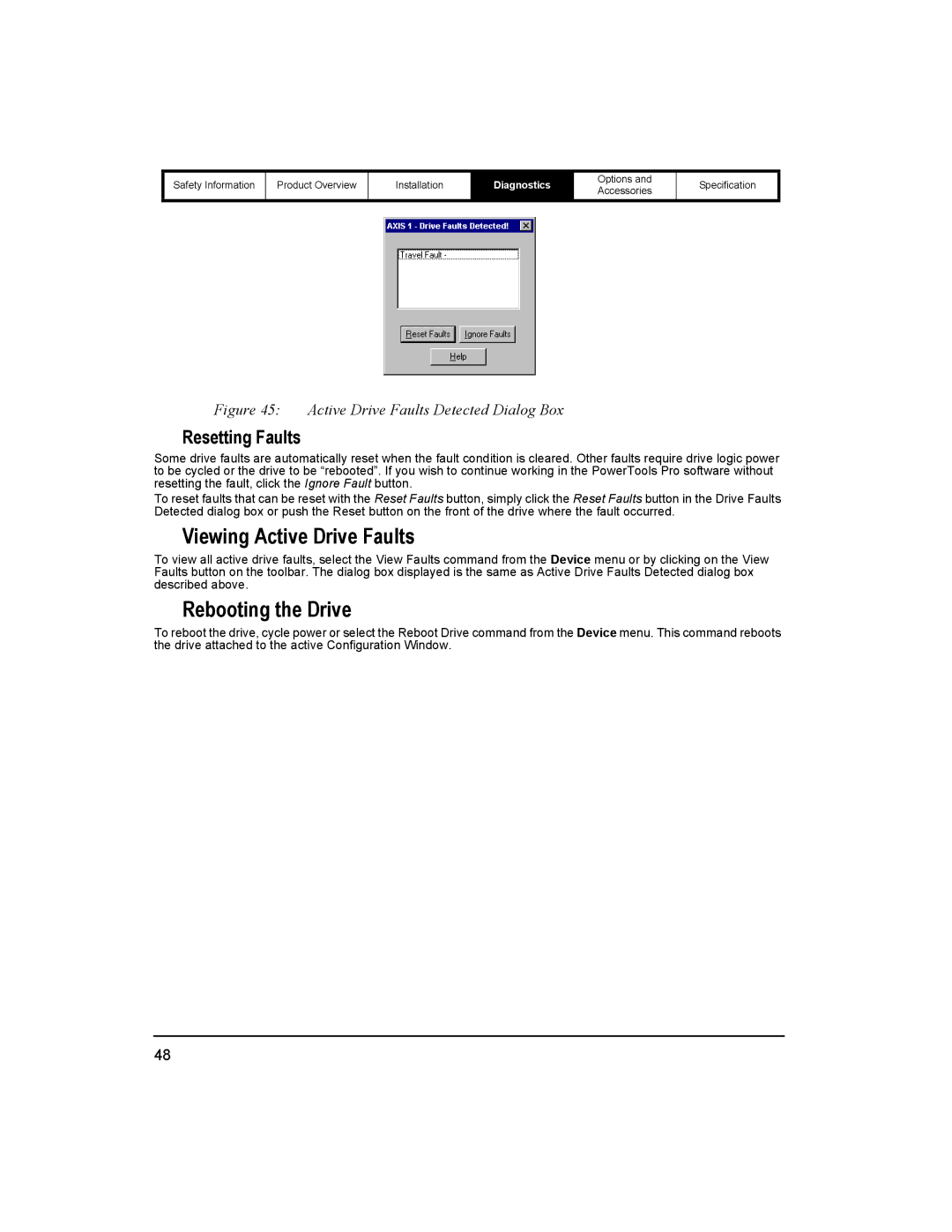Safety Information | Product Overview |
|
|
Installation
Diagnostics
Options and Accessories
Specification
Figure 45: Active Drive Faults Detected Dialog Box
Resetting Faults
Some drive faults are automatically reset when the fault condition is cleared. Other faults require drive logic power to be cycled or the drive to be “rebooted”. If you wish to continue working in the PowerTools Pro software without resetting the fault, click the Ignore Fault button.
To reset faults that can be reset with the Reset Faults button, simply click the Reset Faults button in the Drive Faults Detected dialog box or push the Reset button on the front of the drive where the fault occurred.
Viewing Active Drive Faults
To view all active drive faults, select the View Faults command from the Device menu or by clicking on the View Faults button on the toolbar. The dialog box displayed is the same as Active Drive Faults Detected dialog box described above.
Rebooting the Drive
To reboot the drive, cycle power or select the Reboot Drive command from the Device menu. This command reboots the drive attached to the active Configuration Window.
48