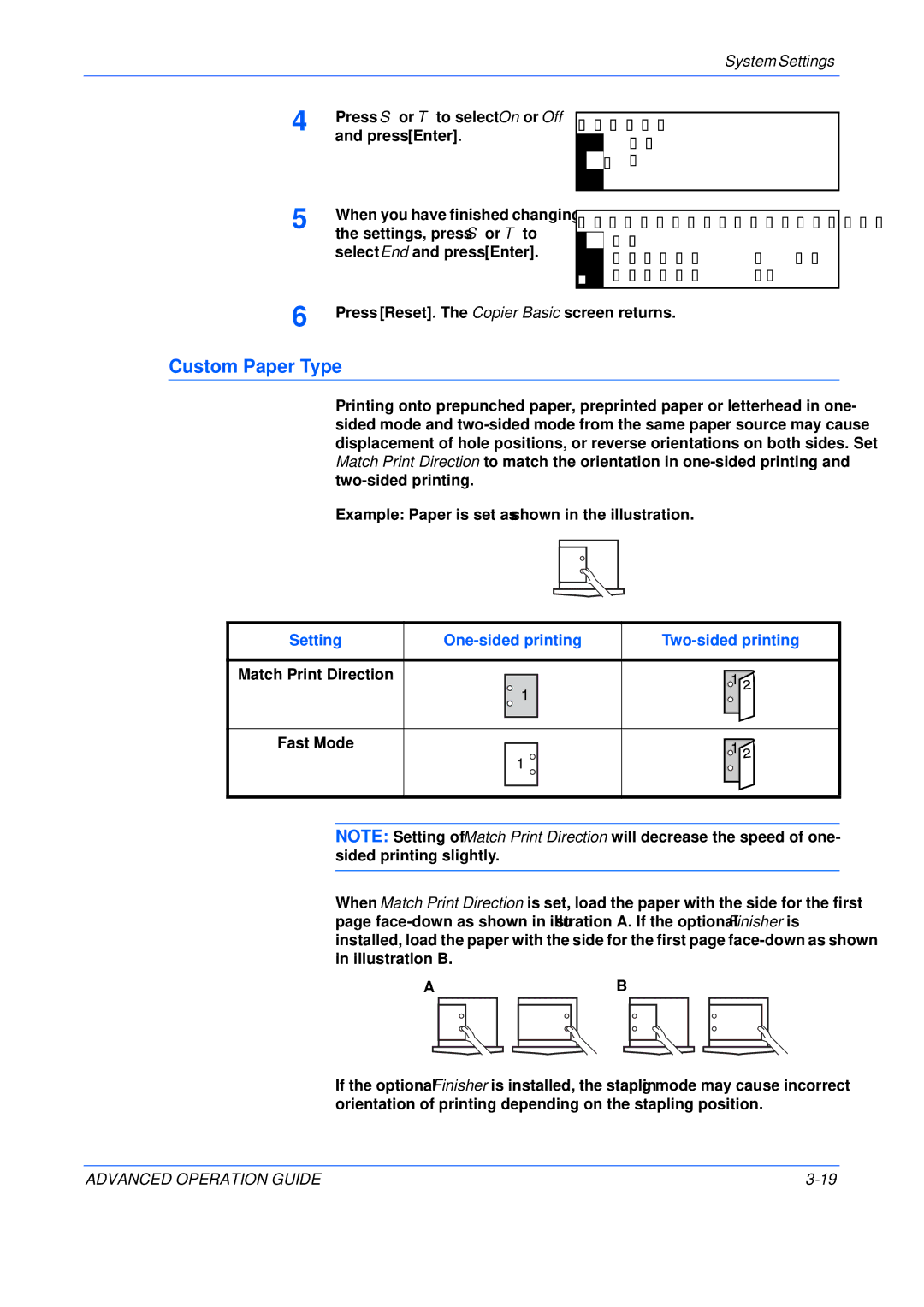System Settings
4 | Press S or T to select On or Off |
| and press [Enter]. |
5 | When you have finished changing |
the settings, press S or T to |
select End and press [Enter].
Custom 1:
 Off
Off
![]() *
*![]() On
On
Select paper type(2sided):
End |
|
Custom 1 | : On |
Custom 2 | : On |
6 | Press [Reset]. The Copier Basic screen returns. |
Custom Paper Type
Printing onto prepunched paper, preprinted paper or letterhead in one- sided mode and
Example: Paper is set as shown in the illustration.
Setting | ||
Match Print Direction |
|
|
Fast Mode |
|
|
NOTE: Setting of Match Print Direction will decrease the speed of one- sided printing slightly.
When Match Print Direction is set, load the paper with the side for the first page
AB
If the optional Finisher is installed, the stapling mode may cause incorrect orientation of printing depending on the stapling position.
ADVANCED OPERATION GUIDE |