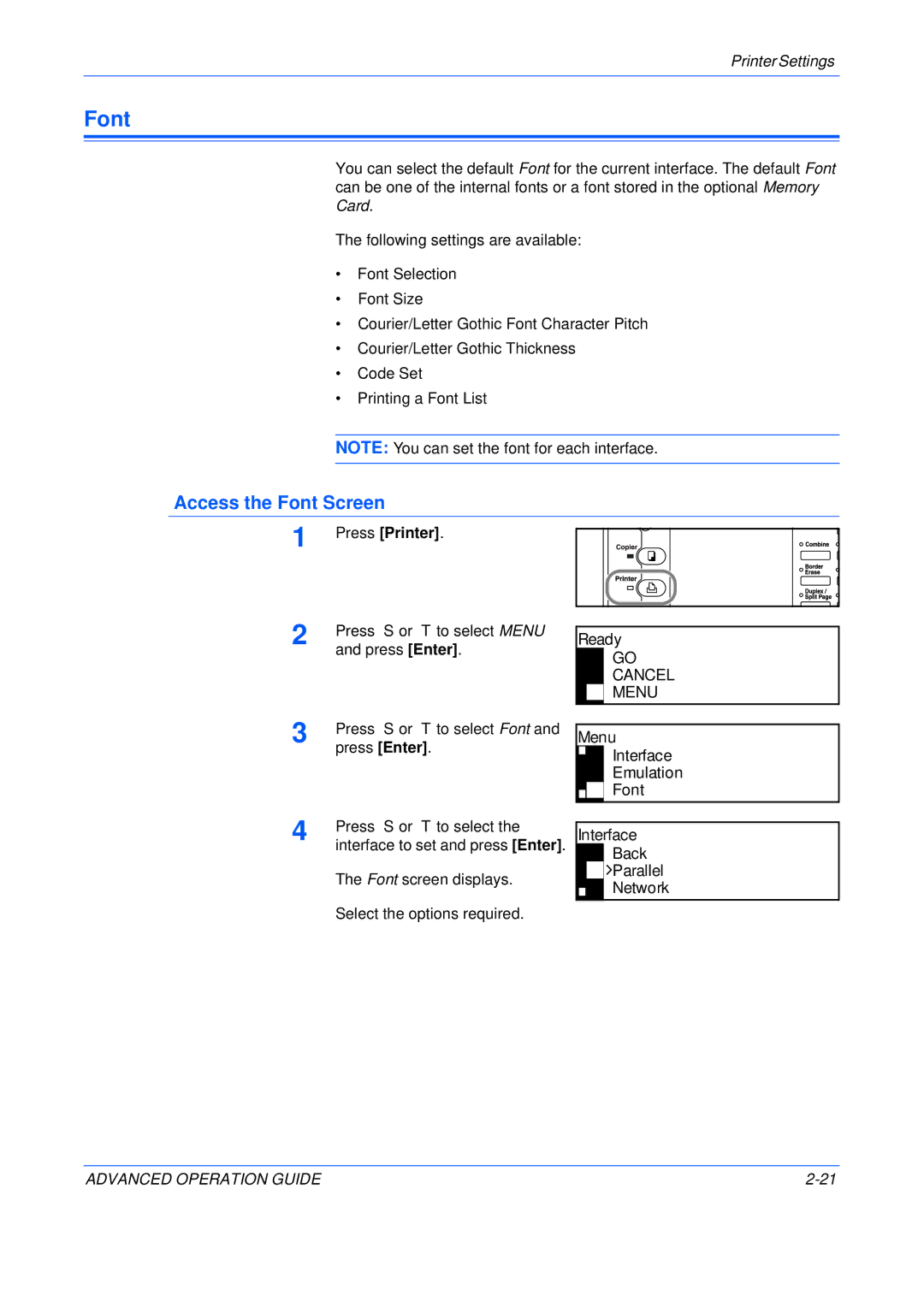Printer Settings
Font
You can select the default Font for the current interface. The default Font can be one of the internal fonts or a font stored in the optional Memory Card.
The following settings are available:
•Font Selection
•Font Size
•Courier/Letter Gothic Font Character Pitch
•Courier/Letter Gothic Thickness
•Code Set
•Printing a Font List
NOTE: You can set the font for each interface.
Access the Font Screen
1 | Press [Printer]. |
2 | Press S or T to select MENU |
| and press [Enter]. |
Ready
GO CANCEL MENU 
3 | Press S or T to select Font and |
| press [Enter]. |
Menu
Interface
Emulation
Font
4 | Press S or T to select the |
| interface to set and press [Enter]. |
The Font screen displays.
Select the options required.
Interface
Back
![]()
![]() Parallel
Parallel
Network
ADVANCED OPERATION GUIDE |