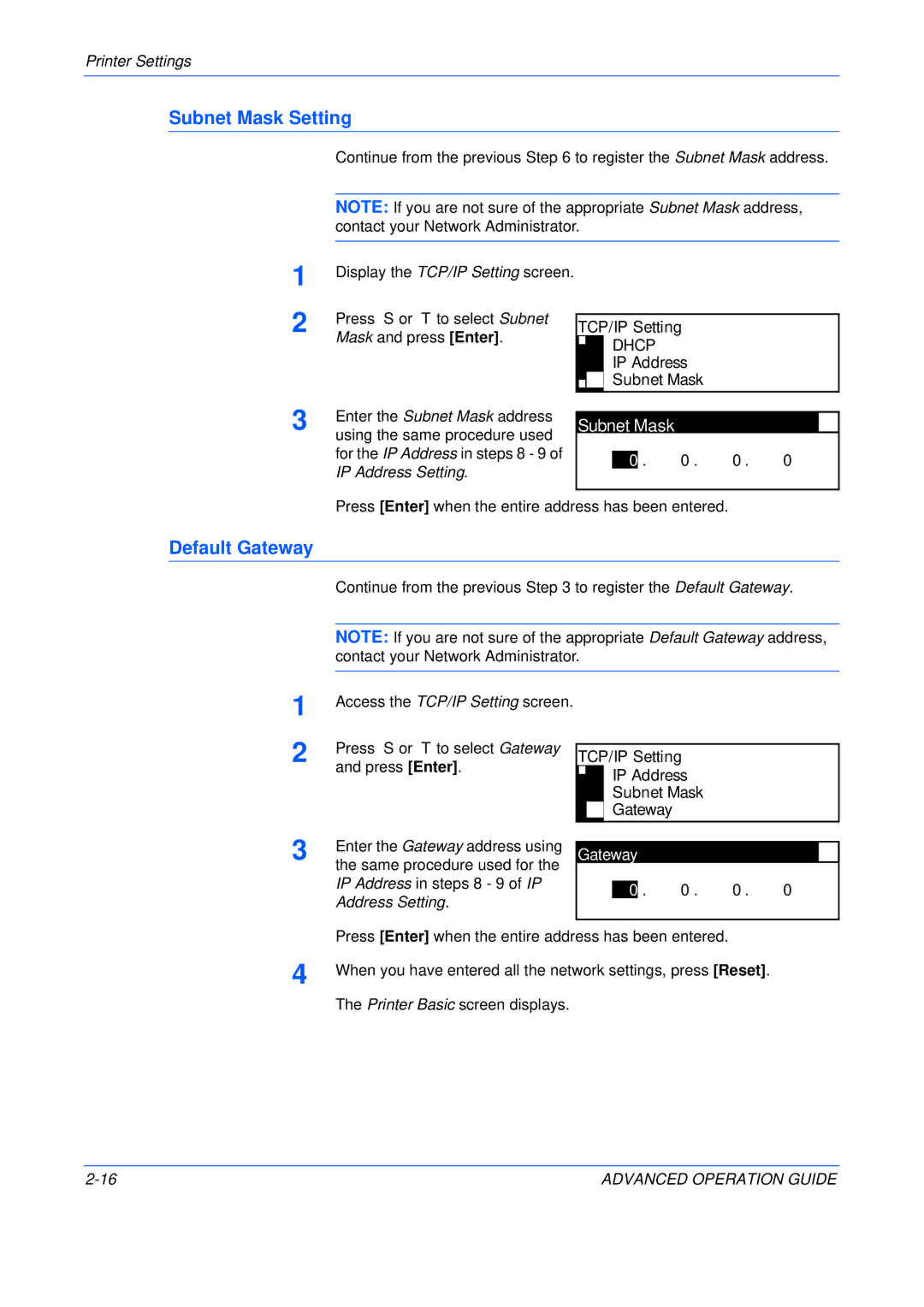Printer Settings
Subnet Mask Setting
Continue from the previous Step 6 to register the Subnet Mask address.
| NOTE: If you are not sure of the appropriate Subnet Mask address, |
| contact your Network Administrator. |
1 | Display the TCP/IP Setting screen. |
2 | Press S or T to select Subnet |
| Mask and press [Enter]. |
TCP/IP Setting
DHCP
IP Address
Subnet Mask
3 | Enter the Subnet Mask address |
|
|
|
|
|
|
|
Subnet Mask |
|
|
|
| ||||
using the same procedure used |
|
|
|
| ||||
|
|
|
|
|
|
| ||
| for the IP Address in steps 8 - 9 of |
|
|
|
|
|
|
|
|
| 0 | . | 0 . | 0 . | 0 |
| |
| IP Address Setting. |
|
| |||||
|
|
|
|
|
|
|
| |
|
|
|
|
|
|
|
|
|
Press [Enter] when the entire address has been entered.
Default Gateway
Continue from the previous Step 3 to register the Default Gateway.
NOTE: If you are not sure of the appropriate Default Gateway address, contact your Network Administrator.
1
2
Access the TCP/IP Setting screen.
Press S or T to select Gateway and press [Enter].
TCP/IP Setting
IP Address
Subnet Mask
Gateway
3 | Enter the Gateway address using |
the same procedure used for the |
IP Address in steps 8 - 9 of IP Address Setting.
Gateway
0 . 0 . 0 . 0
| Press [Enter] when the entire address has been entered. |
4 | When you have entered all the network settings, press [Reset]. |
| The Printer Basic screen displays. |
ADVANCED OPERATION GUIDE |