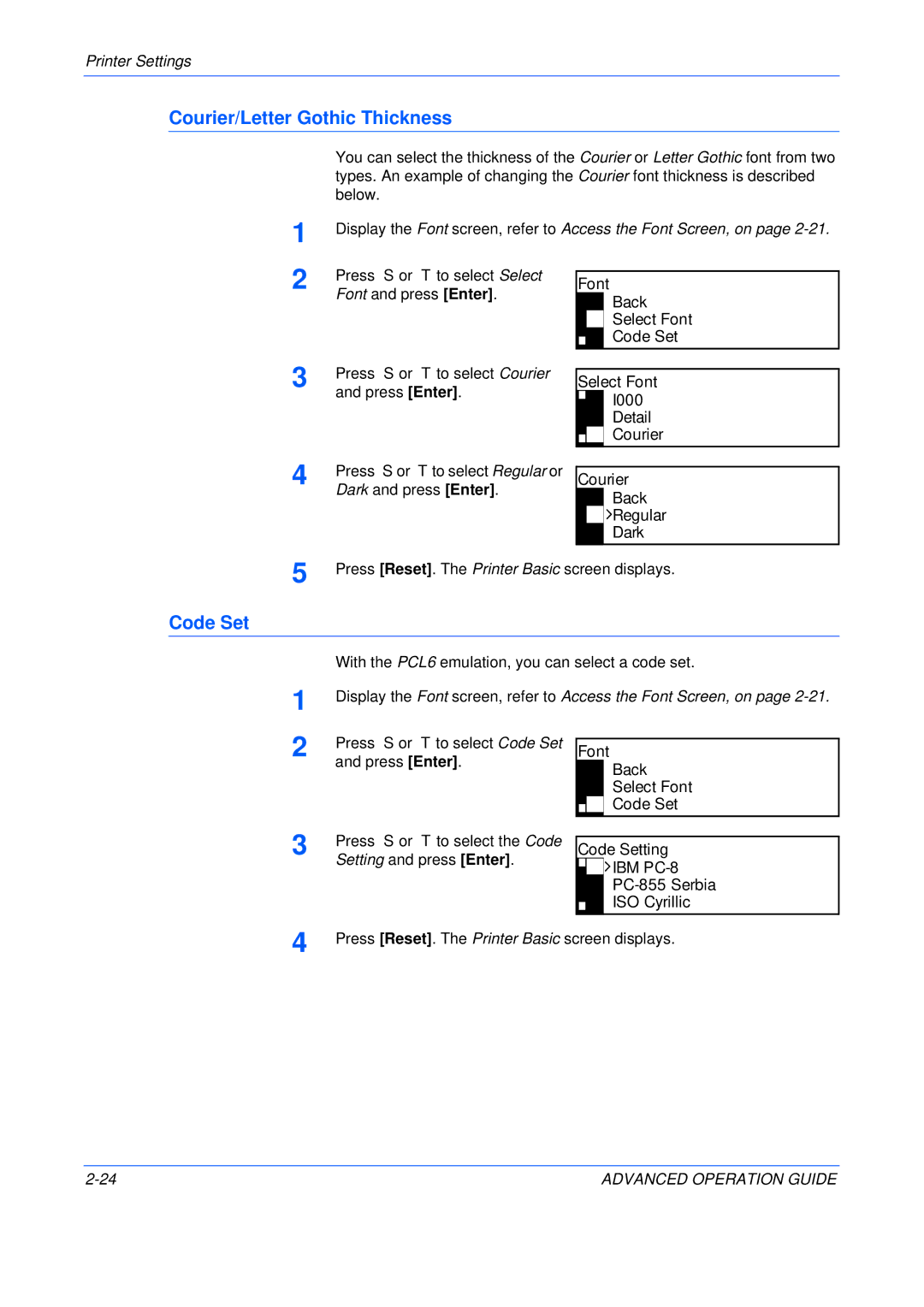Printer Settings
Courier/Letter Gothic Thickness
1
2
You can select the thickness of the Courier or Letter Gothic font from two types. An example of changing the Courier font thickness is described below.
Display the Font screen, refer to Access the Font Screen, on page
Press S or T to select Select |
|
|
| |
Font | ||||
Font and press [Enter]. | ||||
|
| Back | ||
|
|
| ||
|
|
| Select Font | |
|
|
| Code Set | |
|
|
| ||
3 | Press S or T to select Courier |
| and press [Enter]. |
Select Font
I000
Detail
Courier
4 | Press S or T to select Regular or |
| Dark and press [Enter]. |
Courier
Back

 Regular
Regular
Dark
5 | Press [Reset]. The Printer Basic screen displays. |
Code Set
With the PCL6 emulation, you can select a code set.
1
2
Display the Font screen, refer to Access the Font Screen, on page
Press S or T to select Code Set |
| ||
Font | |||
and press [Enter]. |
|
| Back |
|
| ||
|
|
| Select Font |
|
|
| Code Set |
|
|
| |
3 | Press S or T to select the Code |
| Setting and press [Enter]. |
Code Setting


 IBM
IBM PC-8
PC-855 Serbia
ISO Cyrillic
4 | Press [Reset]. The Printer Basic screen displays. |
ADVANCED OPERATION GUIDE |