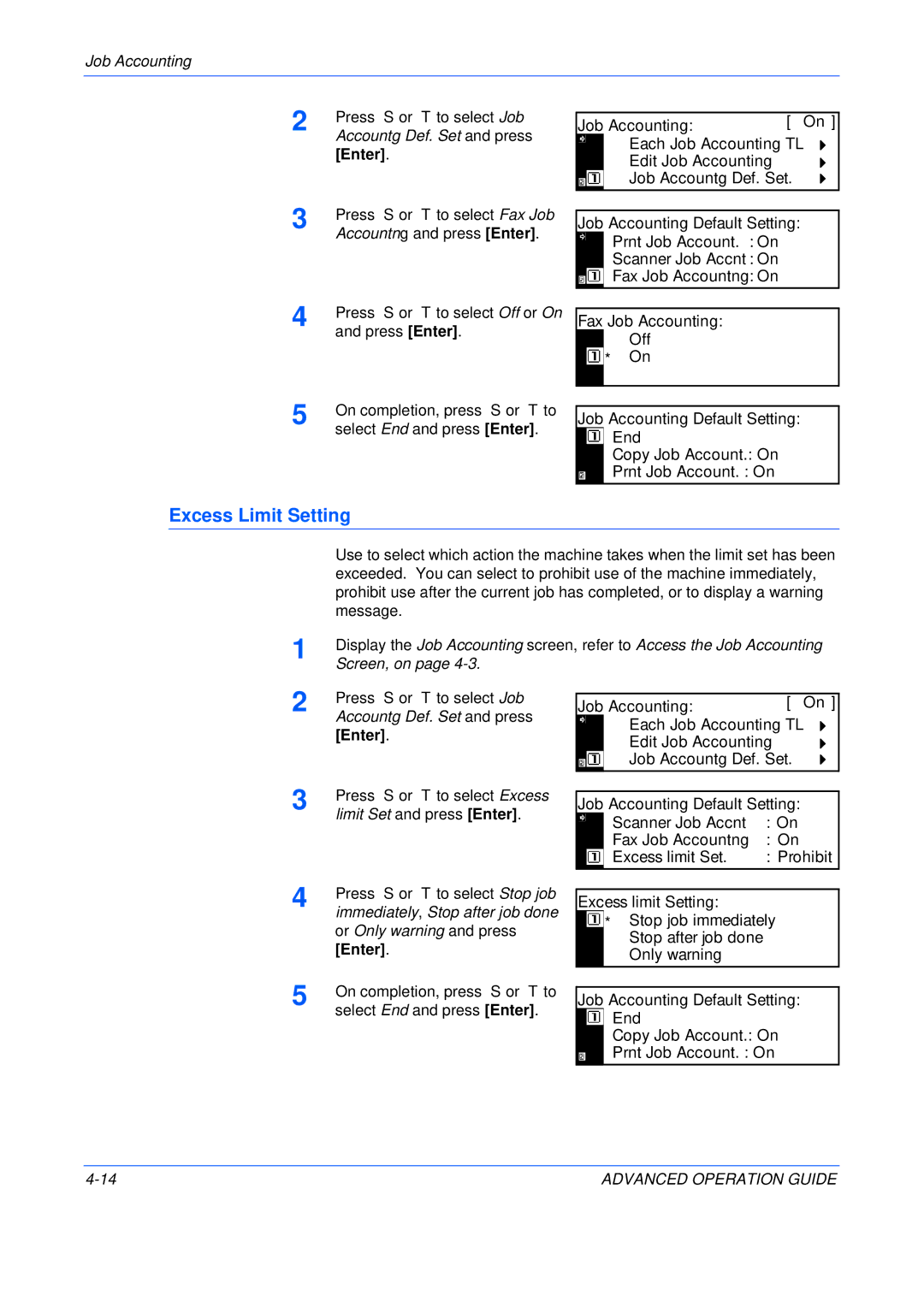Job Accounting
2 | Press S or T to select Job |
Accountg Def. Set and press |
[Enter].
Job Accounting: | [ On ] |
Each Job Accounting TL
Edit Job Accounting
Job Accountg Def. Set.
3 | Press S or T to select Fax Job |
| Accountng and press [Enter]. |
Job Accounting Default Setting:
Prnt Job Account. : On
Scanner Job Accnt : On
Fax Job Accountng : On
4 | Press S or T to select Off or On |
| and press [Enter]. |
5 | On completion, press S or T to |
| select End and press [Enter]. |
Fax Job Accounting:
![]() Off
Off
![]() *
*![]() On
On
Job Accounting Default Setting:
End
Copy Job Account.: On
Prnt Job Account. : On
Excess Limit Setting
1
2 Press S or T to select Job Accountg Def. Set and press [Enter].
3 | Press S or T to select Excess |
| limit Set and press [Enter]. |
4 | Press S or T to select Stop job |
immediately, Stop after job done | |
| or Only warning and press |
| [Enter]. |
5 | On completion, press S or T to |
| select End and press [Enter]. |
Job Accounting: | [ On ] |
Each Job Accounting TL
Edit Job Accounting
Job Accountg Def. Set.
Job Accounting Default Setting:
Scanner Job Accnt | : On |
Fax Job Accountng | : On |
Excess limit Set. | : Prohibit |
Excess limit Setting:
![]() * Stop job immediately Stop after job done Only warning
* Stop job immediately Stop after job done Only warning
Job Accounting Default Setting:
End
Copy Job Account.: On
Prnt Job Account. : On
ADVANCED OPERATION GUIDE |