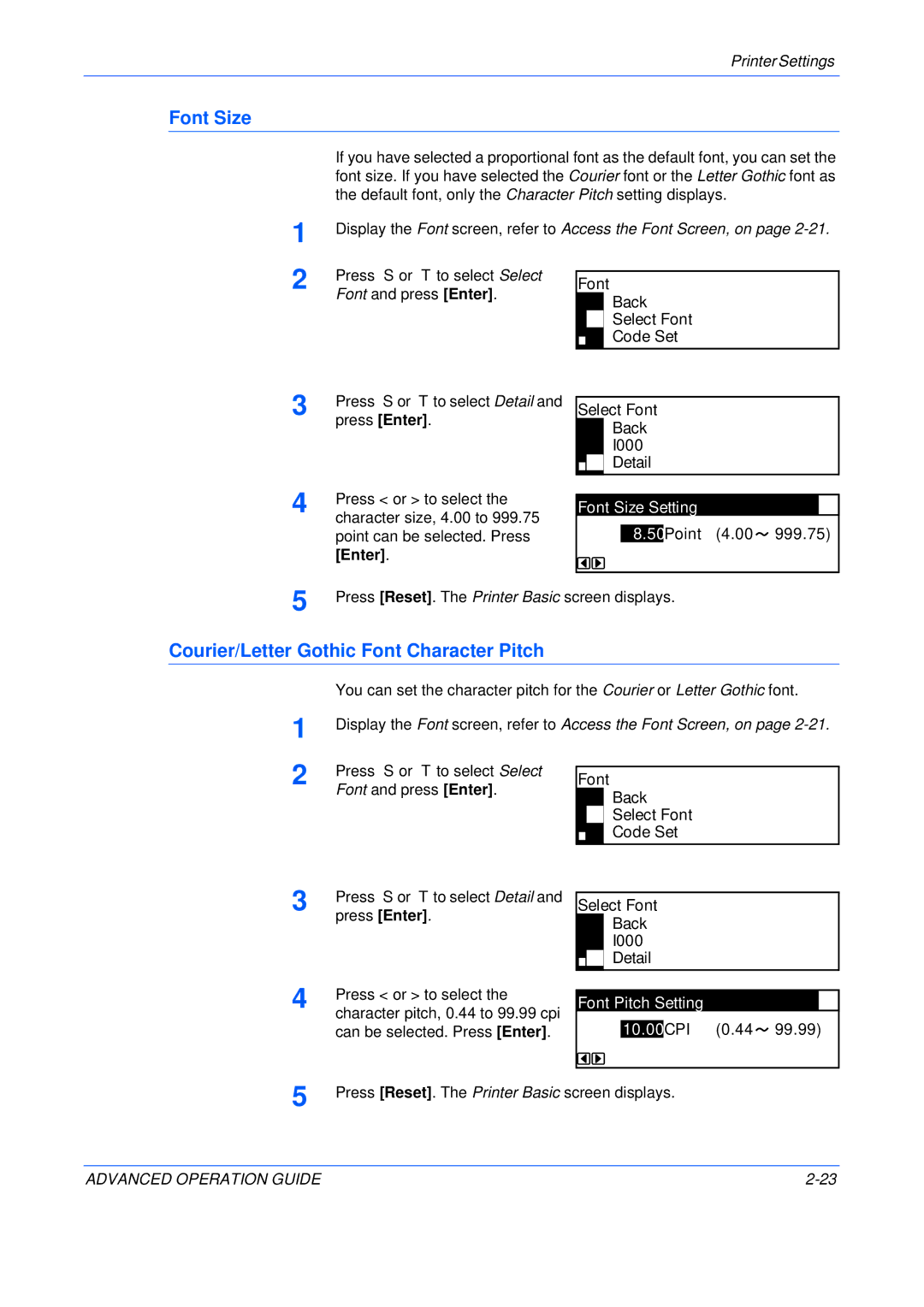Printer Settings
Font Size
1
2
If you have selected a proportional font as the default font, you can set the font size. If you have selected the Courier font or the Letter Gothic font as the default font, only the Character Pitch setting displays.
Display the Font screen, refer to Access the Font Screen, on page
Press S or T to select Select |
|
|
| |
Font | ||||
Font and press [Enter]. | ||||
|
| Back | ||
|
|
| ||
|
|
| Select Font | |
|
|
| Code Set | |
|
|
| ||
3 | Press S or T to select Detail and |
| press [Enter]. |
Select Font
I000BackI000
Detail
4 | Press < or > to select the |
character size, 4.00 to 999.75 |
point can be selected. Press [Enter].
Font Size Setting
8.50Point (4.00![]() 999.75)
999.75)
5 | Press [Reset]. The Printer Basic screen displays. |
Courier/Letter Gothic Font Character Pitch
1
2
You can set the character pitch for the Courier or Letter Gothic font.
Display the Font screen, refer to Access the Font Screen, on page
Press S or T to select Select |
|
|
| |
Font | ||||
Font and press [Enter]. | ||||
|
| Back | ||
|
|
| ||
|
|
| Select Font | |
|
|
| Code Set | |
|
|
| ||
3 | Press S or T to select Detail and |
| press [Enter]. |
Select Font
I000BackI000
Detail
4 | Press < or > to select the |
character pitch, 0.44 to 99.99 cpi |
can be selected. Press [Enter].
Font Pitch Setting
| CPI | (0.44 99.99) |
10.00 |
5 | Press [Reset]. The Printer Basic screen displays. |
ADVANCED OPERATION GUIDE |