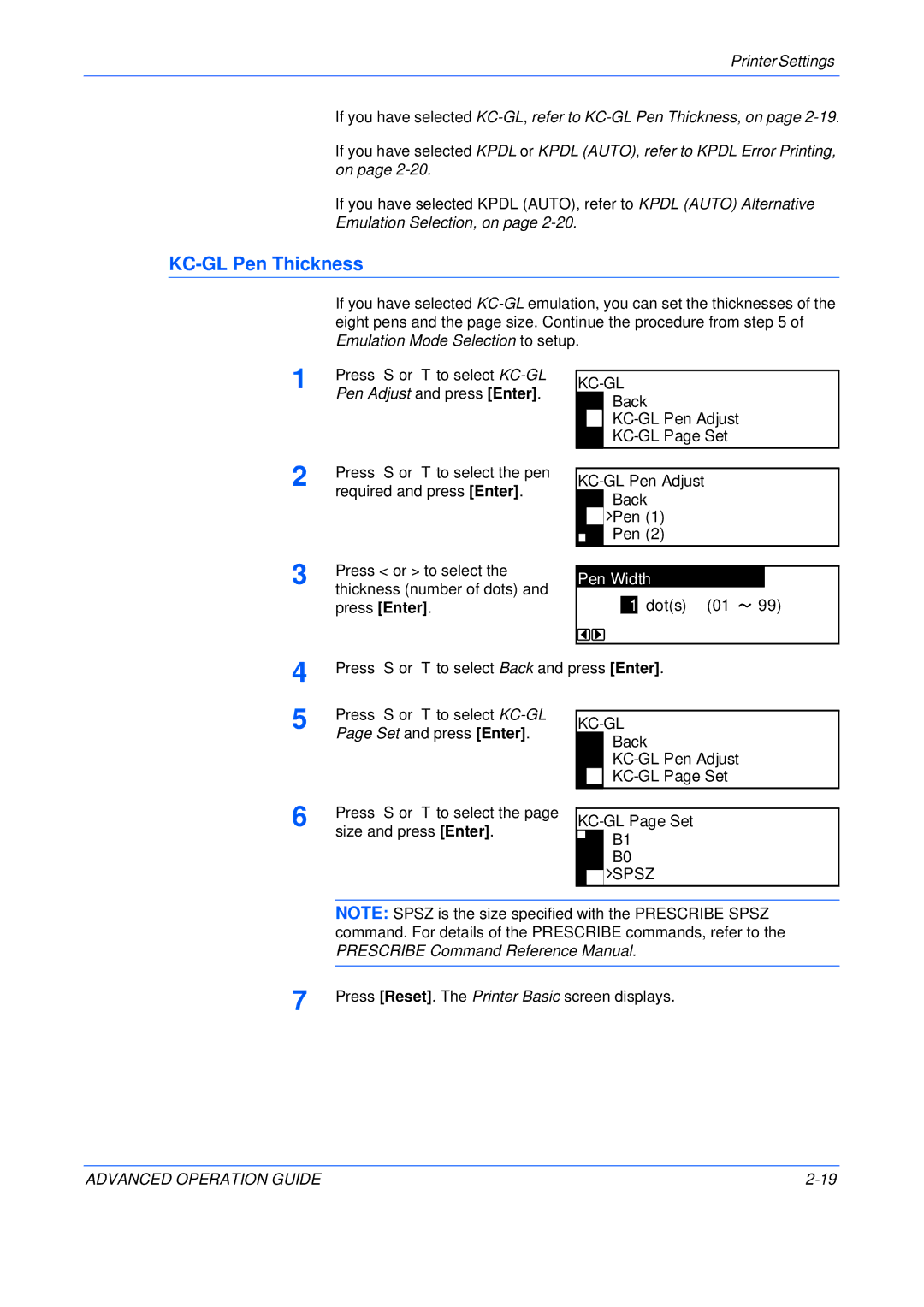Printer Settings
If you have selected
If you have selected KPDL or KPDL (AUTO), refer to KPDL Error Printing, on page
If you have selected KPDL (AUTO), refer to KPDL (AUTO) Alternative
Emulation Selection, on page
KC-GL Pen Thickness
If you have selected
1 | Press S or T to select |
| Pen Adjust and press [Enter]. |
KC-GL
Back
KC-GL Pen Adjust
KC-GL Page Set
2 | Press S or T to select the pen |
| required and press [Enter]. |
3 | Press < or > to select the |
thickness (number of dots) and |
press [Enter].
Back
![]()
![]() Pen (1)
Pen (1)
Pen (2)
Pen Width
1 dot(s) (01 ![]() 99)
99)
4
5
Press S or T to select Back and press [Enter].
Press S or T to select |
|
|
| |
| ||||
Page Set and press [Enter]. | ||||
|
| Back | ||
|
|
| ||
|
|
| ||
|
|
| ||
6 | Press S or T to select the page |
| size and press [Enter]. |
![]() B1
B1
B0 ![]()
![]() SPSZ
SPSZ
NOTE: SPSZ is the size specified with the PRESCRIBE SPSZ command. For details of the PRESCRIBE commands, refer to the PRESCRIBE Command Reference Manual.
7 | Press [Reset]. The Printer Basic screen displays. |
ADVANCED OPERATION GUIDE |