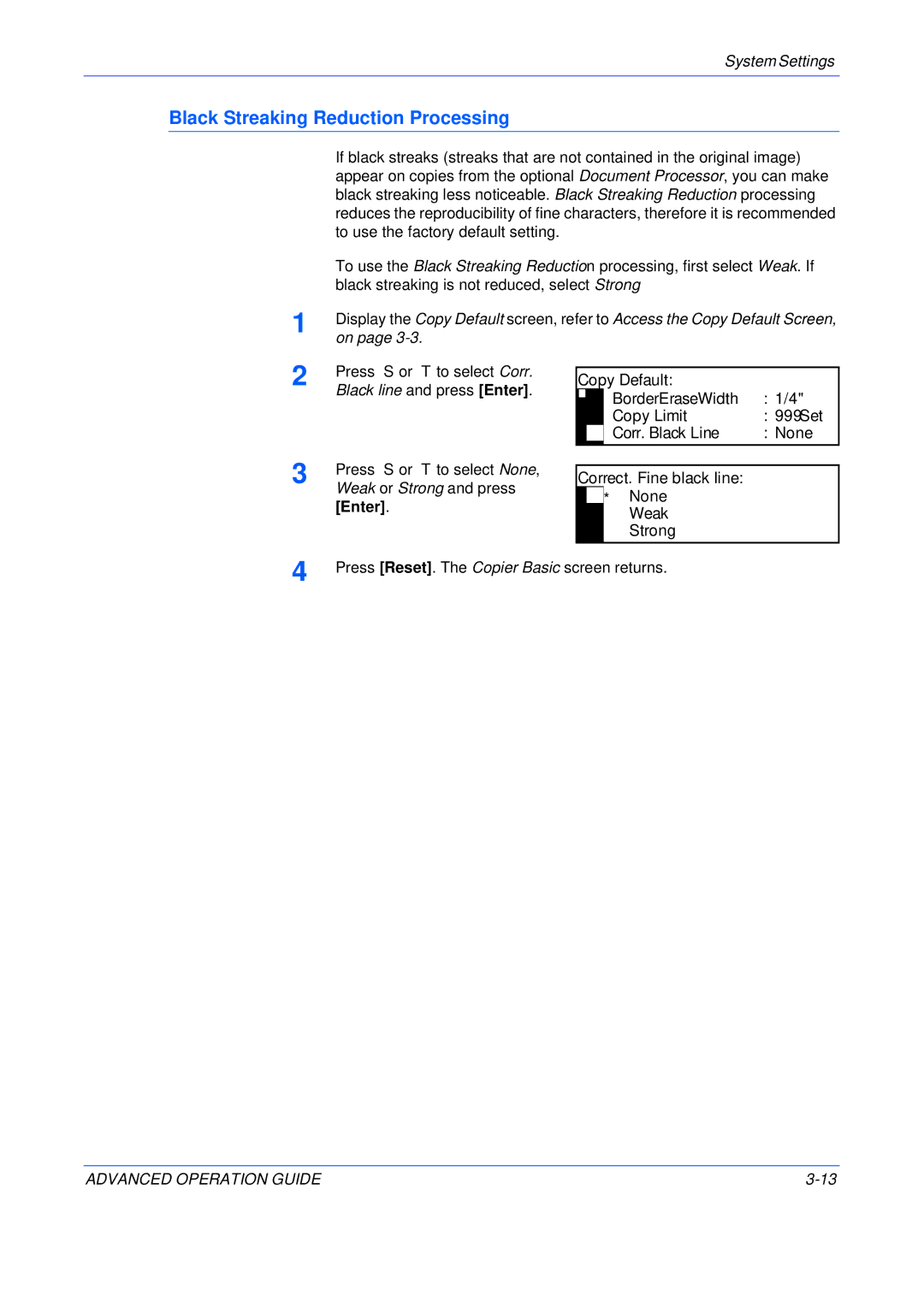If black streaks (streaks that are not contained in the original image) appear on copies from the optional Document Processor, you can make black streaking less noticeable. Black Streaking Reduction processing reduces the reproducibility of fine characters, therefore it is recommended to use the factory default setting.
To use the Black Streaking Reduction processing, first select Weak. If black streaking is not reduced, select Strong
Display the Copy Default screen, refer to Access the Copy Default Screen, on page 3-3.
System Settings
Black Streaking Reduction Processing
1
2 Press S or T to select Corr. Black line and press [Enter].
3 | Press S or T to select None, |
Weak or Strong and press |
[Enter].
Copy Default: |
| |||
|
|
| BorderEraseWidth | : 1/4" |
|
|
| ||
|
|
| Copy Limit | : 999Set |
|
|
| Corr. Black Line | : None |
|
| |||
Correct. Fine black line: |
| |||
|
| * | None |
|
|
|
| Weak |
|
Strong
4 | Press [Reset]. The Copier Basic screen returns. |
ADVANCED OPERATION GUIDE |