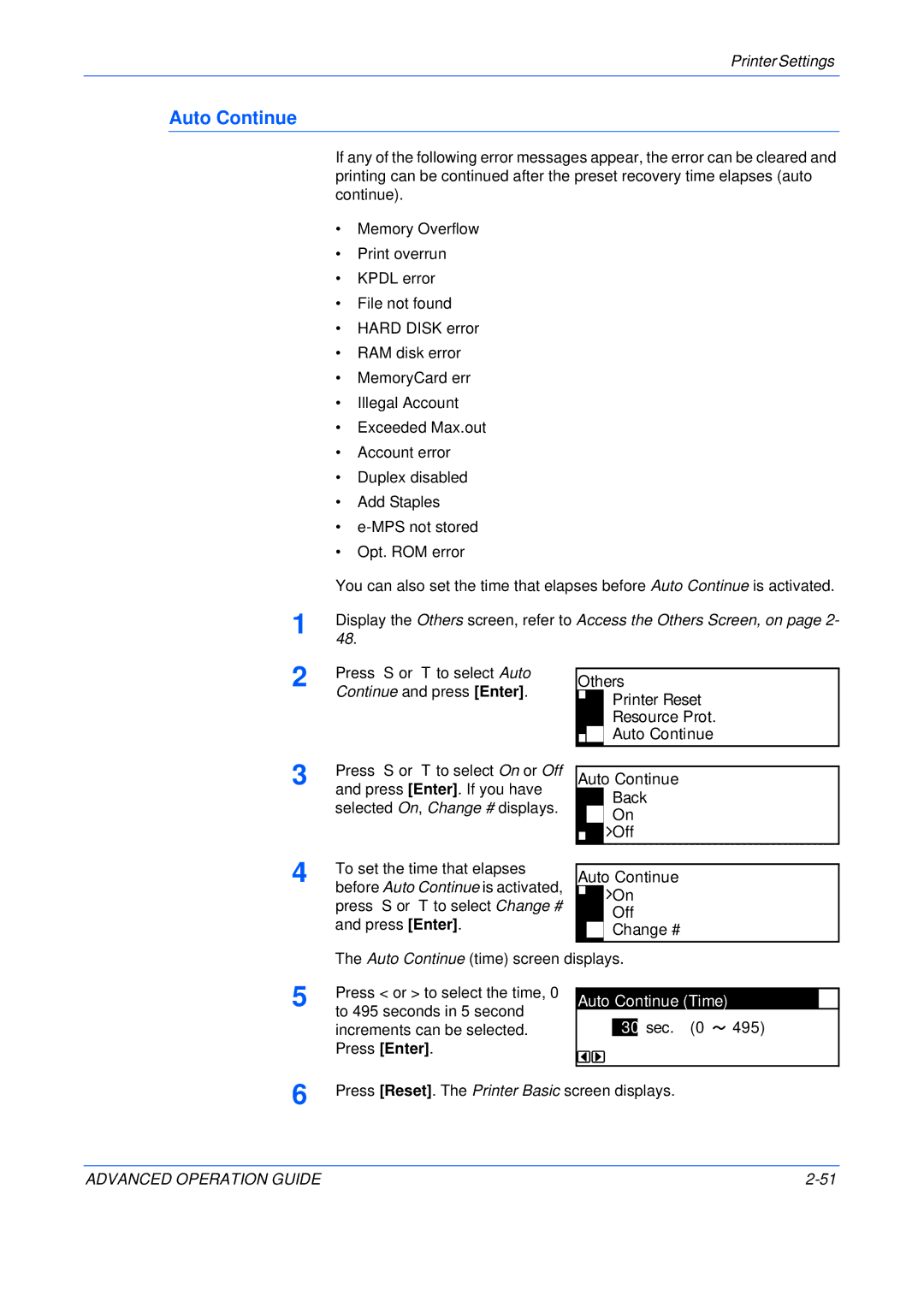495)
4 To set the time that elapses before Auto Continue is activated, press S or T to select Change # and press [Enter].
3 Press S or T to select On or Off and press [Enter]. If you have selected On, Change # displays.
Display the Others screen, refer to Access the Others Screen, on page 2- 48.
1
2 Press S or T to select Auto Continue and press [Enter].
You can also set the time that elapses before Auto Continue is activated.
Auto Continue
On Off
Change #
Auto Continue
Back
On
Off
Others
Printer Reset Resource Prot. Auto Continue
Printer Settings
If any of the following error messages appear, the error can be cleared and printing can be continued after the preset recovery time elapses (auto continue).
Auto Continue
•Memory Overflow
•Print overrun
•KPDL error
•File not found
•HARD DISK error
•RAM disk error
•MemoryCard err
•Illegal Account
•Exceeded Max.out
•Account error
•Duplex disabled
•Add Staples
•
•Opt. ROM error
The Auto Continue (time) screen displays.
5 | Press < or > to select the time, 0 |
to 495 seconds in 5 second |
increments can be selected. Press [Enter].
Auto Continue (Time)
30 sec. (0 
6 | Press [Reset]. The Printer Basic screen displays. |
ADVANCED OPERATION GUIDE |