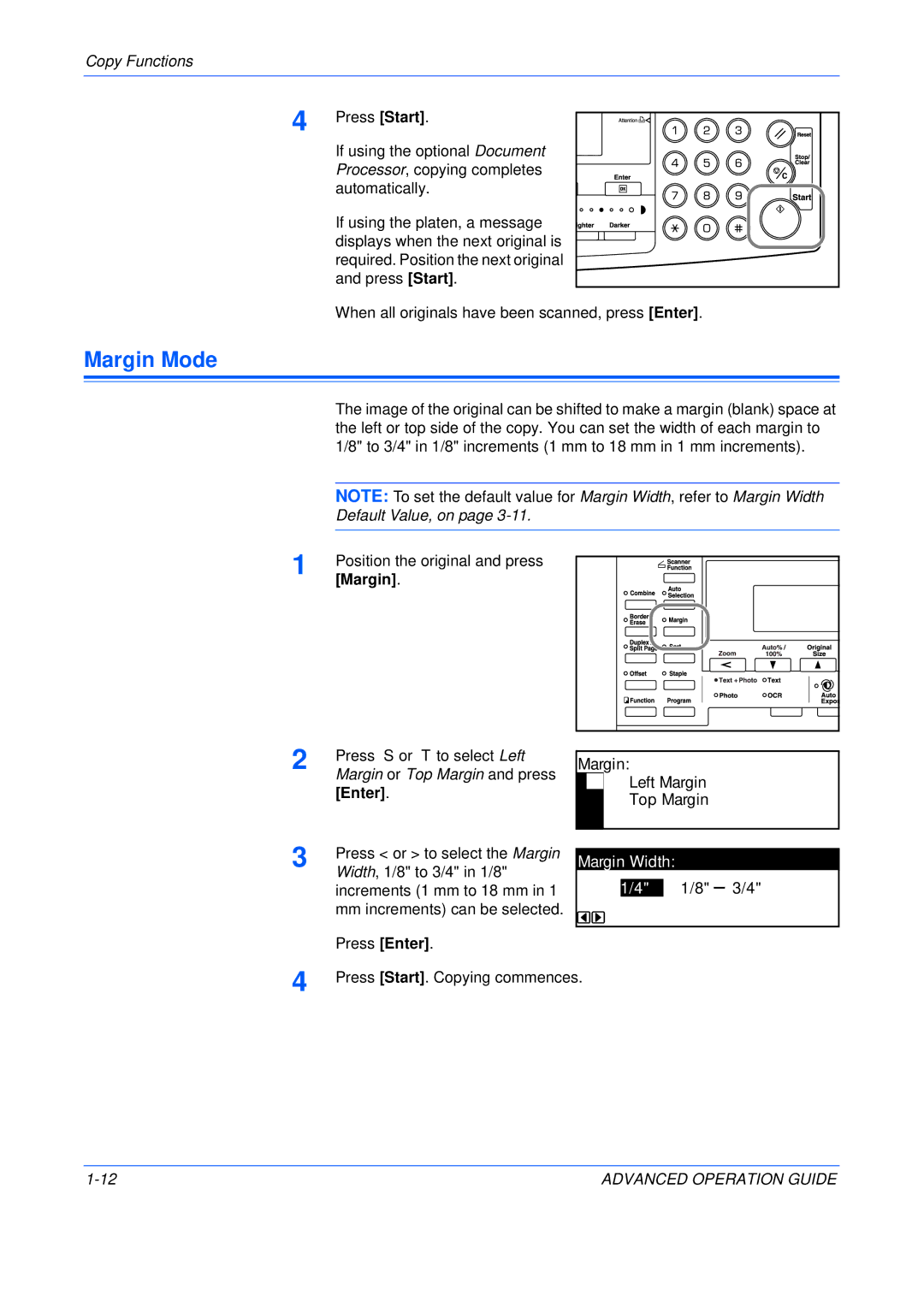Copy Functions
4
Margin Mode
Press [Start].
If using the optional Document Processor, copying completes automatically.
If using the platen, a message displays when the next original is required. Position the next original and press [Start].
When all originals have been scanned, press [Enter].
The image of the original can be shifted to make a margin (blank) space at the left or top side of the copy. You can set the width of each margin to 1/8" to 3/4" in 1/8" increments (1 mm to 18 mm in 1 mm increments).
NOTE: To set the default value for Margin Width, refer to Margin Width Default Value, on page
1 | Position the original and press |
|
| [Margin]. |
|
2 | Press S or T to select Left | Margin: |
Margin or Top Margin and press | ||
| [Enter]. | Left Margin |
| Top Margin |
3 | Press < or > to select the Margin |
|
|
|
|
Margin Width: |
| ||||
Width, 1/8" to 3/4" in 1/8" |
| ||||
|
|
| 1/8" 3/4" | ||
| increments (1 mm to 18 mm in 1 |
| 1/4" |
| |
mmincrements) can be selected. Press [Enter].
4 | Press [Start]. Copying commences. |
ADVANCED OPERATION GUIDE |