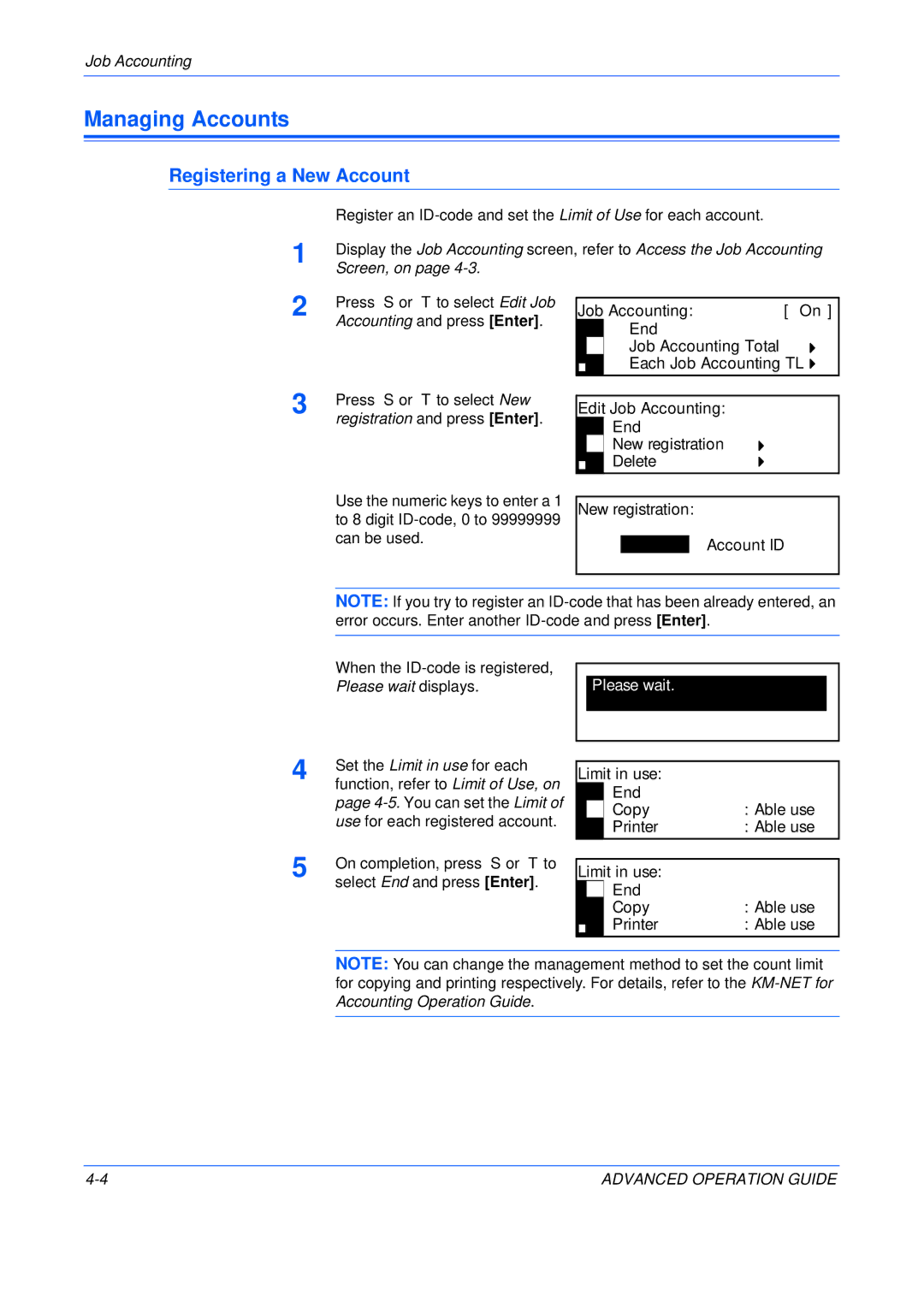Job Accounting
Managing Accounts
Registering a New Account
1
2 Press S or T to select Edit Job Accounting and press [Enter].
Job Accounting: | [ On ] |
End
Job Accounting Total
Each Job Accounting TL
3 | Press S or T to select New |
| registration and press [Enter]. |
Edit Job Accounting: End
New registration Delete
Use the numeric keys to enter a 1 to 8 digit
New registration:
Account ID
NOTE: If you try to register an
When the
Please wait.
4 | Set the Limit in use for each |
function, refer to Limit of Use, on | |
| page |
| use for each registered account. |
5 | On completion, press S or T to |
| select End and press [Enter]. |
Limit in use: |
| ||
|
| End |
|
|
| Copy | : Able use |
|
| Printer | : Able use |
|
|
|
|
|
| ||
Limit in use: |
| ||
|
| End |
|
|
| Copy | : Able use |
|
| Printer | : Able use |
|
| ||
NOTE: You can change the management method to set the count limit for copying and printing respectively. For details, refer to the
ADVANCED OPERATION GUIDE |