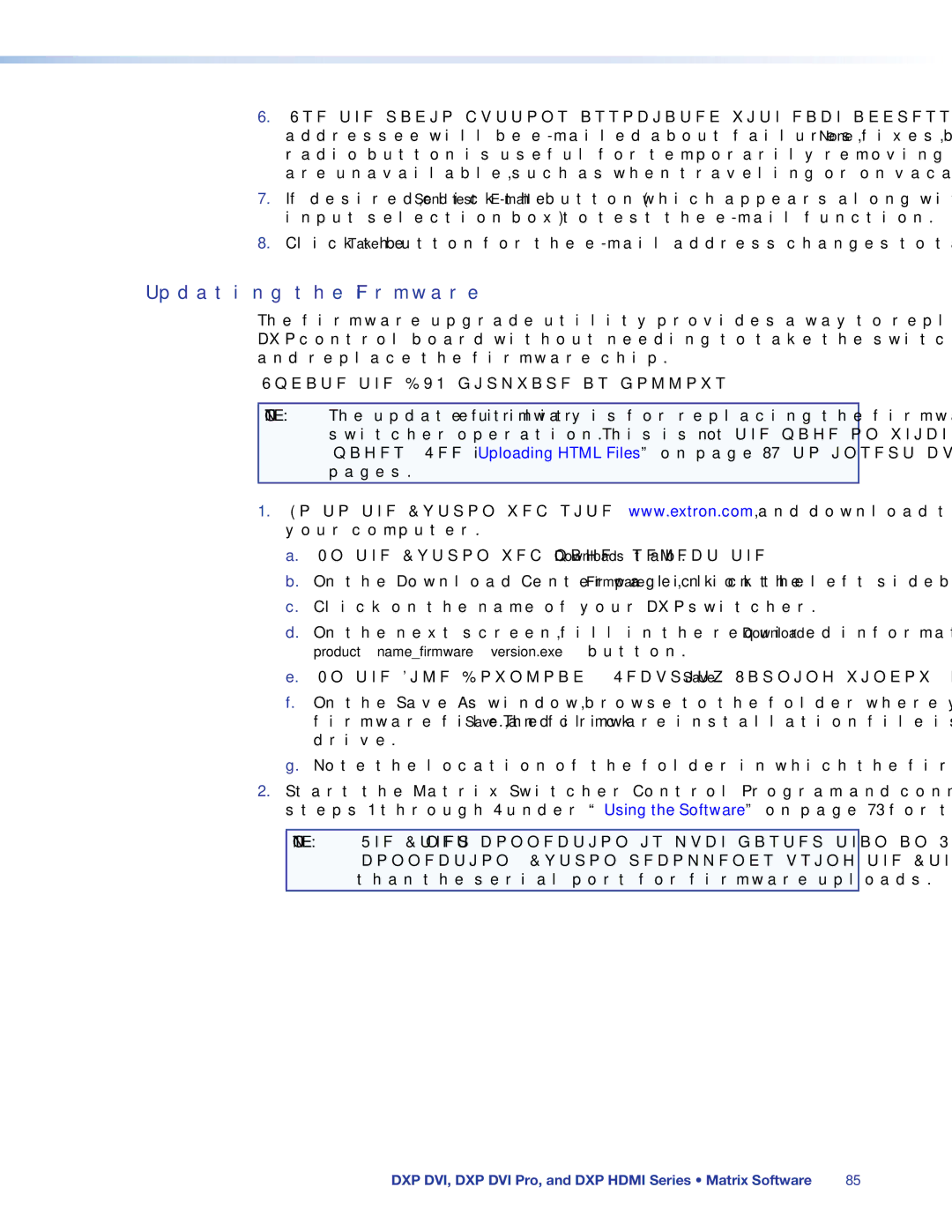6.Use the radio buttons associated with each addressee to select whether the addressee will be
7.If desired, click the Send test
8.Click the Take button for the
Updating the Firmware
The firmware upgrade utility provides a way to replace the firmware that is coded on the DXP control board without needing to take the switcher out of service, open its enclosure, and replace the firmware chip.
Update the DXP firmware as follows:
NOTE: The update firmware utility is for replacing the firmware that controls all switcher operation. This is not the page on which to insert your own HTML pages. See “Uploading HTML Files” on page 87 to insert custom HTML pages.
1.Go to the Extron web site, www.extron.com, and download the latest firmware file to your computer.
a.On the Extron web page, select the Downloads tab.
b.On the Download Center page, click the Firmware link on the left sidebar menu.
c.Click on the name of your DXP switcher.
d.On the next screen, fill in the required information, then click the Download product name_firmware version.exe button.
e.On the File Download - Security Warning window, click Save.
f.On the Save As window, browse to the folder where you want to save the firmware file, and click Save. The firmware installation file is placed on your hard drive.
g.Note the location of the folder in which the firmware was saved.
2.Start the Matrix Switcher Control Program and connect to the DXP switcher (see steps 1 through 4 under “Using the Software” on page 73 for the procedure).
NOTE: The Ethernet connection is much faster than an
DXP DVI, DXP DVI Pro, and DXP HDMI Series • Matrix Software | 85 |