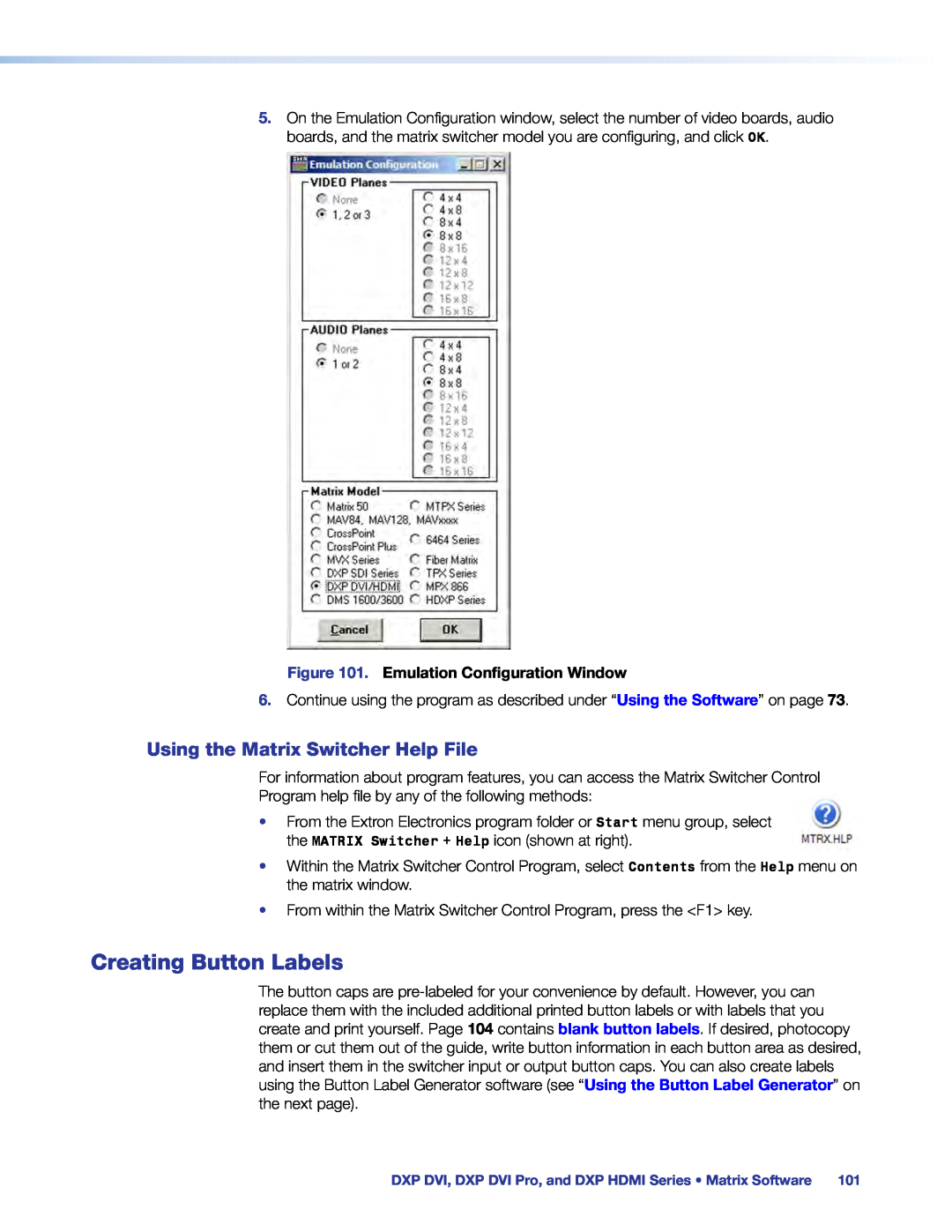User Guide
DXP DVI DXP DVI Pro DXP HDMI
Matrix Switchers
DVI, DVI Pro, and HDMI Series Digital Matrix Switchers
Instrucciones de seguridad Español
Safety Instructions English
Consignes de Sécurité Français
Sicherheitsanleitungen Deutsch
FCC Class A Notice
Specifications Availability
Copyright
Software Commands
Conventions Used in this Guide
Notifications
SIS Configuration and Control
Contents
Creating Button Labels
Using the Matrix Switcher Help File
Using the Button Label Generator
Matrix Software
About this Guide
Introduction
About this Guide
Features Application Diagrams
DXP DVI, DXP DVI Pro, and DXP HDMI
Features
DXP DVI and DXP DVI Pro Series
DXP HDMI Series
Rack-mountable 2U, full rack width metal enclosure
Figure 1. Application Diagram for a DXP 88 HDMI
Application Diagrams
DVI 201xi Tx
Figure 2. Application Diagram for a DXP 88 DVI Pro
RESET
DXP DVI Pro Series
RESET
Figure 3. Application Diagram for a DXP 88 DVI Non-Pro
DVI Matrix Switcher
Administration
Figure 4. DXP 88 DVI Pro Rear Panel
Installation
Rear Panels
Rear Panels Connections
Figure 7. HDMI Connector Pin Assignments
B Input connectors
Figure 6. DVI Connector Pin Assignments
C Output connectors
Wire Color
Connections
Ethernet Connection
Wire Color
Remote RS232/RS422 Connector Pin Assignments
RS-232 Config port front panel
RS-232 and RS-422 Remote Connections
Remote RS232/RS422 port rear panel
Creating a Configuration Viewing a Configuration
Operation
Definitions
Definitions Front Panel Controls and Indicators Powering On
Figure 11. DXP Switchers Front Panel
Front Panel Controls and Indicators
Lit A preset has already been saved to this location
Input and Output Buttons
Select a preset in preset mode
Presets
configuration
Configuration Port
Control Buttons
Select Configuration Mode
Secondary functions
in preset recalling mode to activate a previously-defined preset
Secondary functions
Secondary functions
Secondary functions
I/O Buttons
Resets
configuration
Secondary functions
Button Icons
DocumentCamera 4 5 6 7
Secondary functions
Creating a Configuration
Powering On
Figure 14. Select Video and Audio
Example 1 Creating a Set of Ties
Figure 13. Clear All Selections
Figure 17. Press Enter to Confirm the Tie
Figure 18. Example 1, Final Configuration
Figure 15. Select Input
Figure 16. Select the Outputs
Figure 21. Select an Input with Ties
Example 2 Adding a Tie to a Set of Video Ties
Figure 19. Clear All Selections
Figure 20. Select Video Only
Input 5 video tied to output 1, output 3, output 4, and output
Breaking Ties
Figure 24. Example 2, Final Configuration
Figure 23. Confirm the Tie
Figure 27. Select an Input
Example 3 Removing a Tie from a Set of Ties
Figure 25. Clear All Selections
Figure 26. Select Audio Only
Input 5 video tied to output 1, output 3, output 4, and output
Viewing a Configuration
Figure 30. Example 3, Final Configuration
Figure 29. Confirm the Tie Removal
Figure 31. Clear All Selections
Example 4 Viewing Video and Audio, Audio-only, and Video-only Ties
5. Press and release the Video button to deselect video
Figure 32. Select Video and Audio
4. Press and release the Input 5 button
Figure 33. Select an Input to View
Figure 35. Deselect Audio and Select Video to View Only Video Ties
Figure 36. Press the View Button to Exit View-only Mode
Figure 38. Clear All Selections
Saving and Recalling Presets
Example 5 Saving a Preset
Figure 37. Preset Locations for All DXP Models
Figure 41. Press the Enter Button
Example 6 Recalling a Preset
Figure 39. Enter Save Preset Mode
Figure 40. Select the Preset
No Preset Assigned
Figure 43. Enter Recall Preset Mode
Figure 44. Select the Preset
Preset Assigned
Figure 46. I/O Grouping of Incompatible Video Formats
I/O Grouping
1 2 3 4 5 6 7
1 2 3 4 5 6 7
To set up I/O groups using the front panel
Figure 49. Select I/O Group
Example 7 Grouping Inputs and Outputs
Figure 48. Select I/O Group Mode
Figure 47. Clear All Selections
Figure 52. Assign Inputs and Outputs to Group
Figure 50. Assign Inputs and Outputs to Group
Figure 51. Select I/O Group
Figure 53. Deselect I/O Group Mode
Muting and Unmuting Video and Audio Outputs
Figure 55. Select Audio Only
Example 8 Muting and Unmuting an Output
Figure 54. Clear All Selections
Figure 57. Unmute the Outputs
Figure 58. Press the View Button to Exit View-only Mode
Figure 56. Mute the Outputs
Figure 59. Toggle Front Panel Lock Between Mode 2 and Mode
Selecting Lock Mode 2 or Toggling Between Mode 2 and Mode
Locking and Unlocking the Front Panel Executive Modes
Selecting Lock Mode 2 or Toggling Between Mode 2 and Mode
Resetting
Switching from Lock Mode 1 to Lock Mode
Resetting the System from the Front Panel
Figure 61. System Reset
Resetting Using the Rear Panel Reset Button
The table on the next page provides a summary of the reset modes
Result
Reset Modes Summary
Mode
Activation
RESET
Figure 62. Soft Resets
RESET
RESET
Figure 64. RS-232 or RS-422 Baud Rate Display
Setting the Button Background Illumination
Selecting the RS-232/RS-422 Port Protocol and Baud Rate Rear Panel
Figure 63. Toggle Background Illumination On or Off
Figure 65. RS-232/RS-422 and Baud Rate Selection
Troubleshooting
Figure 66. Exit Serial Port Selection and Configuration mode
Figure 67. Worksheet Example 1 System Equipment
Configuration Worksheets
Worksheet Example 1 System Equipment
Figure 69. Worksheet Example 3 Test Configuration
Worksheet Example 2 Daily Configuration
Worksheet Example 3 Test Configuration
Figure 68. Worksheet Example 2 Daily Configuration
DXP DVI, DXP DVI Pro, and DXP HDMI Series Operation
Worksheet Form
Input Sources
Output Destinations
Switcher-initiated Messages Switcher Error Responses
SIS Configuration and Control
Serial Ports
Serial Ports Ethernet Port Host to Switcher Instructions
Establishing an Ethernet Connection
Default IP Addresses
Ethernet Port
Ethernet Cable
Verbose Mode
Host-to-Switcher Instructions
Switcher-initiated Messages
Connection Timeouts
Sprnn
Password
Login Administrator Login User
Rprnn
Figure 70. ASCII to Hexadecimal Conversion
Switcher Error Responses
Using the Command and Response Tables for SIS Commands
Special Characters
Symbol Definitions for DXP
SIS Commands for DXP
Shown to second decimal place n. nn
Positive or negative voltage and magnitude of power
= HDCP authorization on default
DXP DVI Pro and HDMI
EDID Table - DDC Source Selection
DXP DVI, DXP DVI Pro, and DXP HDMI
Response
Command and Response Table for DXP SIS Commands
Command
ASCII Command
DXP DVI Pro
verbose mode command on page
In verbose mode
Response
Command
ASCII Command
Save, Recall, and Directly Write Global and Room Presets continued
Rmm07Spr03
12 characters maximum for input, output, and global preset names
Rmm XRpr
Rmm XSpr
View Ties and Presets continued
X@ X@ ... X@ Aud
Command
ASCII Command
X2# X2# X2#...X2#n
GriX% X% X%...X%n
Command
ASCII Command
E 1,Security1NG
E E X! HDCP
Additional Description
Command
ASCII Command
Response
E A X1*EDID
View File Directory Commands
Var file = new array
EdidA X!*X1
Response
Command
ASCII Command
HDCP Query Commands
nn-nn-nn-nn-nn-nn
IP-specific SIS Commands
Symbol Definitions for IP-specific Commands
nnn.nnn.nnn.nnn
If X4# = P, then
9600, 19200, 38400, 115200 default =
If X4# = I, then
If X4# = F, then
Command and Response Table for IP-Specific SIS Commands
Set e-mail events for recipient
Matrix Switchers Control Program Creating Button Labels
Matrix Switchers Control Program
Installing the Software
Matrix Software
Special Characters
Using the Software
Ethernet protocol settings
Software Operation Via Ethernet
If the IP address is correct Proceed to step 3b
Figure 73. Address and Password Entry for IP Connection
Figure 72. Baud Rate Pop-up List
c. Click Connect
DXP DVI, DXP DVI Pro, and DXP HDMI Series Matrix Software
Setting Up the Matrix Window
Figure 75. Sample Matrix Window with Ties
Figure 76. Input Devices and Output Devices Icon Windows
If Hold/Verify Changes has been selected from the Preferences menu
Managing Ties
Figure 77. Pop-up Window for Input 4 Containing a Caption
If Hold/Verify Changes has been selected from the Preferences menu
Figure 78. Matrix Window with Pop-up Information on Audio Input
Figure 79. IP Settings/Options Window
IP Setup
Setting the gateway IP address
Setting the IP address
Setting the Extron name or descriptor
Enabling and disabling DHCP
Setting the subnet mask
Setting the date
Hardware Address field
Sync Time to PC button
Setting the local time
Setting the offset from GMT
Setting the administrator password
Administrator Password field
Setting the user password
Setting the mail server IP address
Setting the mail server domain name
Figure 81. Selecting Inputs to Monitor
Entering e-mail addressee information
Figure 80. Typical DXP E-mail
Updating the Firmware
Figure 82. Select Files to Upload Window with Firmware File Selected
Figure 83. HTML Files List Window
Uploading HTML Files
File menu
Window Buttons, Menus, and Trash Can Right Column
Window Menus
Figure 85. Device Palette Editor
Tools menu
Figure 84. Devices Window
Figure 87. EDID Configuration Window
Figure 86. Channel Mute Settings Window
Figure 88. EDID Record Viewer
Figure 90. System Status Window
“Uploading HTML Files” on page
Figure 92. RS-232 Program Strings Window
Figure 91. Names for Presets Window
Figure 93. Input/Output Groups Window
Figure 95. Initialize & Clear Window
Figure 94. Room Configuration Window
Figure 96. Ties Shown as Lines
Preferences menu
Figure 97. Ties Shown as Crosspoints
Figure 98. I/O Boxes Containing the Input and Output Numbers
Master-Reset button
IP Connection
Using Emulation Mode
Help menu
Figure 100. Saving a New Emulation File
Figure 99. Selecting an Emulation File
Figure 101. Emulation Configuration Window
Using the Matrix Switcher Help File
Creating Button Labels
Figure 102. Button Label Generator Window
Using the Button Label Generator
Figure 103. Replacing a Button Label
Replacing Button Labels
DXP DVI, DXP DVI Pro, and DXP HDMI Series Matrix Software
Blank Button Labels
Configuration Tab File Management Tab Control Tab
Accessing the Web Pages
HTML Operation
Accessing the Web Pages Special Characters Status Tab
Figure 104. Example of a Network Password Dialog Box
Special Characters
Figure 105. System Status Page
Status Tab
System Status Page
Figure 106. DSVP and HDCP Page for the DXP DVI Pro and DXP HDMI
DSVP and HDCP Page
Figure 107. System Settings Page
Configuration Tab
System Settings Page
Settings, and Firmware Upgrade pages
IP Address field
IP Settings Fields
Unit Name field
DHCP radio buttons
Figure 108. Date/Time Settings Fields
Date/Time Settings Fields
Figure 109. Passwords Page
Passwords Page
Entering a password
Clearing a password
Figure 110. Email Settings Page
Email Settings Page
Mail IP Address field
Email address fields
SMTP Authorization Required fields
Domain Name field
Figure 112. Firmware Upgrade Page
Firmware Upgrade Page
Figure 111. Email Options Menu on the Email Settings Page
Figure 113. Choose File Window with a Firmware File Selected
Figure 114. File Management Page
File Management Tab
Uploading Files
Other File Management Activities
Adding a Directory
Figure 115. Set and View Ties Page
Control Tab
Set and View Ties Page
Figure 116. Pop-up Field Providing Formation About a Button Tie
Figure 117. Global Presets Page
Global Presets Page
Saving a preset
Recalling a preset
Included Parts
Part Numbers and Accessories
Reference Information
Models
UL Guidelines for Rack Mounting
Mounting the Switcher
Optional Accessories
Cables and Adapters
Figure 118. Rack Mounting the DXP to a 19-inch Rack
Rack Mounting Procedure
Class Name
What is an IP Address?
IP Addressing
Choosing IP Addresses
Device
Subnet Mask
Pinging for the IP Address
Ping to determine Extron IP address
Figure 119. Ping Response
Connecting as a Telnet Client
Ping to determine web IP address
Starting Telnet
Local echo
Operating using Telnet
Connecting to the DXP Open command
Escape character and Esc key
Subnetting, a Primer
Setting carriage return-line feed
Closing the link to the switcher
Exiting Telnet Quit command
Unmasked octets are compared indicated by ? in figure
Subnet masks and octets
Determining whether devices are on the same subnet
Figure 122. Subnet Mask and Octets
Japan
Extron Warranty
USA, Canada, South America
and Central America