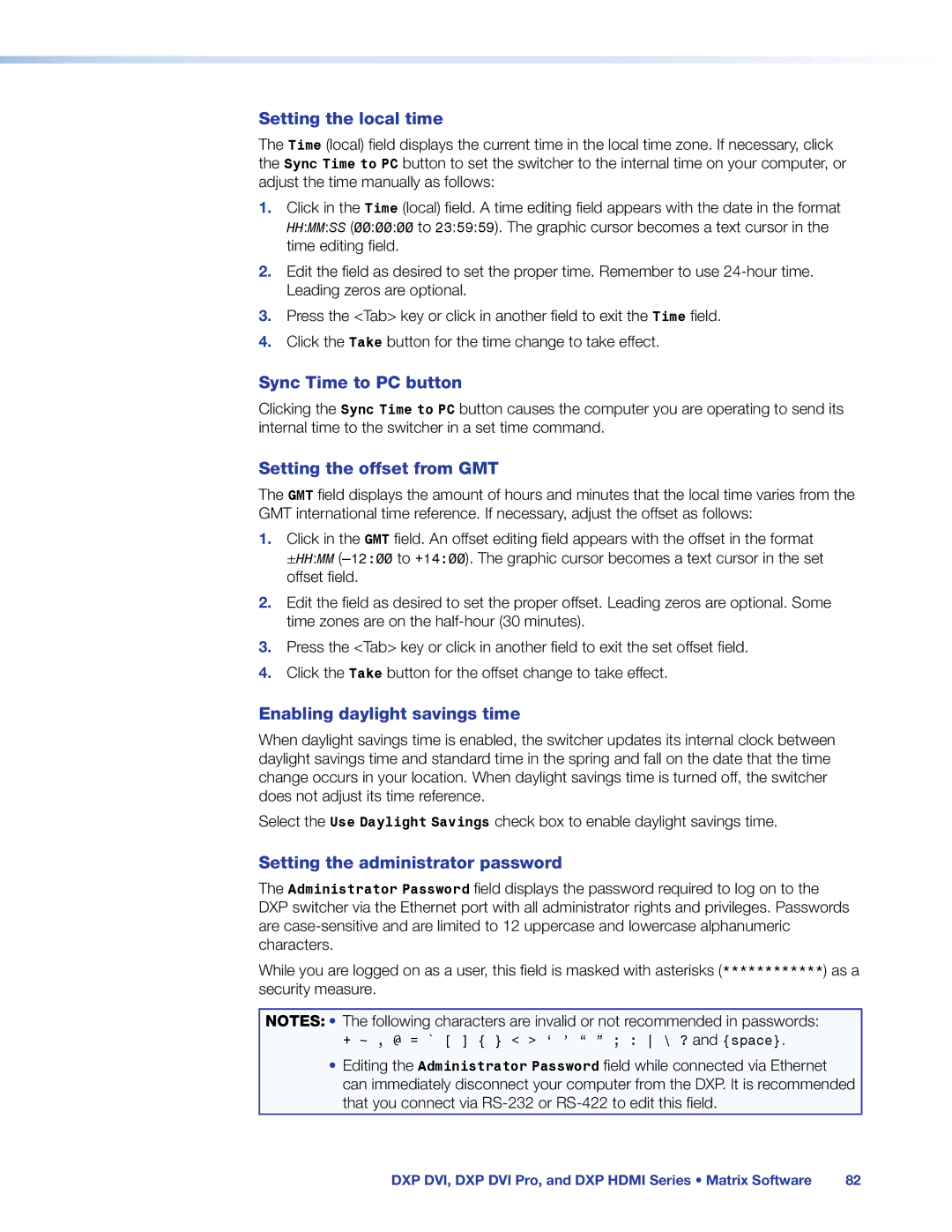Setting the local time
The Time (local) field displays the current time in the local time zone. If necessary, click the Sync Time to PC button to set the switcher to the internal time on your computer, or adjust the time manually as follows:
1.Click in the Time (local) field. A time editing field appears with the date in the format HH:MM:SS (00:00:00 to 23:59:59). The graphic cursor becomes a text cursor in the time editing field.
2.Edit the field as desired to set the proper time. Remember to use
Leading zeros are optional.
3.Press the <Tab> key or click in another field to exit the Time field.
4.Click the Take button for the time change to take effect.
Sync Time to PC button
Clicking the Sync Time to PC button causes the computer you are operating to send its internal time to the switcher in a set time command.
Setting the offset from GMT
The GMT field displays the amount of hours and minutes that the local time varies from the GMT international time reference. If necessary, adjust the offset as follows:
1.Click in the GMT field. An offset editing field appears with the offset in the format
±HH:MM
2.Edit the field as desired to set the proper offset. Leading zeros are optional. Some time zones are on the
3.Press the <Tab> key or click in another field to exit the set offset field.
4.Click the Take button for the offset change to take effect.
Enabling daylight savings time
When daylight savings time is enabled, the switcher updates its internal clock between daylight savings time and standard time in the spring and fall on the date that the time change occurs in your location. When daylight savings time is turned off, the switcher does not adjust its time reference.
Select the Use Daylight Savings check box to enable daylight savings time.
Setting the administrator password
The Administrator Password field displays the password required to log on to the DXP switcher via the Ethernet port with all administrator rights and privileges. Passwords are
While you are logged on as a user, this field is masked with asterisks (************) as a security measure.
NOTES: • The following characters are invalid or not recommended in passwords: + ~ , @ = ` [ ] { } < > ‘ ’ “ ” ; : \ ? and {space}.
•Editing the Administrator Password field while connected via Ethernet can immediately disconnect your computer from the DXP. It is recommended that you connect via
DXP DVI, DXP DVI Pro, and DXP HDMI Series • Matrix Software | 82 |