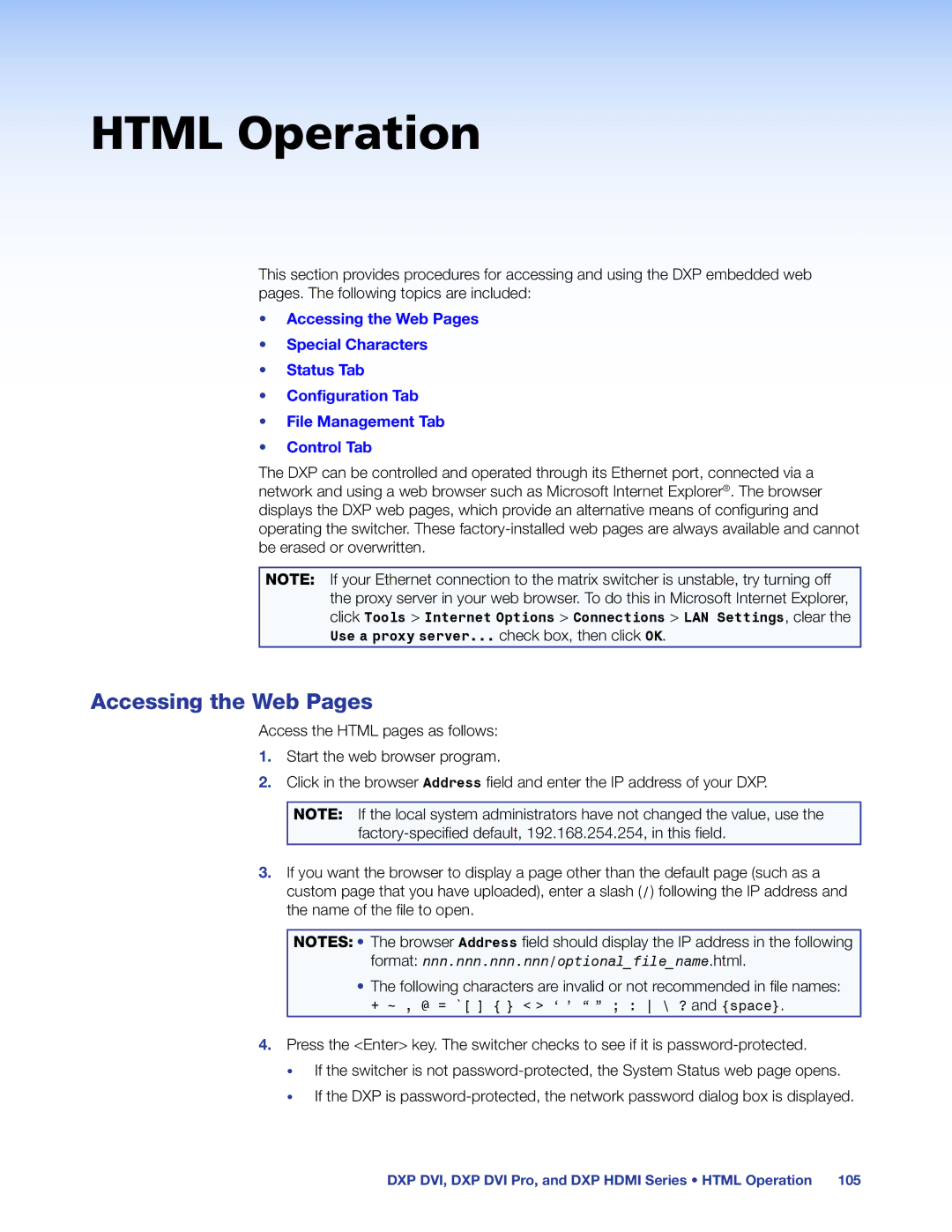HTML Operation
This section provides procedures for accessing and using the DXP embedded web pages. The following topics are included:
•Accessing the Web Pages
•Special Characters
•Status Tab
•Configuration Tab
•File Management Tab
•Control Tab
The DXP can be controlled and operated through its Ethernet port, connected via a network and using a web browser such as Microsoft Internet Explorer®. The browser displays the DXP web pages, which provide an alternative means of configuring and operating the switcher. These
NOTE: If your Ethernet connection to the matrix switcher is unstable, try turning off the proxy server in your web browser. To do this in Microsoft Internet Explorer, click Tools > Internet Options > Connections > LAN Settings, clear the Use a proxy server... check box, then click OK.
Accessing the Web Pages
Access the HTML pages as follows:
1.Start the web browser program.
2.Click in the browser Address field and enter the IP address of your DXP.
NOTE: If the local system administrators have not changed the value, use the
3.If you want the browser to display a page other than the default page (such as a custom page that you have uploaded), enter a slash (/) following the IP address and the name of the file to open.
NOTES: • The browser Address field should display the IP address in the following format: nnn.nnn.nnn.nnn/optional_file_name.html.
•The following characters are invalid or not recommended in file names:
+ ~ , @ = `[ ] { } < > ‘ ’ “ ” ; : \ ? and {space}.
4.Press the <Enter> key. The switcher checks to see if it is
•If the switcher is not
•If the DXP is
DXP DVI, DXP DVI Pro, and DXP HDMI Series • HTML Operation 105