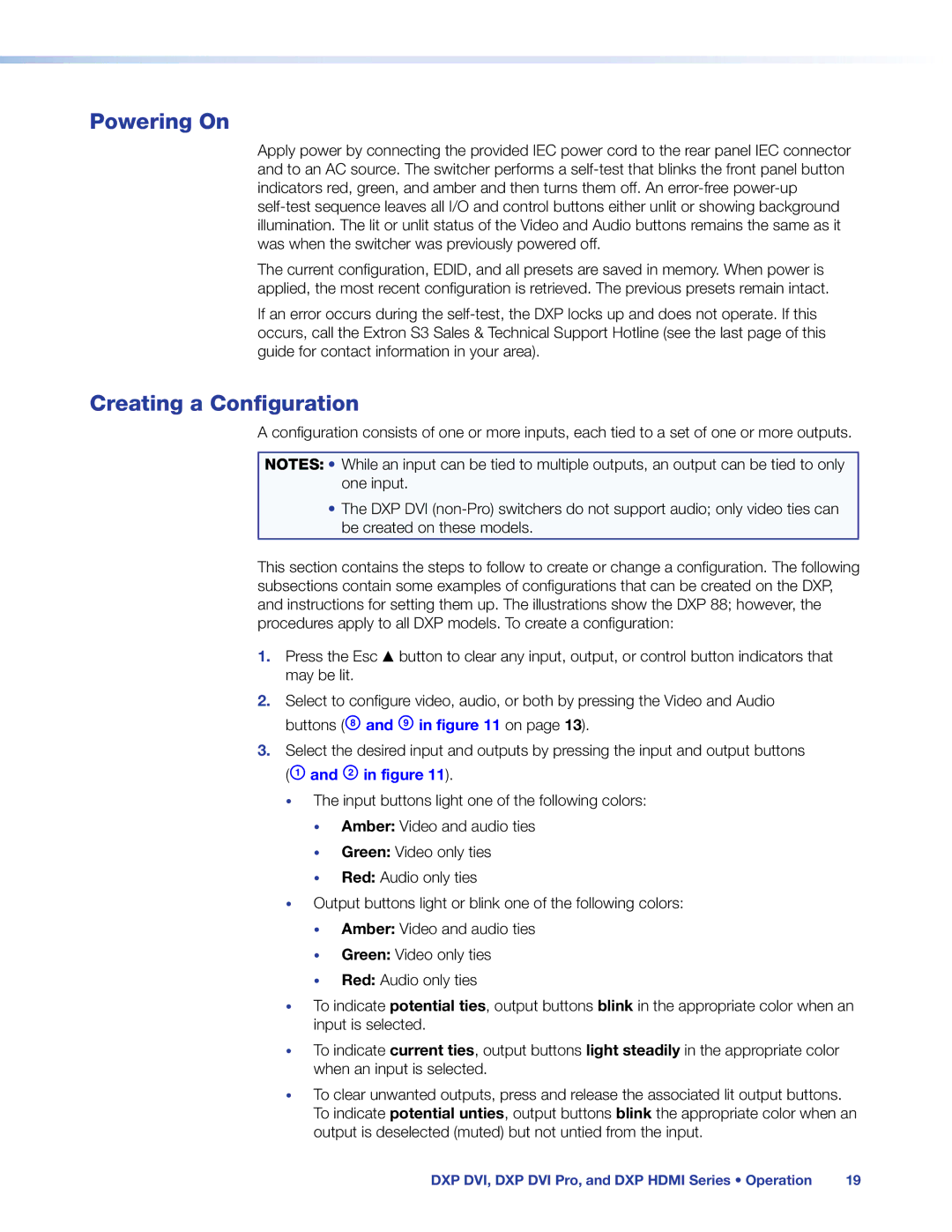Powering On
Apply power by connecting the provided IEC power cord to the rear panel IEC connector and to an AC source. The switcher performs a
The current configuration, EDID, and all presets are saved in memory. When power is applied, the most recent configuration is retrieved. The previous presets remain intact.
If an error occurs during the
Creating a Configuration
A configuration consists of one or more inputs, each tied to a set of one or more outputs.
NOTES: • While an input can be tied to multiple outputs, an output can be tied to only one input.
•The DXP DVI
This section contains the steps to follow to create or change a configuration. The following subsections contain some examples of configurations that can be created on the DXP, and instructions for setting them up. The illustrations show the DXP 88; however, the procedures apply to all DXP models. To create a configuration:
1.Press the Esc > button to clear any input, output, or control button indicators that may be lit.
2.Select to configure video, audio, or both by pressing the Video and Audio buttons (H and I in figure 11 on page 13).
3.Select the desired input and outputs by pressing the input and output buttons (A and B in figure 11).
•The input buttons light one of the following colors:
•Amber: Video and audio ties
•Green: Video only ties
•Red: Audio only ties
•Output buttons light or blink one of the following colors:
•Amber: Video and audio ties
•Green: Video only ties
•Red: Audio only ties
•To indicate potential ties, output buttons blink in the appropriate color when an input is selected.
•To indicate current ties, output buttons light steadily in the appropriate color when an input is selected.
•To clear unwanted outputs, press and release the associated lit output buttons. To indicate potential unties, output buttons blink the appropriate color when an output is deselected (muted) but not untied from the input.
DXP DVI, DXP DVI Pro, and DXP HDMI Series • Operation | 19 |