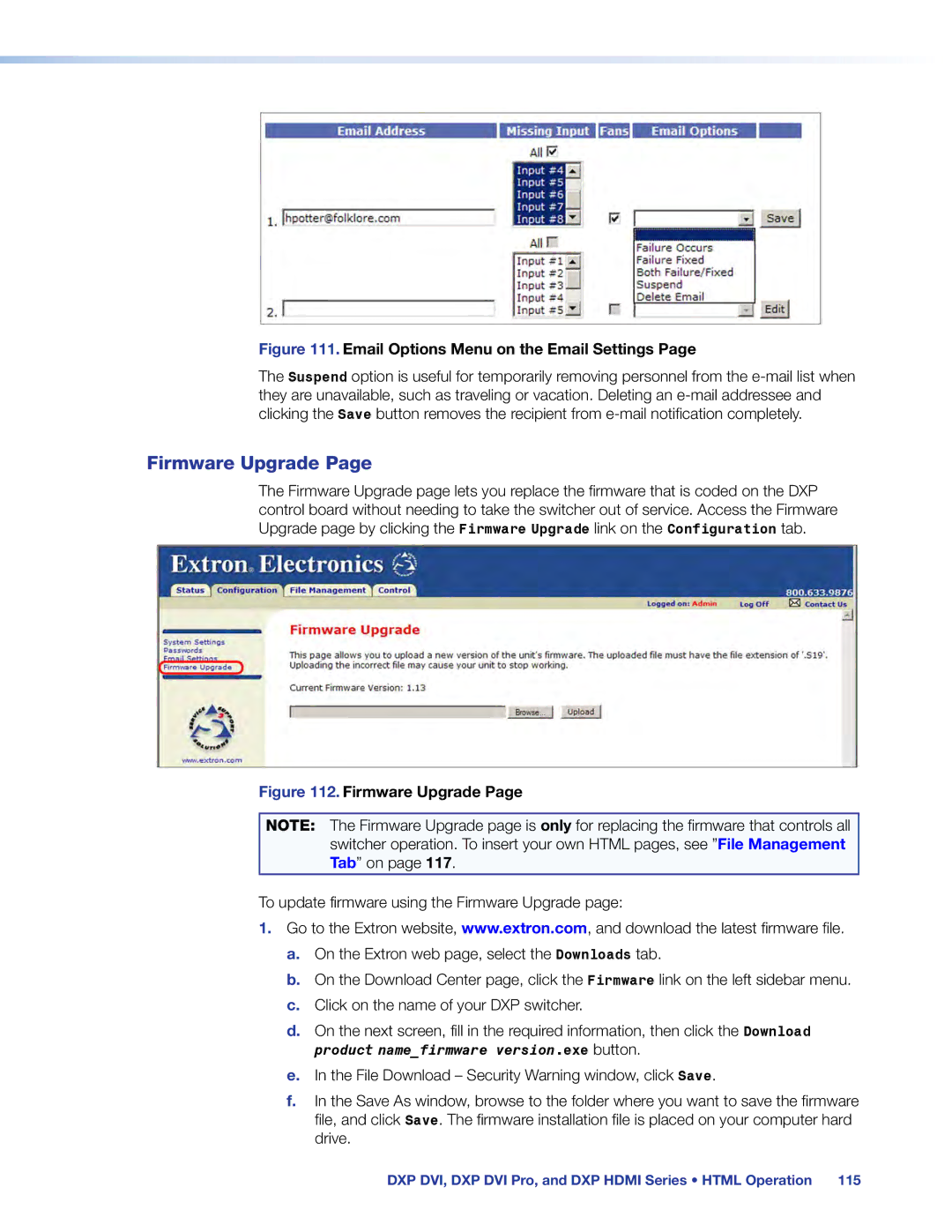Figure 111. Email Options Menu on the Email Settings Page
The Suspend option is useful for temporarily removing personnel from the
Firmware Upgrade Page
The Firmware Upgrade page lets you replace the firmware that is coded on the DXP control board without needing to take the switcher out of service. Access the Firmware Upgrade page by clicking the Firmware Upgrade link on the Configuration tab.
Figure 112. Firmware Upgrade Page
NOTE: The Firmware Upgrade page is only for replacing the firmware that controls all switcher operation. To insert your own HTML pages, see ”File Management Tab” on page 117.
To update firmware using the Firmware Upgrade page:
1.Go to the Extron website, www.extron.com, and download the latest firmware file.
a.On the Extron web page, select the Downloads tab.
b.On the Download Center page, click the Firmware link on the left sidebar menu.
c.Click on the name of your DXP switcher.
d.On the next screen, fill in the required information, then click the Download product name_firmware version.exe button.
e.In the File Download – Security Warning window, click Save.
f.In the Save As window, browse to the folder where you want to save the firmware file, and click Save. The firmware installation file is placed on your computer hard drive.
DXP DVI, DXP DVI Pro, and DXP HDMI Series • HTML Operation 115