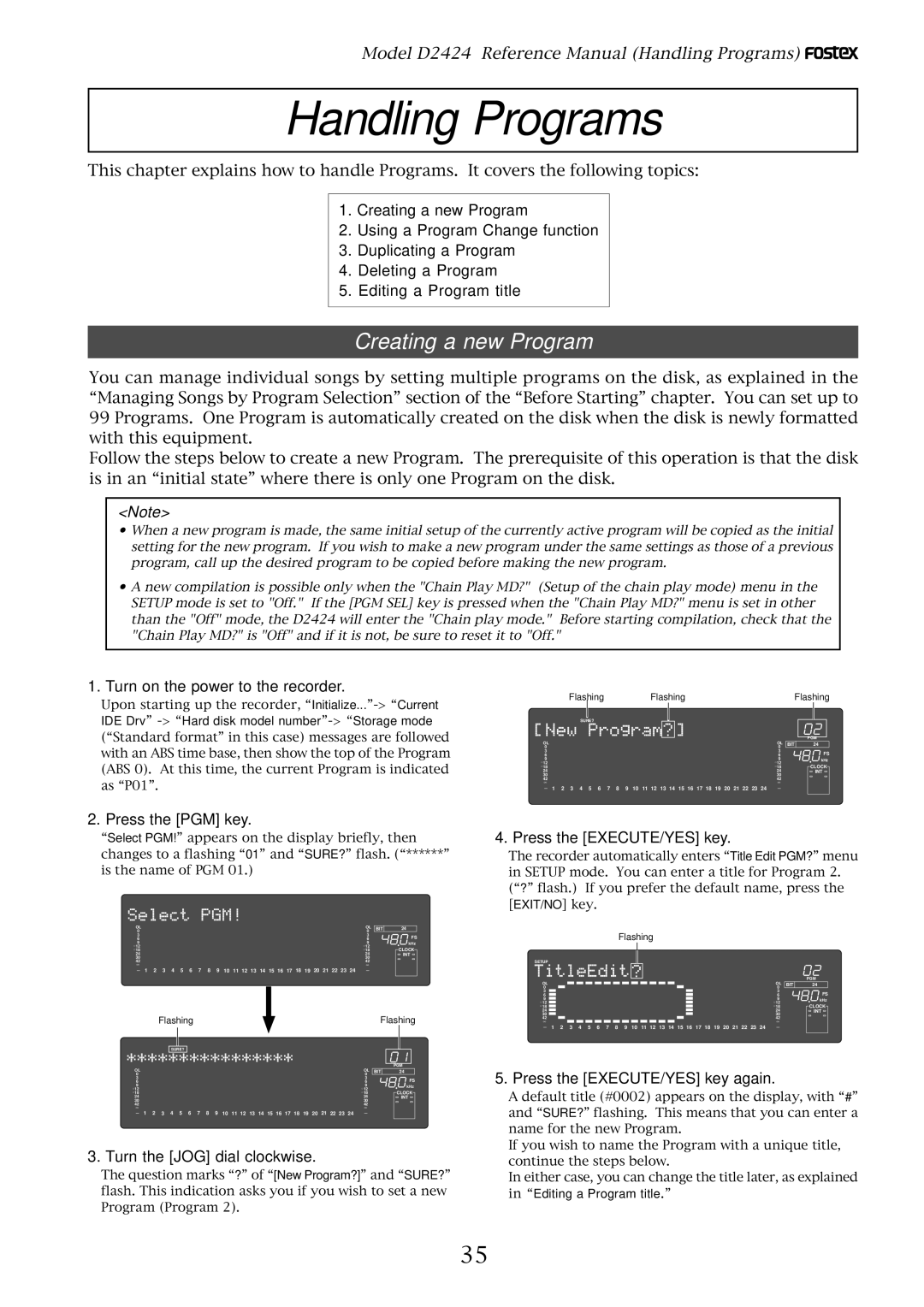8288 466
Introduction
Track Digital Recorder
Safety Instructions
Contents
Storing and editing Locate key
Using the Multiple Undo function
Executing of record
Storing and editing the locate points to the memory keys
Saving the deta using Scsi
Multitrack system by the slave mode
External Midi equipment sync system by the slave mode
Loading the data using a adat or S/P DIF digital signal
143
131
132
133
Main features
About damage
Precautions
About copyrights
Front panel-2
Blank panel for installing an optional unit
Detachable remote controller connector
Hard disk access LED Red
Hard disk power LED Green
Track shift key Track SHIFT/ALL Input
Controller Connection Cable
Record track select key
Auto Play/Auto Return key Auto RTN/PLAY
Auto Punch In key Auto Punch IN/PREVIEW
Clipboard In key Clipboard IN/PREVIEW
Clipboard Out key Clipboard OUT/PREVIEW
Auto Return Start key
Store key STORE/HOLD
Auto Return End key Auto RTN END/PREVIEW
Program select key PGM SEL
Display Select key Disp SEL/TIME Base SEL
Previous key PREV/PREV TC
Recall key Recall
Vari-pitch key Vari PITCH/P. Edit
Next key NEXT/NEXT TC
Rewind button Rewind
Setup key SETUP/TC GEN
Locate key Locate
Play button Play
Locate ABS
Auto Punch Mode On/Off key Auto Punch
Record button Record
Edit key EDIT/TC Ready
Track shift LED 9-16, 17-24 green
Hard disk access LED green
Foot switch jack Foot SW
All Input LED ALL Input
Remote Input connector
Analog Input jack connector Phone
Remote Thru connector
Analog Output jack connector Phone
Display section
Preset Display
Changing Programs using the PGM key
Switching the display using the Disp SEL key
Overtime indication
Display of void
Invalid In/Out indication
Action to take
No disk error display
Load error indication
Disk error indication
Hard disk E-IDE connection error
Time Base
Before Starting
Display example
Recording method and Remain indicator
Remain indicator
Recording method
Managing songs by Program Change function
Program You can set up to 99 programs independent containers
Track
Real tracks and Additional tracks
Track
Playback monitoring
Input monitoring and playback monitoring
Input monitoring
Audio File Recorded part Silence
What is an event?
Audio file and event
About an audio file
Recorded Area File Audio File Event Number
Hints
Detailed formatting parameters
Formatting a current drive disk
Press the EXECUTE/YES key
Turn on the power to the recorder
Formatting a brand new hard disk Current drive
Available recording time after formatting
Press the EXECUTE/YES key while IDE1 or IDE2 isflashing
Formatting a backup disk Scsi disk or optional DVD-RAM disk
Press the EXIT/NO key or the Stop button to
Exit Setup mode
Press the EXIT/NO key or Stop button to exit Setup mode
Optimizing the disk
Turn the JOG dial clockwise
Creating a new Program
Press the PGM key
Press the EXIT/NO key or Stop button
Duplicating a Program
Press the EXIT/NO key, or Stop button
P01 P02 P03 P04 P05 P06 P07
Using a Program Change function
When the recorder is stopped, press the PGM key
Deleting a Program
Press the EXIT/NO key, or the Stop button
Editing a Program title
After you enter the title, press the EXECUTE/YES key
Storing the edit points
What is Punch In/Out recording?
Auto Punch In/Out
Preparation
Set the track for Auto Punch In/Out to Ready
Press the Auto Punch key
Press the Record button while holding down the Play button
Auto Punch In/Out Take
Manual Punch In/Out
Cancelling Rehearsal mode
Hint
Manual Punch In/Out take
Single Undo/Redo
Digital recording from an external digital device
Connecting external digital equipment
Recording
Setting the digital input
Setting recording tracks
Selecting a recording Program
Int Auto Word Video
Digital recording to external digital equipment
Digital Mixer
Connecting a Digital Mixer
Setting the digital output
Precaution against the digital loop
Recording to a Metronome Sound
Checking the metronome sound
Adjusting monitor/record level of the musical instrument
Creating a Tempo Map
Turning the Metronome function on
Clipboard OUT key
Auto Punch in key
Auto Punch OUT key
Clipboard in key
Press the desired memory key
Storing and editing the locate points to the memory keys
Storing in real-time
Editing and storing data
Press the memory key that you pressed in again
Storing and editing Locate key
Press the Store key
Press the Recall key while the recorder is stopped
Select the Locate number desired using the JOG dial
Edit and re-store data that is already stored
Next press the Locate key
Locate the last-located point Directly press the Locate key
Direct Locate
Press the Locate key again
Start playback a little before the Auto RTN END point
Auto Play function
Auto Return function
Press the Locate key, or memory key
Hint
Operation of the Auto Repeat mode
Auto Repeat function
Repeat mode
Pause mode
Auto Play mode
Setup example of the chain play list
Setup of the Chain Play List
Specify the Program and Execute Chain Play
Setup of the Chain Play Mode
Digital scrubbing using the envelope function
Cue & Review function using the Rewind and F FWD buttons
Cue & Review function using the Shuttle dial
Playback point Track indication
Press the Stop button to stop the envelope function
Playback point time
Start key, the Auto Punch OUT key, or Clipboard
Previewing the rise of the sound fade
Previewing the fall of the sound fade out
Display indication during the Preview operation
Press the Stop button or the EXIT/NO key
Executing the Preview function
Trimming the sound while previewing
Memory key Operation
Multiple Undo Function
Press the EXIT/NO key or the Stop button
Using the Multiple Undo function
Keeping only one take
Keeping multiple takes
Move & Paste
Copy & Paste and Move & Paste
Copy & Paste
Checking the clipboard data
Checking and adjusting the edit points
Executing Copy or Move
Single Undo/Redo Paste
Executing Paste
Copy & Paste between programs
Erasing data from a specified point to REC END
Erase
Press the Stop button or the EXIT/NO key
Executing Erase
Single Undo/Redo Erase
Trim the edit point while previewing
TRK Exch.Mono? or TRK Exch.Group?
Track Exchange
Execution of Track Exchange
Stop mode, press the Edit key to display
Flashing
Registering the Track name
Midi Sequencer
Connecting external equipment Refer to connecting schematic
Midi clock sync system
Master Recorder
Confirming the Midi clock sync
Setup of the recorder
Midi sound sources
MTC sync/MIDI machine control system
Execution of recording
Master Recorder
ABS, Bar Beat
Connecting to external equipment
Setup of external equipment
00h Hour 59m Minute 57s Second 00f Frame 00sf Sub Frame
00 ~
Confirming MTC sync/MMC
Equipment interconnections
Multitrack system by the slave mode
Setup of the recorder #1 Master
Vari, Free
Setup of the recorder #2 Slave 1 and #3 Slave
Is set with the Setup mode Midi device ID setting
Vari
Check chase lock
Master
External Midi equipment sync system by the slave mode
Setup of the unit
Connection to external equipment
Confirming chase lock
Precautions at MTC related setups
Set slave type to Vari by the Setup mode Slave type setting
Saving and Loading Song Data
Following items can be saved and loaded as song data
Executing the save operation
Saving the data using a adat or S/P DIF digital signal
Connecting an external device
Setting up an external device
Rotate the JOG dial to select a Program to save
Press the Setup key
Select the desired track range using the JOG dial
Executing the load operation
Loading the data using a adat or S/P DIF digital signal
Connecting the external device
Play the corresponding external device DAT or adat
Press the EXECUTE/YES key. SURE? flashes
Scsi terminator Removable Scsi drive
Saving the data using Scsi
Connecting a Scsi device
Scsi connector Half-pitch 50-pin Scsi cable
Formatting a Scsi disk
Backup format quantization display
If you have selected all Programs
Saving data of an individual Program
Please remember this
When selecting a Save All ?
When inserting an unformatted disk
When inserting a disk that was used as the current drive
Press the EXECUTE/YES key while Scsi 6 is flashing
Loading the data using Scsi
Select the backup number and press the EXECUTE/YES key
Load the data saved on one removable disk
Press the EXECUTE/YES key after selecting the program
Follow Steps 1-3 of the Loading Song data procedure
Loading data saved on several removable disks
Insert the first disk Disk-1 into the Scsi device
Press the EXECUTE/YES key while FDMS3 is flashing
Press the Setup key when the equipment is stopped
Saving and Loading with IDE2 E-IDE Hard disk/DVD-RAM
Loading in the FDMS-3 Mode
SAVE/LOAD by WAV file
Backup Disk
After selecting the track, press the EXECUTE/YES key
When All Trk is selected
100
Saving of WAV files
Title & New PGM display
101
After inputting a file name, press the EXECUTE/ YES key
Title & Eject display
Select the WAV file to be loaded with the JOG dial
102
Title & ###MB display
Title & -###MB display
Select the track, then press the EXECUTE/YES key
103
Method in loading by changing the track
Alphabets A-z Numerals Symbols #$%&’@‘=
104
Method to load specific tracks
Execution menu
Changing the initial settings menu
105
Check menu
106
Selecting Setup mode
Select a Program for which to set a time signature
Time Signature Setting Signature Set?
107
Storing a time signature
Changing the bar at ABS 0 of the time base
Clearing all time signature and tempo settings
108
Modifying or deleting stored time signatures
109
Setting a tempo Tempo Map Set ? menu
Checking the stored tempo setting
Select a Program to check the tempo setting for
Repeat steps 3-5 to store necessary tempo data
Modifying or deleting stored tempo settings
110
Turn the JOG dial to select On or Off
Setting the Metronome function Click ? menu
Setting the Metronome function
111
Turn the JOG dial to enter a desired preroll time value
Setting a preroll value Preroll Time ? menu
Setting a preroll time
112
Turn the JOG dial to select the desired Midi sync signal
Setting Midi sync output signal Midi Sync Out ? menu
Setting an MTC frame rate Frame Rate ? menu
Setting Midi sync signal
114
Setting an MTC offset value MTC Offset? menu
Setting an MTC frame rate
Setting an MTC offset
115
Setting Offset mode Offset Mode ? menu
Setting MTC Offset mode
Use the JOG dial to select the desired Offset mode
116
Setting the Slave type Slave Type ? menu
Setting the Record Protect function Rec Protect ? menu
Setting the Slave type
Function of the Data Input connectors
Setting digital input D. in ? menu
Recording enabled/disabled
Use the JOG dial to enable or disable recording
118
Setting digital output D. out ? menu
Setting digital input
Function of the Data Output connectors
119
Setting BAR/BEAT resolution mode Resolution ? menu
Setting digital output
120
Setting the Midi device number Device ID ? menu
Setting the Midi device ID
Use the JOG dial to turn the mode On or Off
Use the JOG dial to set the desired Midi device ID number
Setting the Operating Clock Clock Sel ? menu
Setting the operating clock
121
Checking the number of track events
Checking the number of track events NOs Event ? menu
122
123
Setup of the Auto EE mode Auto EE Mode? menu
Setup of the Foot switch function Foot SW? menu
124
Setting the foot switch function
Setting the stop function at the mark point
125
Setup of the reference level Ref. Level? menu
Setting the reference level
At the -12dB setting At the -20dB setting
126
Setup of input/output Balance/Unbalance BAL/UNBAL? menu
Setting the input/output balance/unbalanced function
This indicates that the format type was linear
Drive Format Information Drive Info? menu
127
Checking method of the format information
This indicates that three programs exist
128
This indicates that the recorder is formatted in 24 bits
This indicates that it is formatted in FS=48kHz
129
Drive Setting Drive Sel? menu
Setting of the drive
130
Setup of the display contrast level Contrast ? menu
Setting the contrast level
Date Version
131
Digital Recorder Model D2424
132
133
Fostex Midi System Exclusive Message Format for D2424
134
Status Request
Allocation of GP0~GP7
135
Data Type
136
Signature map
137
138
Explanation on the Command/Mode Set
139
13 42 channelchannel digital out ch.select command
140
14 04 mmc time Preroll time set command
23 47 midi sync out status request
141
34 08 time base time base status reply
142
Word Output
Scsi Port for backup
Data Output 1-8, 9-16
Word Input
Memo
Page
Declaration of EC Directive
15431, Blackburn Ave., Norwalk, CA 90650, U. S. a
Musashino, Akishima-shi, Tokyo, Japan

![]()
![]()