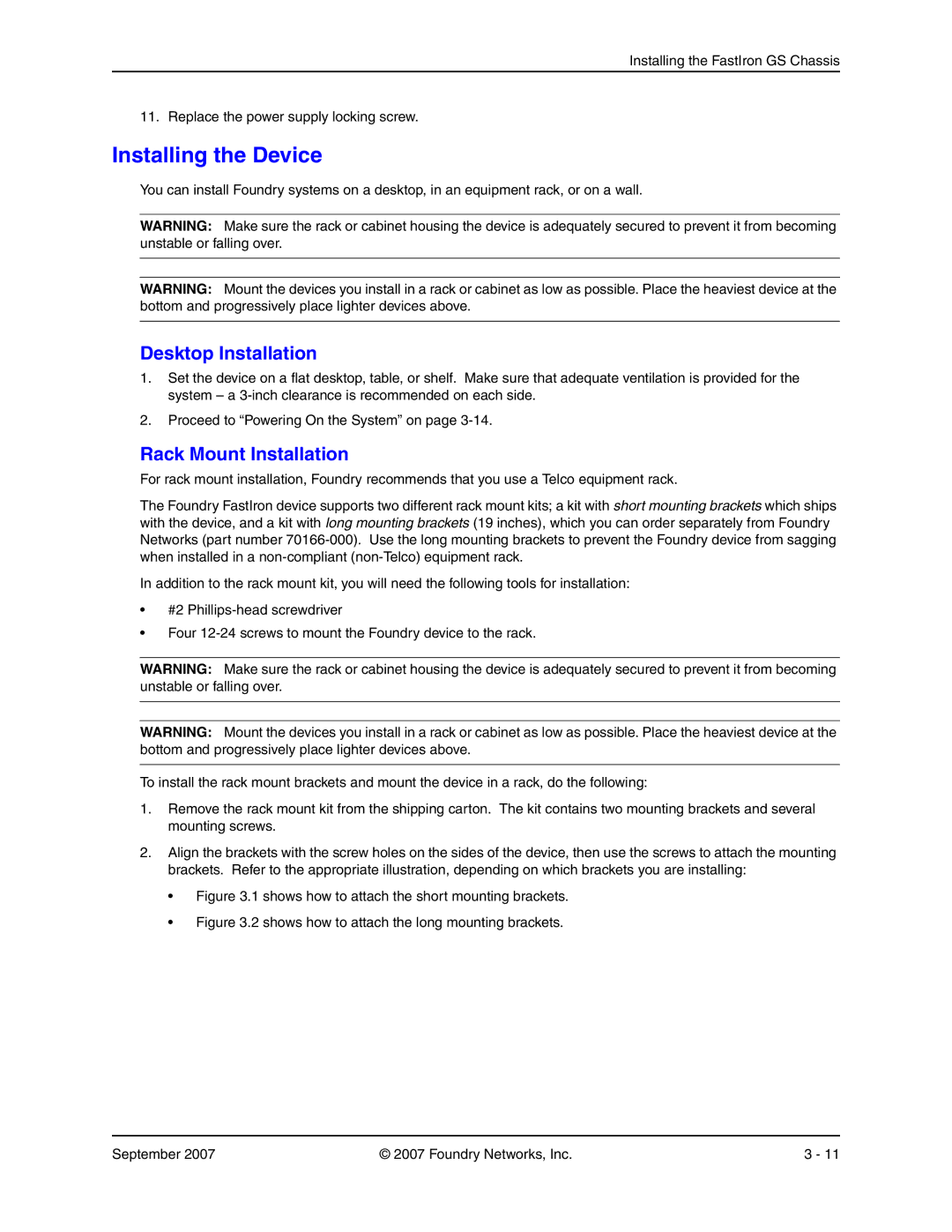Installing the FastIron GS Chassis
11. Replace the power supply locking screw.
Installing the Device
You can install Foundry systems on a desktop, in an equipment rack, or on a wall.
WARNING: Make sure the rack or cabinet housing the device is adequately secured to prevent it from becoming unstable or falling over.
WARNING: Mount the devices you install in a rack or cabinet as low as possible. Place the heaviest device at the bottom and progressively place lighter devices above.
Desktop Installation
1.Set the device on a flat desktop, table, or shelf. Make sure that adequate ventilation is provided for the system – a
2.Proceed to “Powering On the System” on page
Rack Mount Installation
For rack mount installation, Foundry recommends that you use a Telco equipment rack.
The Foundry FastIron device supports two different rack mount kits; a kit with short mounting brackets which ships with the device, and a kit with long mounting brackets (19 inches), which you can order separately from Foundry Networks (part number
In addition to the rack mount kit, you will need the following tools for installation:
•#2
•Four
WARNING: Make sure the rack or cabinet housing the device is adequately secured to prevent it from becoming unstable or falling over.
WARNING: Mount the devices you install in a rack or cabinet as low as possible. Place the heaviest device at the bottom and progressively place lighter devices above.
To install the rack mount brackets and mount the device in a rack, do the following:
1.Remove the rack mount kit from the shipping carton. The kit contains two mounting brackets and several mounting screws.
2.Align the brackets with the screw holes on the sides of the device, then use the screws to attach the mounting brackets. Refer to the appropriate illustration, depending on which brackets you are installing:
•Figure 3.1 shows how to attach the short mounting brackets.
•Figure 3.2 shows how to attach the long mounting brackets.
September 2007 | © 2007 Foundry Networks, Inc. | 3 - 11 |