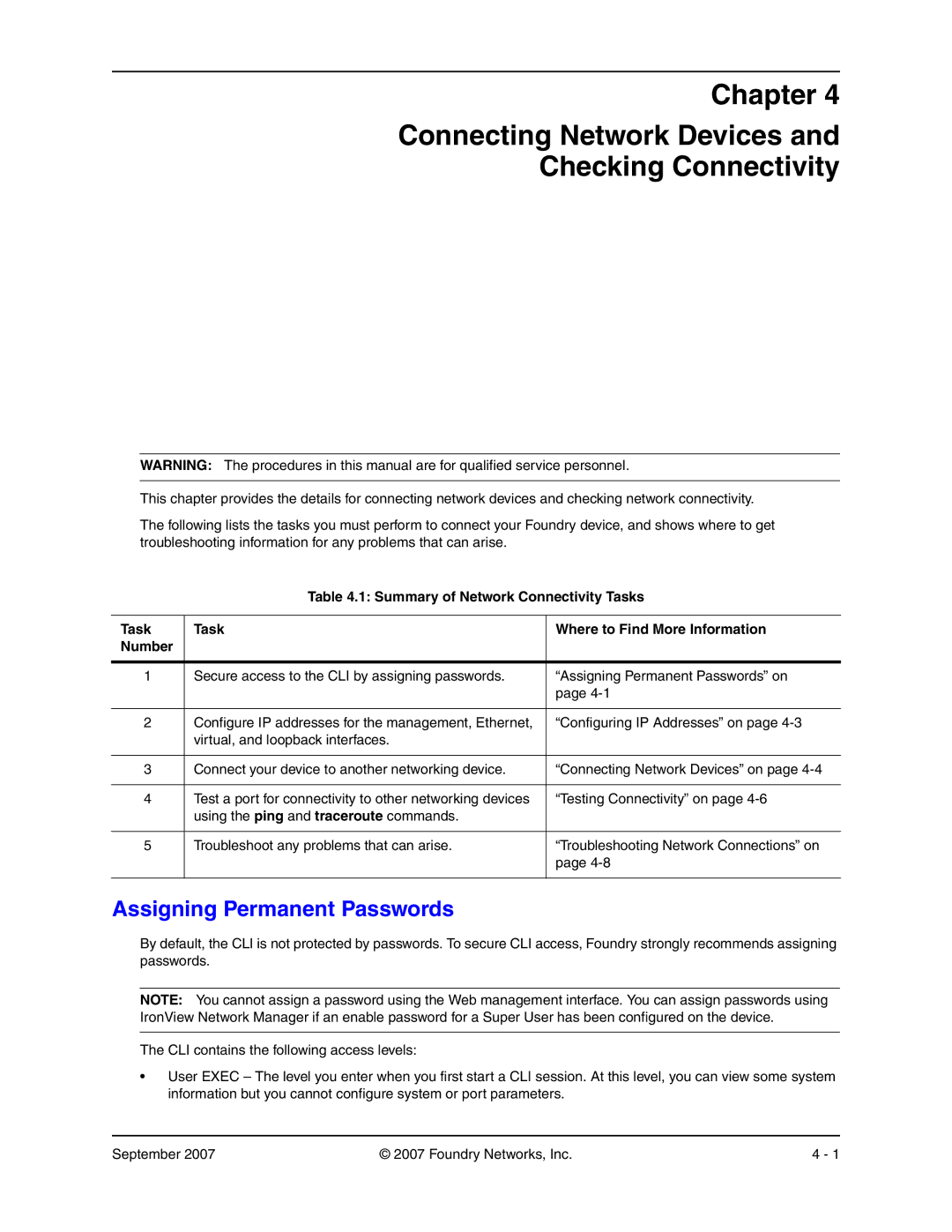Chapter 4
Connecting Network Devices and
Checking Connectivity
WARNING: The procedures in this manual are for qualified service personnel.
This chapter provides the details for connecting network devices and checking network connectivity.
The following lists the tasks you must perform to connect your Foundry device, and shows where to get troubleshooting information for any problems that can arise.
Table 4.1: Summary of Network Connectivity Tasks
Task | Task | Where to Find More Information |
Number |
|
|
|
|
|
1 | Secure access to the CLI by assigning passwords. | “Assigning Permanent Passwords” on |
|
| page |
|
|
|
2 | Configure IP addresses for the management, Ethernet, | “Configuring IP Addresses” on page |
| virtual, and loopback interfaces. |
|
|
|
|
3 | Connect your device to another networking device. | “Connecting Network Devices” on page |
|
|
|
4 | Test a port for connectivity to other networking devices | “Testing Connectivity” on page |
| using the ping and traceroute commands. |
|
|
|
|
5 | Troubleshoot any problems that can arise. | “Troubleshooting Network Connections” on |
|
| page |
|
|
|
Assigning Permanent Passwords
By default, the CLI is not protected by passwords. To secure CLI access, Foundry strongly recommends assigning passwords.
NOTE: You cannot assign a password using the Web management interface. You can assign passwords using IronView Network Manager if an enable password for a Super User has been configured on the device.
The CLI contains the following access levels:
•User EXEC – The level you enter when you first start a CLI session. At this level, you can view some system information but you cannot configure system or port parameters.
September 2007 | © 2007 Foundry Networks, Inc. | 4 - 1 |