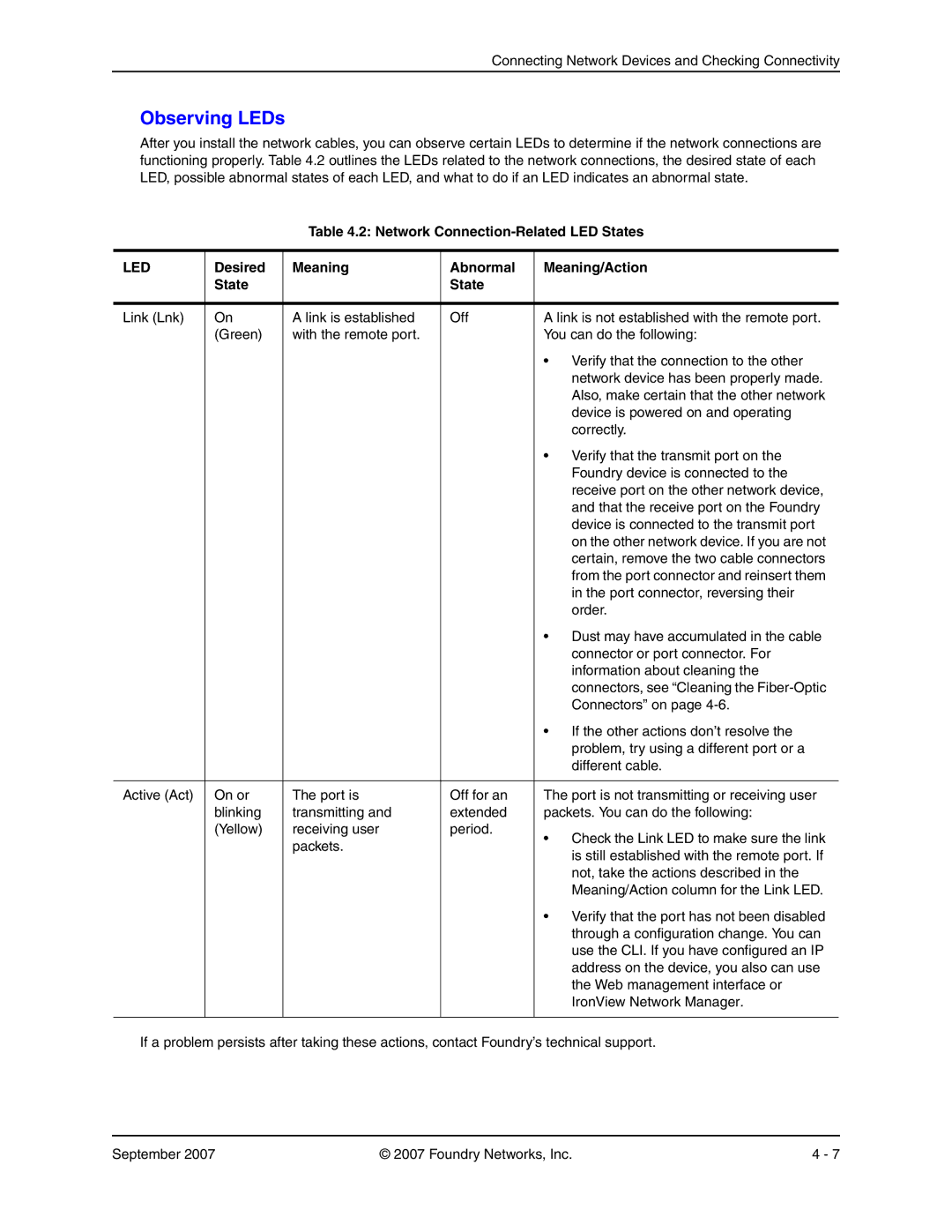Connecting Network Devices and Checking Connectivity
Observing LEDs
After you install the network cables, you can observe certain LEDs to determine if the network connections are functioning properly. Table 4.2 outlines the LEDs related to the network connections, the desired state of each LED, possible abnormal states of each LED, and what to do if an LED indicates an abnormal state.
Table 4.2: Network Connection-Related LED States
LED | Desired | Meaning | Abnormal | Meaning/Action | |
| State |
| State |
|
|
|
|
|
|
| |
Link (Lnk) | On | A link is established | Off | A link is not established with the remote port. | |
| (Green) | with the remote port. |
| You can do the following: | |
|
|
|
| • | Verify that the connection to the other |
|
|
|
|
| network device has been properly made. |
|
|
|
|
| Also, make certain that the other network |
|
|
|
|
| device is powered on and operating |
|
|
|
|
| correctly. |
|
|
|
| • | Verify that the transmit port on the |
|
|
|
|
| Foundry device is connected to the |
|
|
|
|
| receive port on the other network device, |
|
|
|
|
| and that the receive port on the Foundry |
|
|
|
|
| device is connected to the transmit port |
|
|
|
|
| on the other network device. If you are not |
|
|
|
|
| certain, remove the two cable connectors |
|
|
|
|
| from the port connector and reinsert them |
|
|
|
|
| in the port connector, reversing their |
|
|
|
|
| order. |
|
|
|
| • | Dust may have accumulated in the cable |
|
|
|
|
| connector or port connector. For |
|
|
|
|
| information about cleaning the |
|
|
|
|
| connectors, see “Cleaning the |
|
|
|
|
| Connectors” on page |
|
|
|
| • | If the other actions don’t resolve the |
|
|
|
|
| problem, try using a different port or a |
|
|
|
|
| different cable. |
|
|
|
|
| |
Active (Act) | On or | The port is | Off for an | The port is not transmitting or receiving user | |
| blinking | transmitting and | extended | packets. You can do the following: | |
| (Yellow) | receiving user | period. | • | Check the Link LED to make sure the link |
|
| packets. |
| ||
|
|
|
| is still established with the remote port. If | |
|
|
|
|
| |
|
|
|
|
| not, take the actions described in the |
|
|
|
|
| Meaning/Action column for the Link LED. |
|
|
|
| • | Verify that the port has not been disabled |
|
|
|
|
| through a configuration change. You can |
|
|
|
|
| use the CLI. If you have configured an IP |
|
|
|
|
| address on the device, you also can use |
|
|
|
|
| the Web management interface or |
|
|
|
|
| IronView Network Manager. |
|
|
|
|
|
|
If a problem persists after taking these actions, contact Foundry’s technical support.
September 2007 | © 2007 Foundry Networks, Inc. | 4 - 7 |