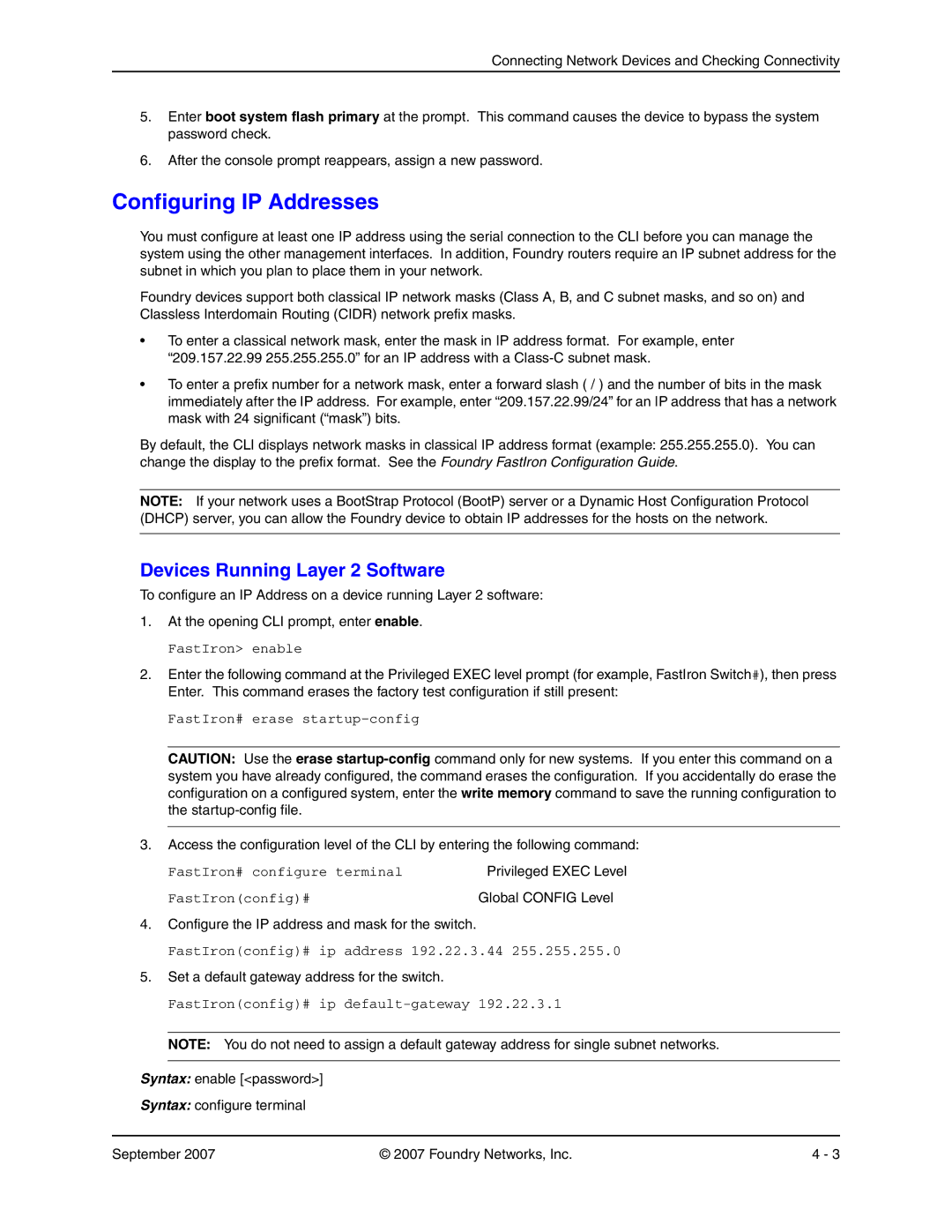Connecting Network Devices and Checking Connectivity
5.Enter boot system flash primary at the prompt. This command causes the device to bypass the system password check.
6.After the console prompt reappears, assign a new password.
Configuring IP Addresses
You must configure at least one IP address using the serial connection to the CLI before you can manage the system using the other management interfaces. In addition, Foundry routers require an IP subnet address for the subnet in which you plan to place them in your network.
Foundry devices support both classical IP network masks (Class A, B, and C subnet masks, and so on) and Classless Interdomain Routing (CIDR) network prefix masks.
•To enter a classical network mask, enter the mask in IP address format. For example, enter “209.157.22.99 255.255.255.0” for an IP address with a
•To enter a prefix number for a network mask, enter a forward slash ( / ) and the number of bits in the mask immediately after the IP address. For example, enter “209.157.22.99/24” for an IP address that has a network mask with 24 significant (“mask”) bits.
By default, the CLI displays network masks in classical IP address format (example: 255.255.255.0). You can change the display to the prefix format. See the Foundry FastIron Configuration Guide.
NOTE: If your network uses a BootStrap Protocol (BootP) server or a Dynamic Host Configuration Protocol (DHCP) server, you can allow the Foundry device to obtain IP addresses for the hosts on the network.
Devices Running Layer 2 Software
To configure an IP Address on a device running Layer 2 software:
1.At the opening CLI prompt, enter enable.
FastIron> enable
2.Enter the following command at the Privileged EXEC level prompt (for example, FastIron Switch#), then press Enter. This command erases the factory test configuration if still present:
FastIron# erase
CAUTION: Use the erase
3.Access the configuration level of the CLI by entering the following command:
FastIron# configure terminal | Privileged EXEC Level |
FastIron(config)# | Global CONFIG Level |
4.Configure the IP address and mask for the switch.
FastIron(config)# ip address 192.22.3.44 255.255.255.0
5.Set a default gateway address for the switch.
FastIron(config)# ip default-gateway 192.22.3.1
NOTE: You do not need to assign a default gateway address for single subnet networks.
Syntax: enable [<password>]
Syntax: configure terminal
September 2007 | © 2007 Foundry Networks, Inc. | 4 - 3 |