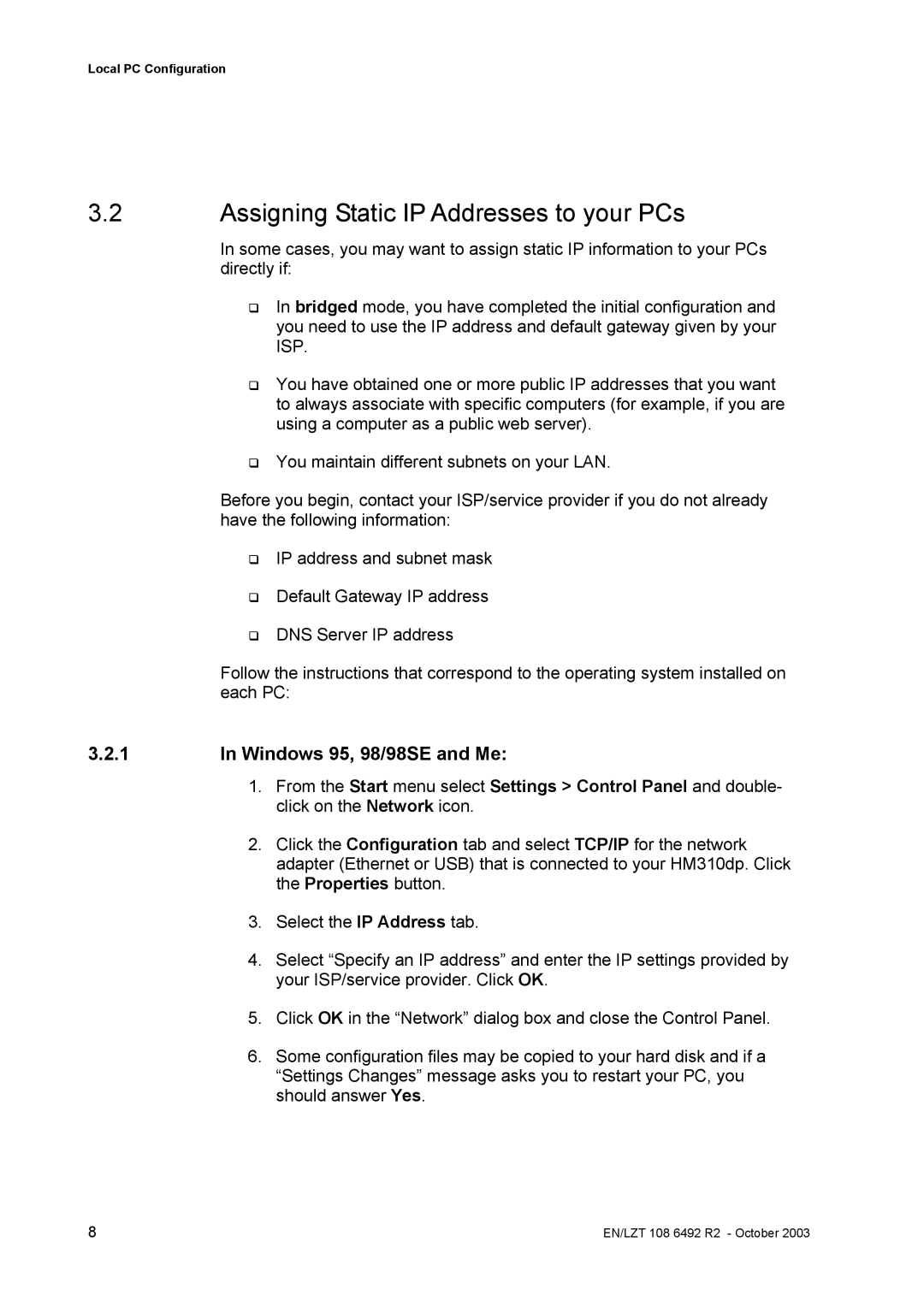Local PC Configuration
3.2Assigning Static IP Addresses to your PCs
In some cases, you may want to assign static IP information to your PCs directly if:
In bridged mode, you have completed the initial configuration and you need to use the IP address and default gateway given by your ISP.
You have obtained one or more public IP addresses that you want to always associate with specific computers (for example, if you are using a computer as a public web server).
You maintain different subnets on your LAN.
Before you begin, contact your ISP/service provider if you do not already have the following information:
IP address and subnet mask
Default Gateway IP address
DNS Server IP address
Follow the instructions that correspond to the operating system installed on each PC:
3.2.1In Windows 95, 98/98SE and Me:
1.From the Start menu select Settings > Control Panel and double- click on the Network icon.
2.Click the Configuration tab and select TCP/IP for the network adapter (Ethernet or USB) that is connected to your HM310dp. Click the Properties button.
3.Select the IP Address tab.
4.Select “Specify an IP address” and enter the IP settings provided by your ISP/service provider. Click OK.
5.Click OK in the “Network” dialog box and close the Control Panel.
6.Some configuration files may be copied to your hard disk and if a “Settings Changes” message asks you to restart your PC, you should answer Yes.
8 | EN/LZT 108 6492 R2 - October 2003 |