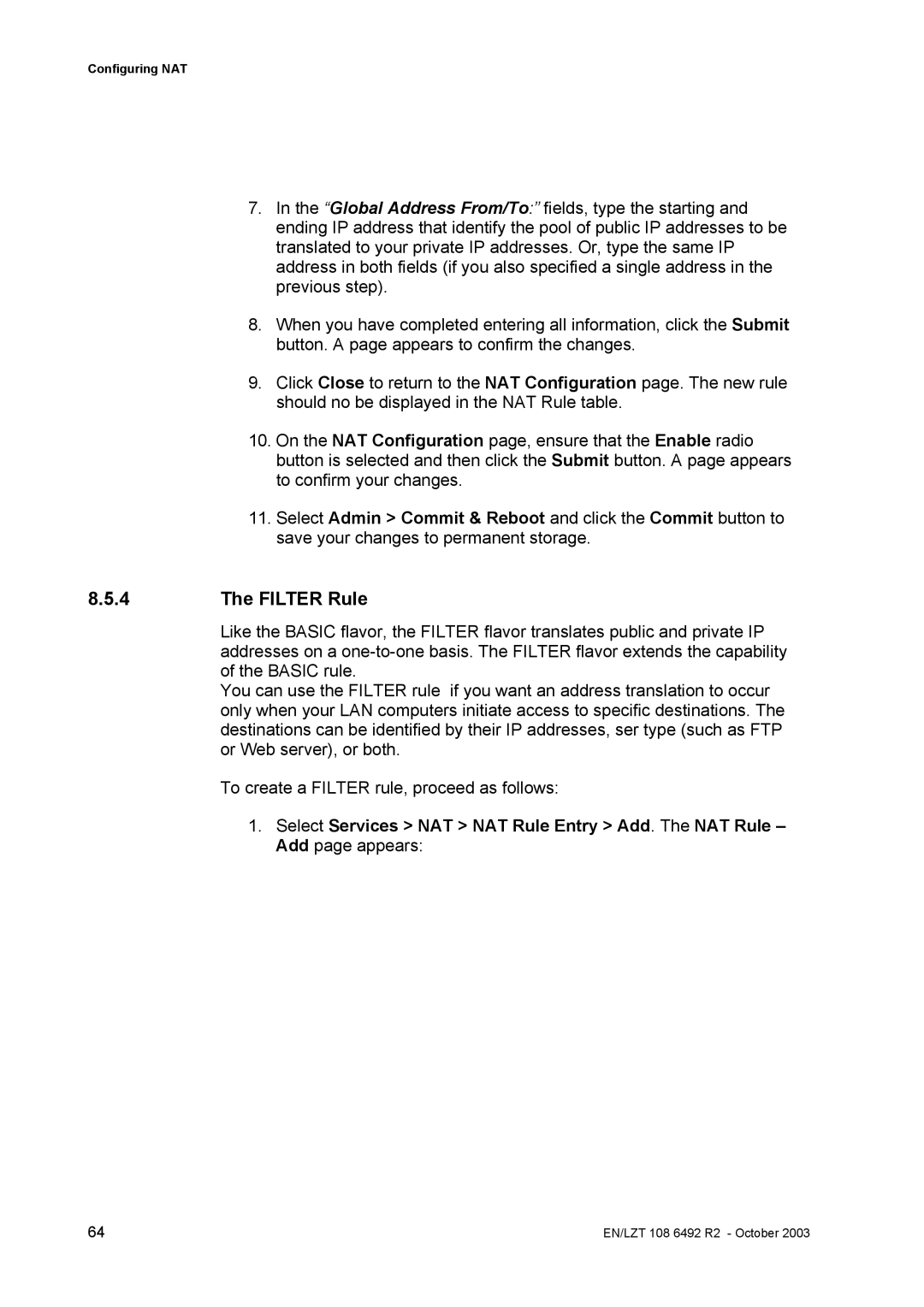Configuring NAT
7.In the “Global Address From/To:” fields, type the starting and ending IP address that identify the pool of public IP addresses to be translated to your private IP addresses. Or, type the same IP address in both fields (if you also specified a single address in the previous step).
8.When you have completed entering all information, click the Submit button. A page appears to confirm the changes.
9.Click Close to return to the NAT Configuration page. The new rule should no be displayed in the NAT Rule table.
10.On the NAT Configuration page, ensure that the Enable radio button is selected and then click the Submit button. A page appears to confirm your changes.
11.Select Admin > Commit & Reboot and click the Commit button to save your changes to permanent storage.
8.5.4The FILTER Rule
Like the BASIC flavor, the FILTER flavor translates public and private IP addresses on a
You can use the FILTER rule if you want an address translation to occur only when your LAN computers initiate access to specific destinations. The destinations can be identified by their IP addresses, ser type (such as FTP or Web server), or both.
To create a FILTER rule, proceed as follows:
1.Select Services > NAT > NAT Rule Entry > Add. The NAT Rule – Add page appears:
64 | EN/LZT 108 6492 R2 - October 2003 |