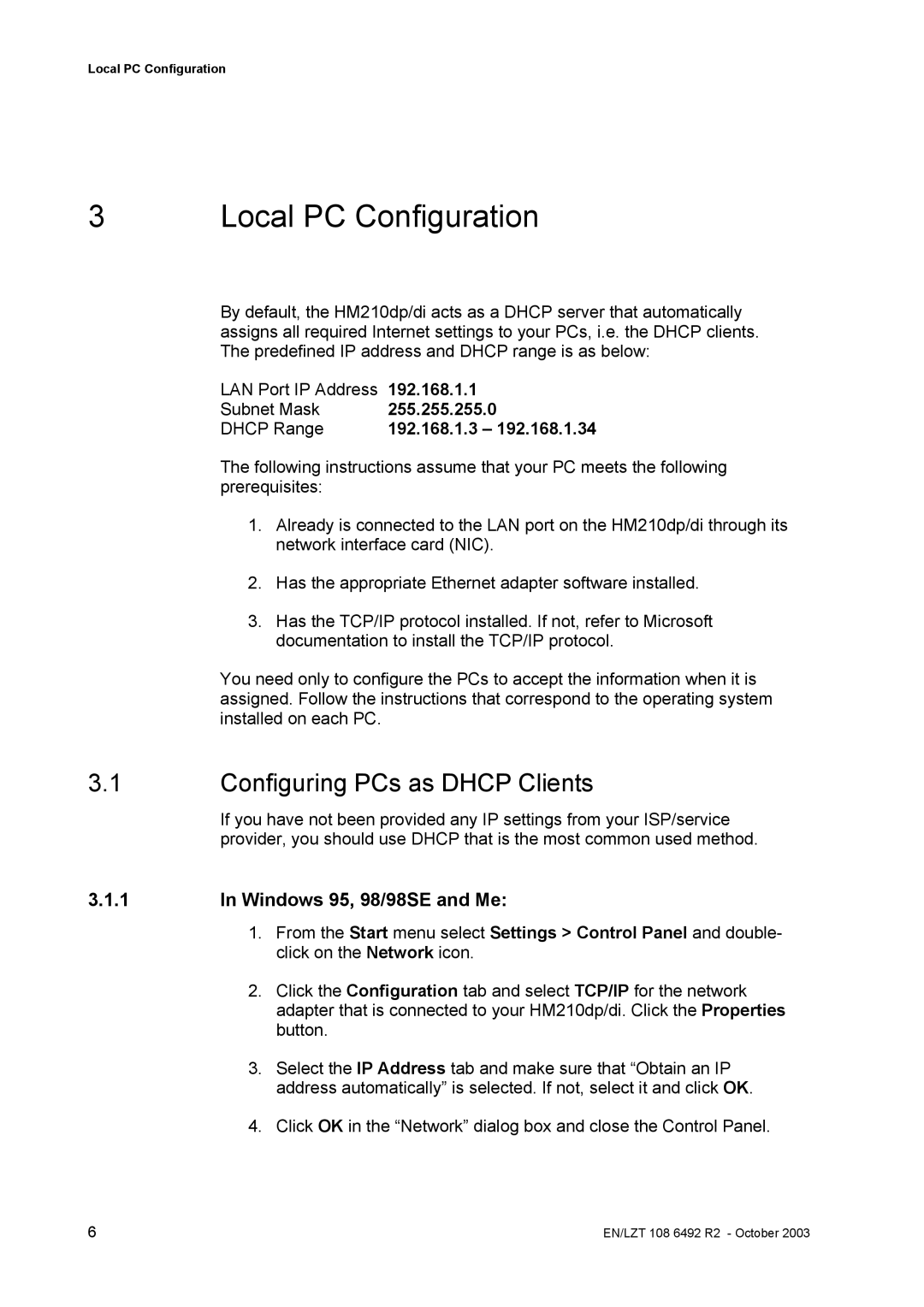Local PC Configuration
3 | Local PC Configuration |
By default, the HM210dp/di acts as a DHCP server that automatically assigns all required Internet settings to your PCs, i.e. the DHCP clients. The predefined IP address and DHCP range is as below:
LAN Port IP Address | 192.168.1.1 |
Subnet Mask | 255.255.255.0 |
DHCP Range | 192.168.1.3 – 192.168.1.34 |
The following instructions assume that your PC meets the following prerequisites:
1.Already is connected to the LAN port on the HM210dp/di through its network interface card (NIC).
2.Has the appropriate Ethernet adapter software installed.
3.Has the TCP/IP protocol installed. If not, refer to Microsoft documentation to install the TCP/IP protocol.
You need only to configure the PCs to accept the information when it is assigned. Follow the instructions that correspond to the operating system installed on each PC.
3.1Configuring PCs as DHCP Clients
If you have not been provided any IP settings from your ISP/service provider, you should use DHCP that is the most common used method.
3.1.1In Windows 95, 98/98SE and Me:
1.From the Start menu select Settings > Control Panel and double- click on the Network icon.
2.Click the Configuration tab and select TCP/IP for the network adapter that is connected to your HM210dp/di. Click the Properties button.
3.Select the IP Address tab and make sure that “Obtain an IP address automatically” is selected. If not, select it and click OK.
4.Click OK in the “Network” dialog box and close the Control Panel.
6 | EN/LZT 108 6492 R2 - October 2003 |