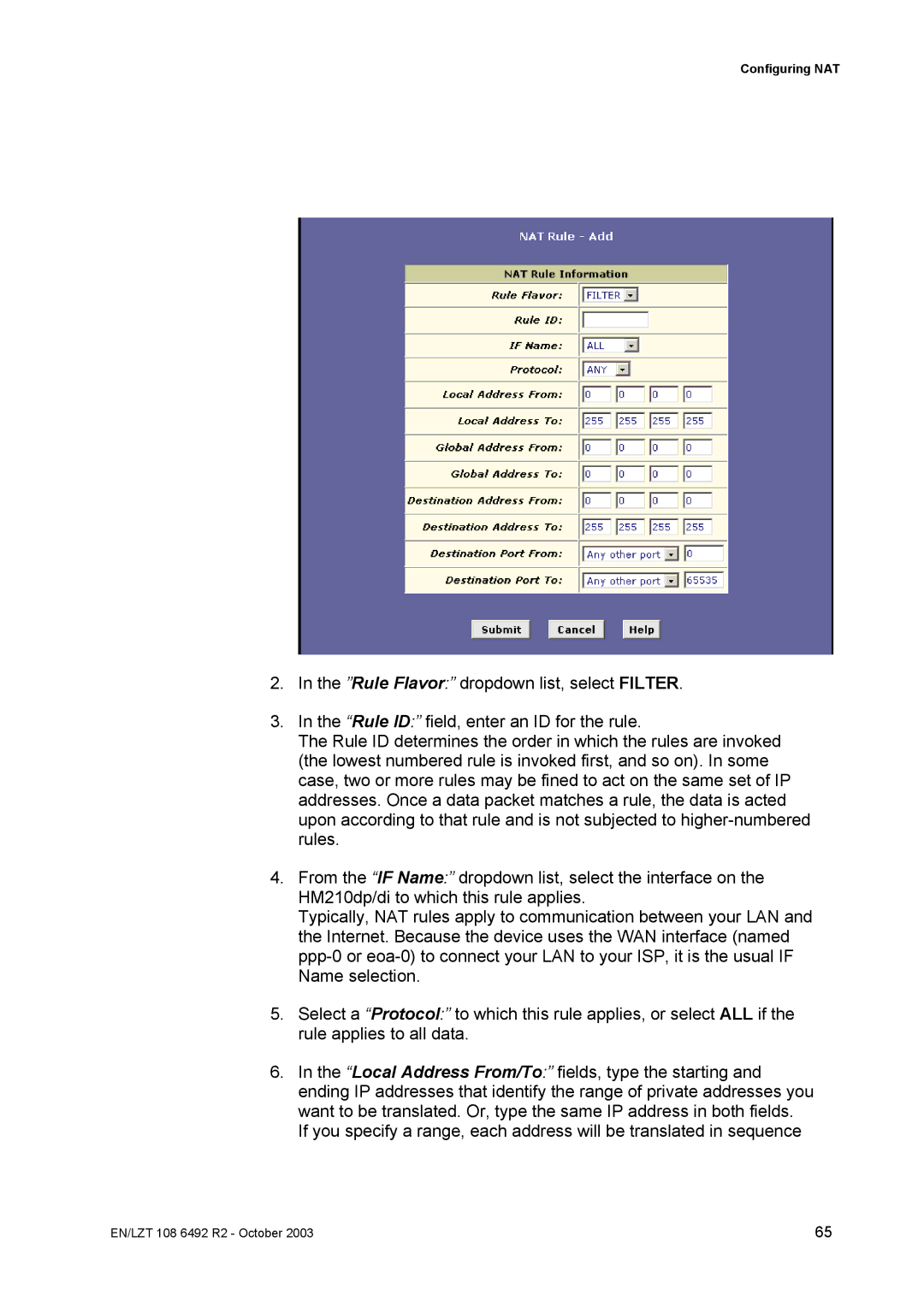Configuring NAT
2.In the ”Rule Flavor:” dropdown list, select FILTER.
3.In the “Rule ID:” field, enter an ID for the rule.
The Rule ID determines the order in which the rules are invoked (the lowest numbered rule is invoked first, and so on). In some case, two or more rules may be fined to act on the same set of IP addresses. Once a data packet matches a rule, the data is acted upon according to that rule and is not subjected to
4.From the “IF Name:” dropdown list, select the interface on the HM210dp/di to which this rule applies.
Typically, NAT rules apply to communication between your LAN and the Internet. Because the device uses the WAN interface (named
5.Select a “Protocol:” to which this rule applies, or select ALL if the rule applies to all data.
6.In the “Local Address From/To:” fields, type the starting and ending IP addresses that identify the range of private addresses you want to be translated. Or, type the same IP address in both fields.
If you specify a range, each address will be translated in sequence
EN/LZT 108 6492 R2 - October 2003 | 65 |