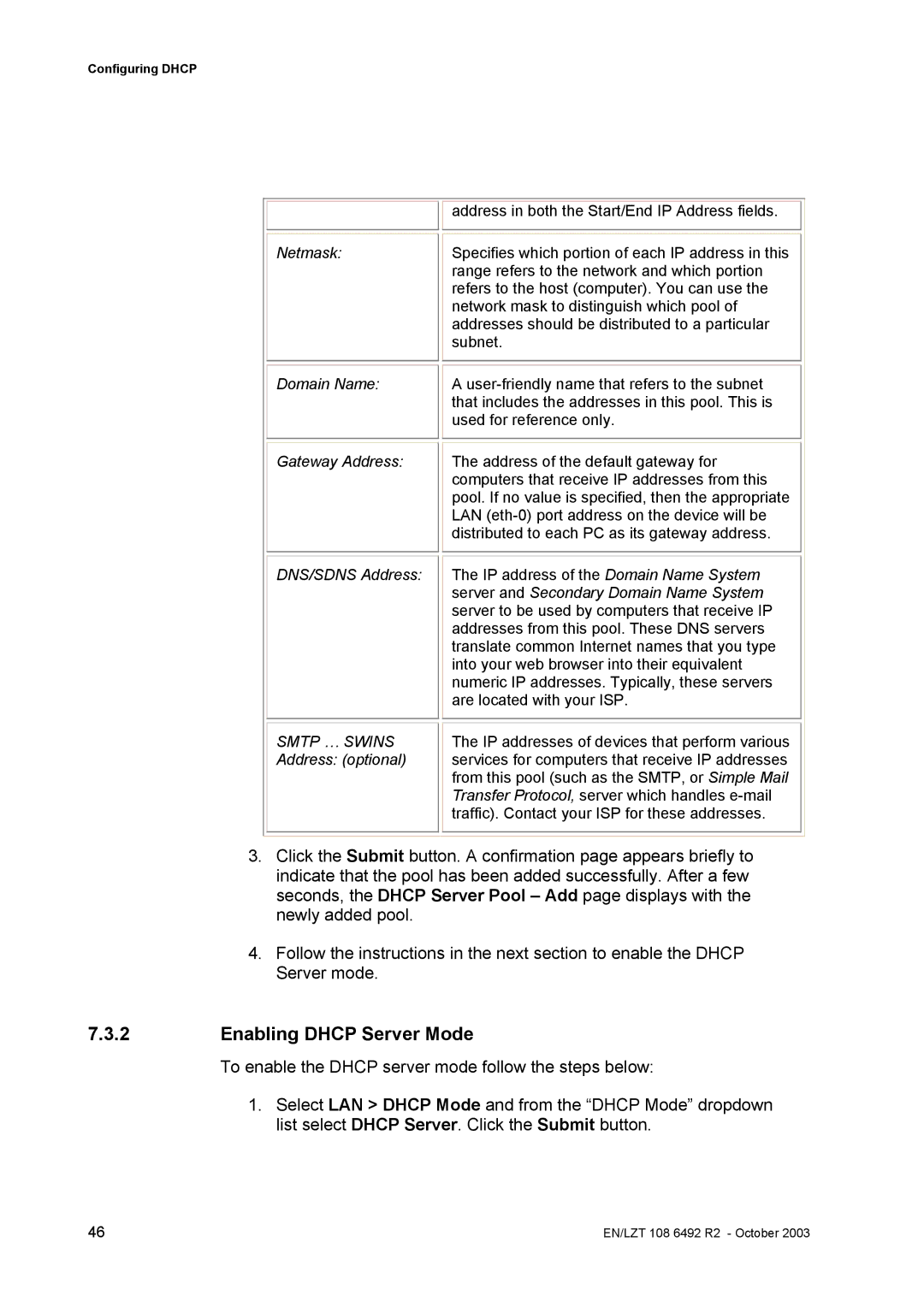Configuring DHCP
Netmask:
Domain Name:
Gateway Address:
DNS/SDNS Address:
SMTP … SWINS Address: (optional)
address in both the Start/End IP Address fields.
Specifies which portion of each IP address in this range refers to the network and which portion refers to the host (computer). You can use the network mask to distinguish which pool of addresses should be distributed to a particular subnet.
A
The address of the default gateway for computers that receive IP addresses from this pool. If no value is specified, then the appropriate LAN
The IP address of the Domain Name System server and Secondary Domain Name System server to be used by computers that receive IP addresses from this pool. These DNS servers translate common Internet names that you type into your web browser into their equivalent numeric IP addresses. Typically, these servers are located with your ISP.
The IP addresses of devices that perform various services for computers that receive IP addresses from this pool (such as the SMTP, or Simple Mail Transfer Protocol, server which handles
3.Click the Submit button. A confirmation page appears briefly to indicate that the pool has been added successfully. After a few seconds, the DHCP Server Pool – Add page displays with the newly added pool.
4.Follow the instructions in the next section to enable the DHCP Server mode.
7.3.2Enabling DHCP Server Mode
To enable the DHCP server mode follow the steps below:
1.Select LAN > DHCP Mode and from the “DHCP Mode” dropdown list select DHCP Server. Click the Submit button.
46 | EN/LZT 108 6492 R2 - October 2003 |