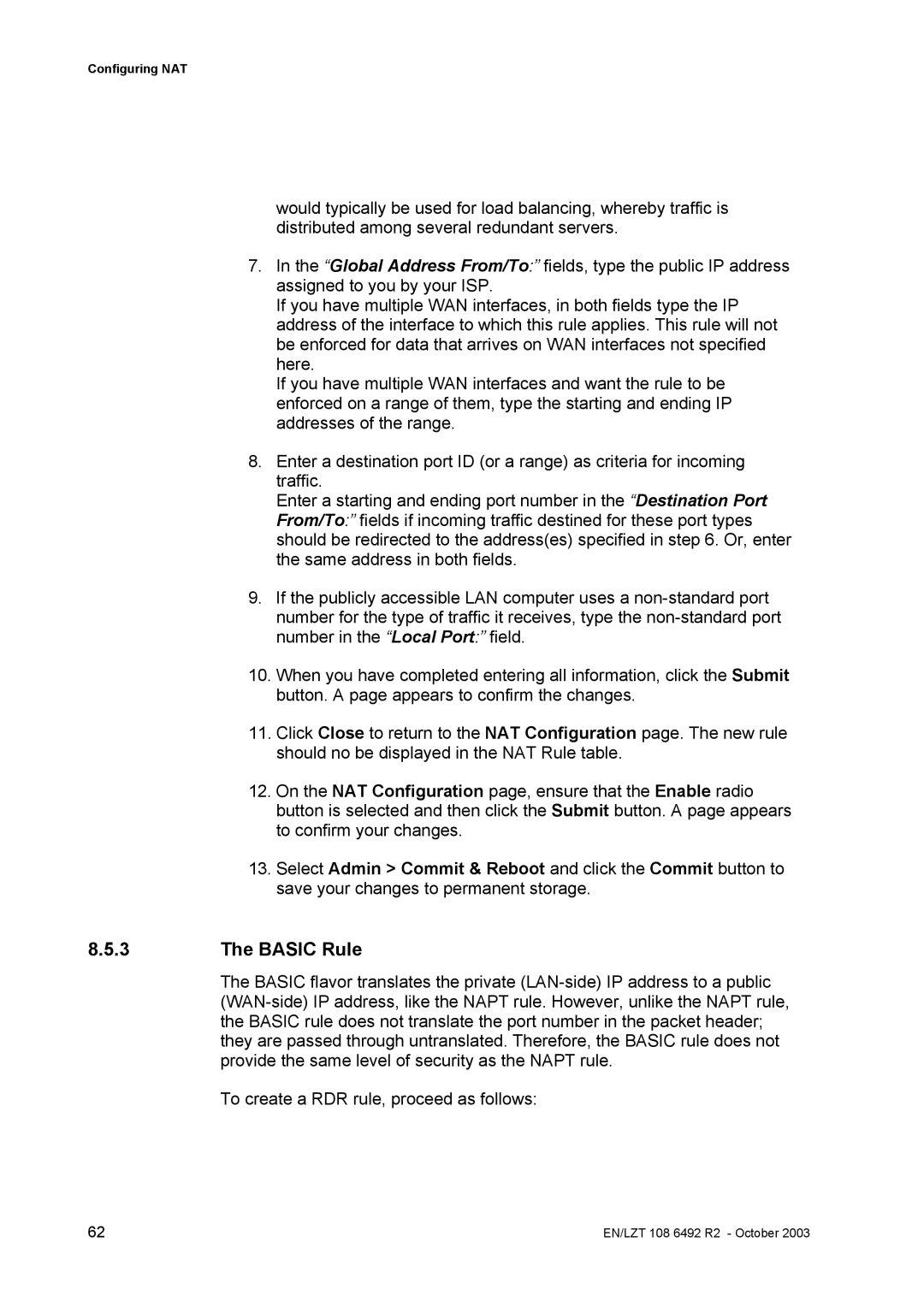Configuring NAT
would typically be used for load balancing, whereby traffic is distributed among several redundant servers.
7.In the “Global Address From/To:” fields, type the public IP address assigned to you by your ISP.
If you have multiple WAN interfaces, in both fields type the IP address of the interface to which this rule applies. This rule will not be enforced for data that arrives on WAN interfaces not specified here.
If you have multiple WAN interfaces and want the rule to be enforced on a range of them, type the starting and ending IP addresses of the range.
8.Enter a destination port ID (or a range) as criteria for incoming traffic.
Enter a starting and ending port number in the “Destination Port From/To:” fields if incoming traffic destined for these port types should be redirected to the address(es) specified in step 6. Or, enter the same address in both fields.
9.If the publicly accessible LAN computer uses a
10.When you have completed entering all information, click the Submit button. A page appears to confirm the changes.
11.Click Close to return to the NAT Configuration page. The new rule should no be displayed in the NAT Rule table.
12.On the NAT Configuration page, ensure that the Enable radio button is selected and then click the Submit button. A page appears to confirm your changes.
13.Select Admin > Commit & Reboot and click the Commit button to save your changes to permanent storage.
8.5.3The BASIC Rule
The BASIC flavor translates the private
To create a RDR rule, proceed as follows:
62 | EN/LZT 108 6492 R2 - October 2003 |