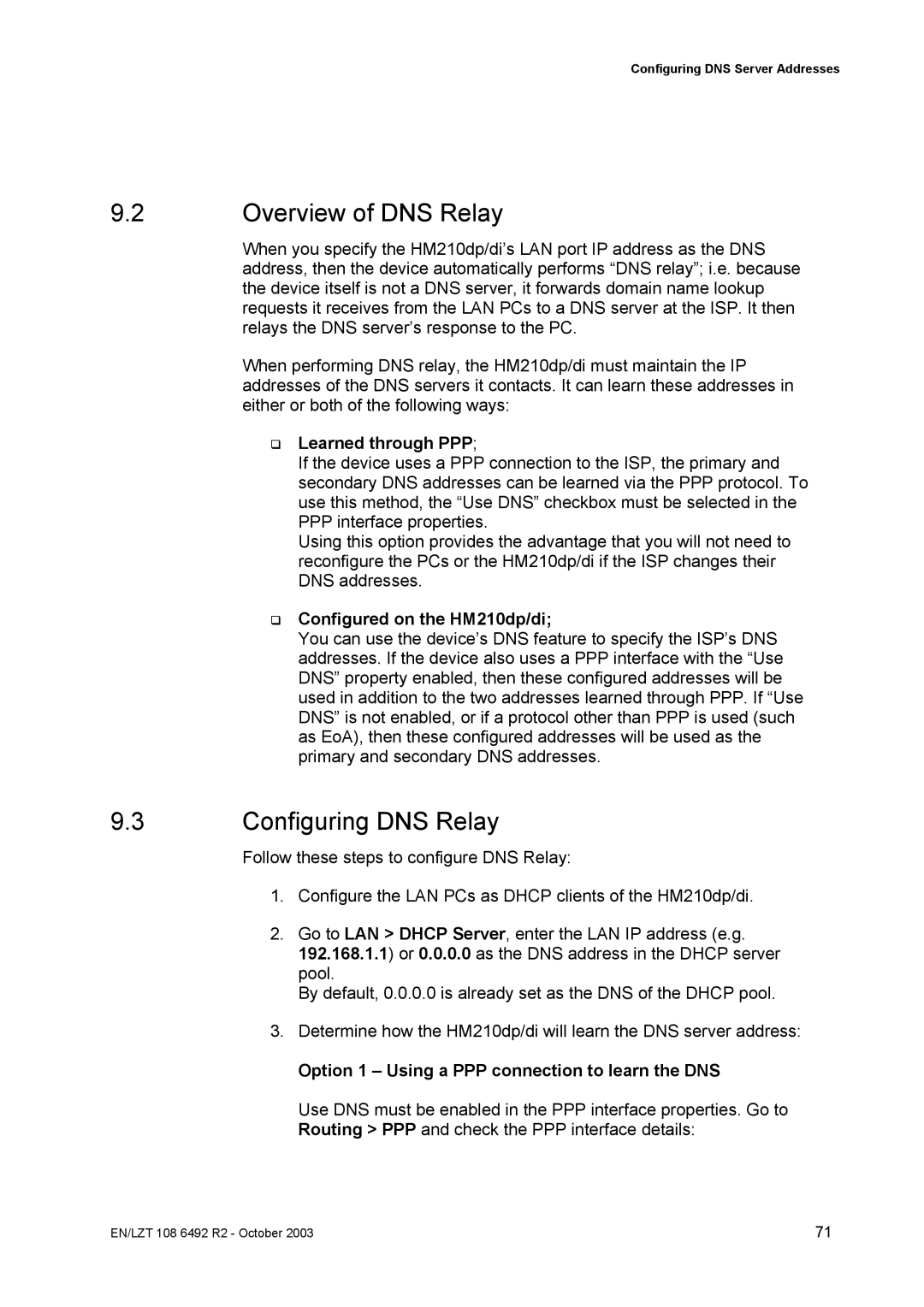Configuring DNS Server Addresses
9.2Overview of DNS Relay
When you specify the HM210dp/di’s LAN port IP address as the DNS address, then the device automatically performs “DNS relay”; i.e. because the device itself is not a DNS server, it forwards domain name lookup requests it receives from the LAN PCs to a DNS server at the ISP. It then relays the DNS server’s response to the PC.
When performing DNS relay, the HM210dp/di must maintain the IP addresses of the DNS servers it contacts. It can learn these addresses in either or both of the following ways:
Learned through PPP;
If the device uses a PPP connection to the ISP, the primary and secondary DNS addresses can be learned via the PPP protocol. To use this method, the “Use DNS” checkbox must be selected in the PPP interface properties.
Using this option provides the advantage that you will not need to reconfigure the PCs or the HM210dp/di if the ISP changes their DNS addresses.
Configured on the HM210dp/di;
You can use the device’s DNS feature to specify the ISP’s DNS addresses. If the device also uses a PPP interface with the “Use DNS” property enabled, then these configured addresses will be used in addition to the two addresses learned through PPP. If “Use DNS” is not enabled, or if a protocol other than PPP is used (such as EoA), then these configured addresses will be used as the primary and secondary DNS addresses.
9.3Configuring DNS Relay
Follow these steps to configure DNS Relay:
1.Configure the LAN PCs as DHCP clients of the HM210dp/di.
2.Go to LAN > DHCP Server, enter the LAN IP address (e.g. 192.168.1.1) or 0.0.0.0 as the DNS address in the DHCP server pool.
By default, 0.0.0.0 is already set as the DNS of the DHCP pool.
3.Determine how the HM210dp/di will learn the DNS server address:
Option 1 – Using a PPP connection to learn the DNS
Use DNS must be enabled in the PPP interface properties. Go to Routing > PPP and check the PPP interface details:
EN/LZT 108 6492 R2 - October 2003 | 71 |