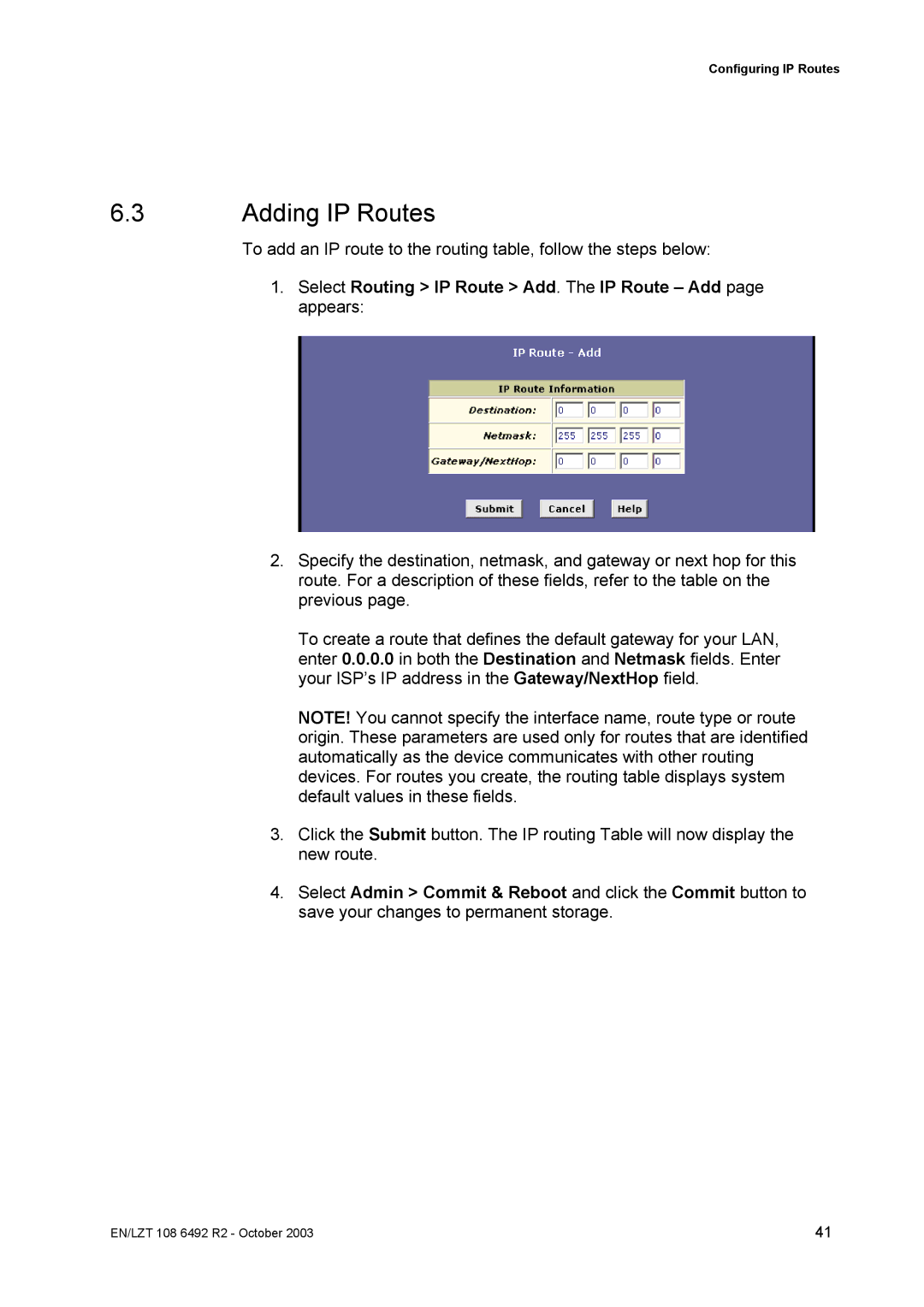Configuring IP Routes
6.3Adding IP Routes
To add an IP route to the routing table, follow the steps below:
1.Select Routing > IP Route > Add. The IP Route – Add page appears:
2.Specify the destination, netmask, and gateway or next hop for this route. For a description of these fields, refer to the table on the previous page.
To create a route that defines the default gateway for your LAN, enter 0.0.0.0 in both the Destination and Netmask fields. Enter your ISP’s IP address in the Gateway/NextHop field.
NOTE! You cannot specify the interface name, route type or route origin. These parameters are used only for routes that are identified automatically as the device communicates with other routing devices. For routes you create, the routing table displays system default values in these fields.
3.Click the Submit button. The IP routing Table will now display the new route.
4.Select Admin > Commit & Reboot and click the Commit button to save your changes to permanent storage.
EN/LZT 108 6492 R2 - October 2003 | 41 |