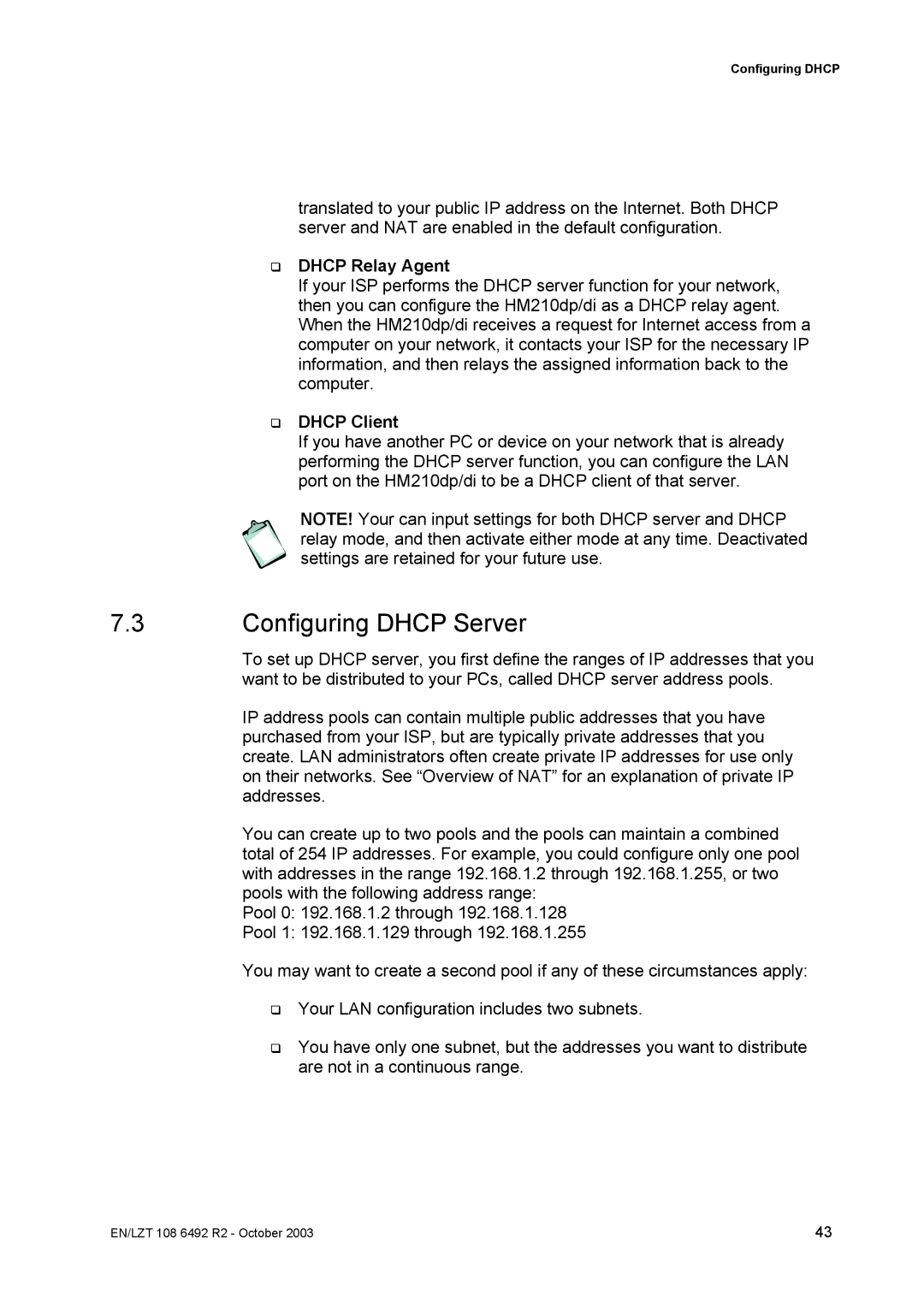Configuring DHCP
translated to your public IP address on the Internet. Both DHCP server and NAT are enabled in the default configuration.
DHCP Relay Agent
If your ISP performs the DHCP server function for your network, then you can configure the HM210dp/di as a DHCP relay agent. When the HM210dp/di receives a request for Internet access from a computer on your network, it contacts your ISP for the necessary IP information, and then relays the assigned information back to the computer.
DHCP Client
If you have another PC or device on your network that is already performing the DHCP server function, you can configure the LAN port on the HM210dp/di to be a DHCP client of that server.
NOTE! Your can input settings for both DHCP server and DHCP relay mode, and then activate either mode at any time. Deactivated settings are retained for your future use.
7.3Configuring DHCP Server
To set up DHCP server, you first define the ranges of IP addresses that you want to be distributed to your PCs, called DHCP server address pools.
IP address pools can contain multiple public addresses that you have purchased from your ISP, but are typically private addresses that you create. LAN administrators often create private IP addresses for use only on their networks. See “Overview of NAT” for an explanation of private IP addresses.
You can create up to two pools and the pools can maintain a combined total of 254 IP addresses. For example, you could configure only one pool with addresses in the range 192.168.1.2 through 192.168.1.255, or two pools with the following address range:
Pool 0: 192.168.1.2 through 192.168.1.128
Pool 1: 192.168.1.129 through 192.168.1.255
You may want to create a second pool if any of these circumstances apply:
Your LAN configuration includes two subnets.
You have only one subnet, but the addresses you want to distribute are not in a continuous range.
EN/LZT 108 6492 R2 - October 2003 | 43 |