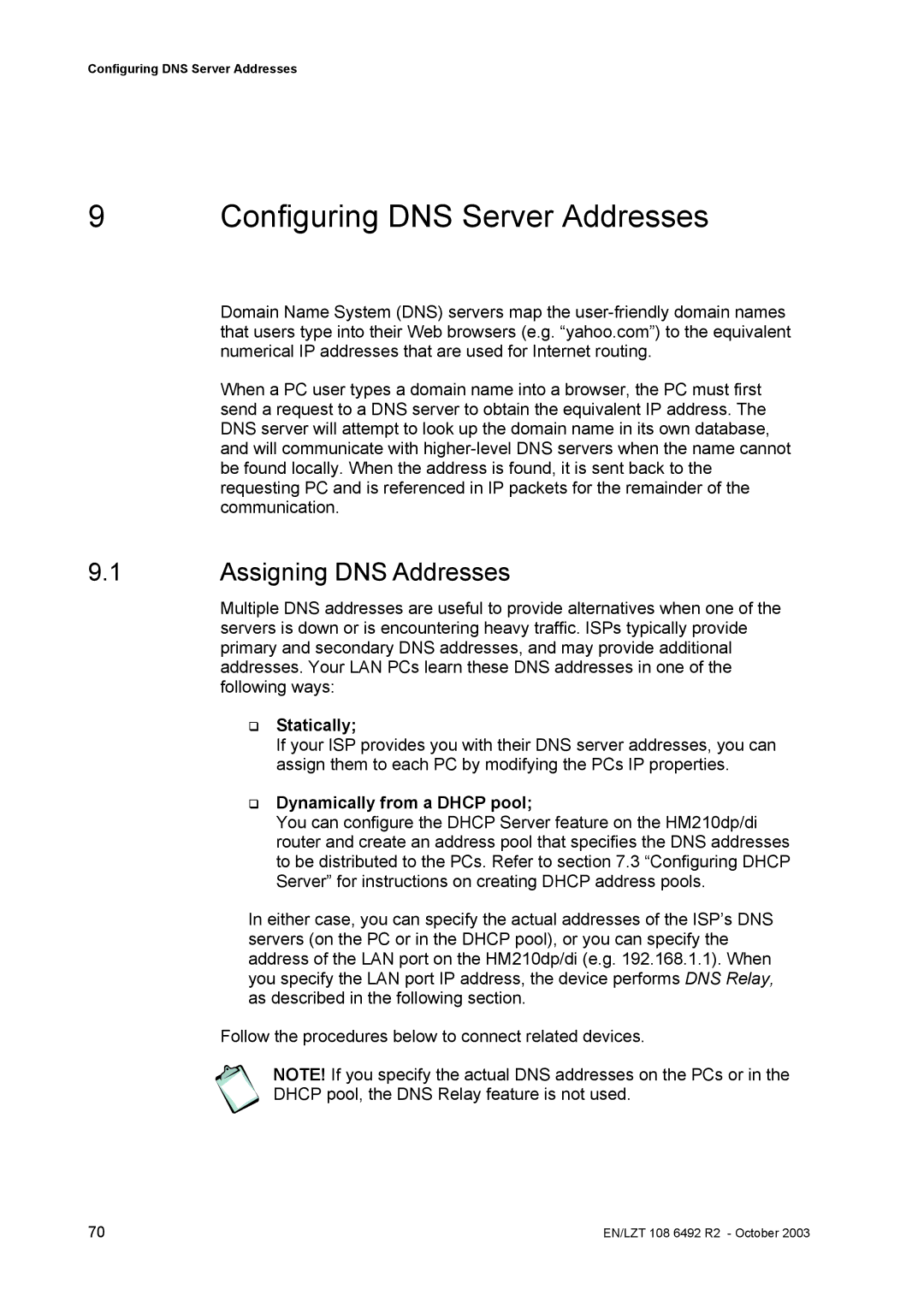Configuring DNS Server Addresses
9 Configuring DNS Server Addresses
Domain Name System (DNS) servers map the
When a PC user types a domain name into a browser, the PC must first send a request to a DNS server to obtain the equivalent IP address. The DNS server will attempt to look up the domain name in its own database, and will communicate with
9.1Assigning DNS Addresses
Multiple DNS addresses are useful to provide alternatives when one of the servers is down or is encountering heavy traffic. ISPs typically provide primary and secondary DNS addresses, and may provide additional addresses. Your LAN PCs learn these DNS addresses in one of the following ways:
Statically;
If your ISP provides you with their DNS server addresses, you can assign them to each PC by modifying the PCs IP properties.
Dynamically from a DHCP pool;
You can configure the DHCP Server feature on the HM210dp/di router and create an address pool that specifies the DNS addresses to be distributed to the PCs. Refer to section 7.3 “Configuring DHCP Server” for instructions on creating DHCP address pools.
In either case, you can specify the actual addresses of the ISP’s DNS servers (on the PC or in the DHCP pool), or you can specify the address of the LAN port on the HM210dp/di (e.g. 192.168.1.1). When you specify the LAN port IP address, the device performs DNS Relay, as described in the following section.
Follow the procedures below to connect related devices.
NOTE! If you specify the actual DNS addresses on the PCs or in the
DHCP pool, the DNS Relay feature is not used.
70 | EN/LZT 108 6492 R2 - October 2003 |