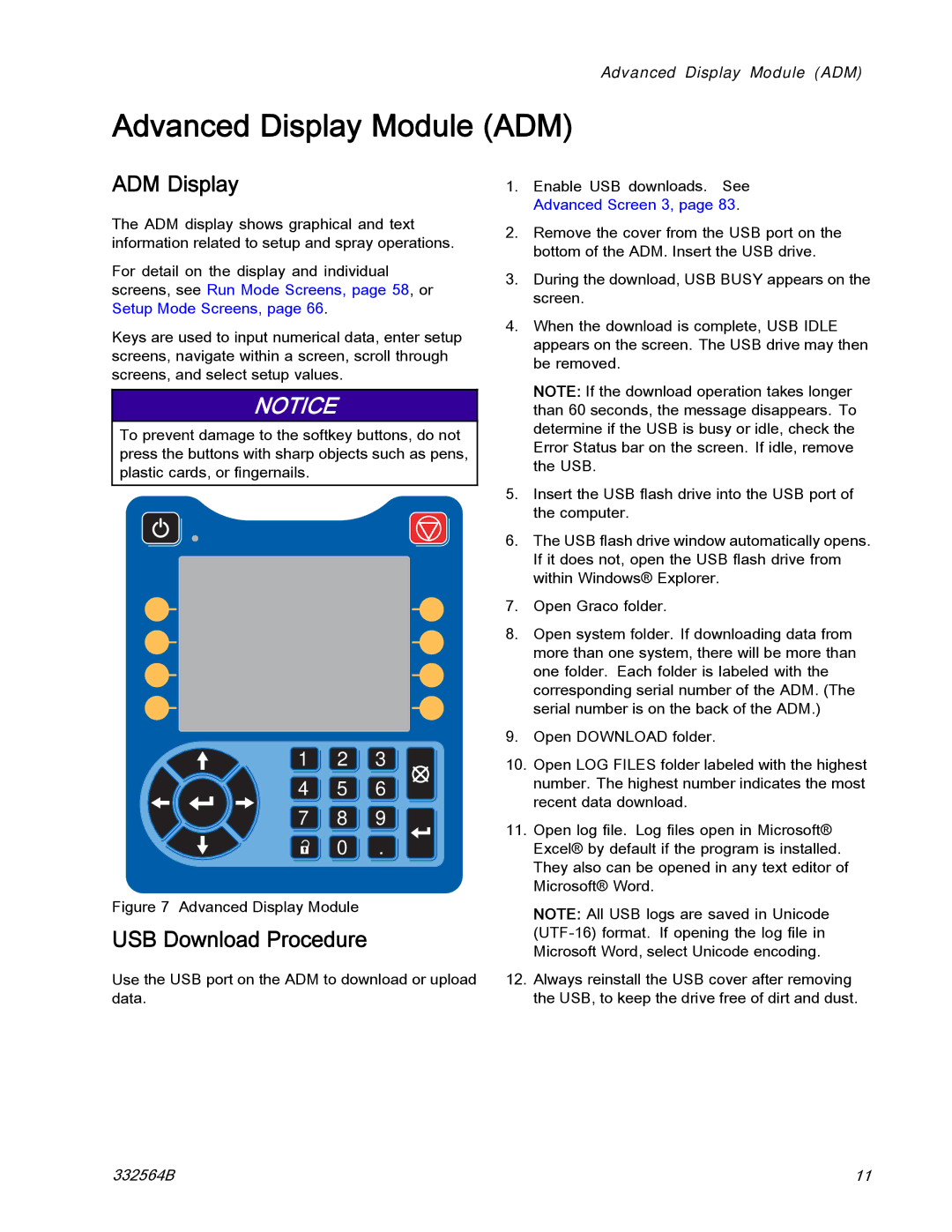Advanced Display Module (ADM)
Advanced Display Module (ADM)
ADM Display
The ADM display shows graphical and text information related to setup and spray operations.
For detail on the display and individual screens, see Run Mode Screens, page 58, or Setup Mode Screens, page 66.
Keys are used to input numerical data, enter setup screens, navigate within a screen, scroll through screens, and select setup values.
NOTICE
To prevent damage to the softkey buttons, do not press the buttons with sharp objects such as pens, plastic cards, or fingernails.
1 2 3
4 5 6
7 8 9
0 .
Figure 7 Advanced Display Module
USB Download Procedure
Use the USB port on the ADM to download or upload data.
1.Enable USB downloads. See Advanced Screen 3, page 83.
2.Remove the cover from the USB port on the bottom of the ADM. Insert the USB drive.
3.During the download, USB BUSY appears on the screen.
4.When the download is complete, USB IDLE appears on the screen. The USB drive may then be removed.
NOTE: If the download operation takes longer than 60 seconds, the message disappears. To determine if the USB is busy or idle, check the Error Status bar on the screen. If idle, remove the USB.
5.Insert the USB flash drive into the USB port of the computer.
6.The USB flash drive window automatically opens. If it does not, open the USB flash drive from within Windows® Explorer.
7.Open Graco folder.
8.Open system folder. If downloading data from more than one system, there will be more than one folder. Each folder is labeled with the corresponding serial number of the ADM. (The serial number is on the back of the ADM.)
9.Open DOWNLOAD folder.
10.Open LOG FILES folder labeled with the highest number. The highest number indicates the most recent data download.
11.Open log file. Log files open in Microsoft® Excel® by default if the program is installed. They also can be opened in any text editor of Microsoft® Word.
NOTE: All USB logs are saved in Unicode
12.Always reinstall the USB cover after removing the USB, to keep the drive free of dirt and dust.
332564B | 11 |